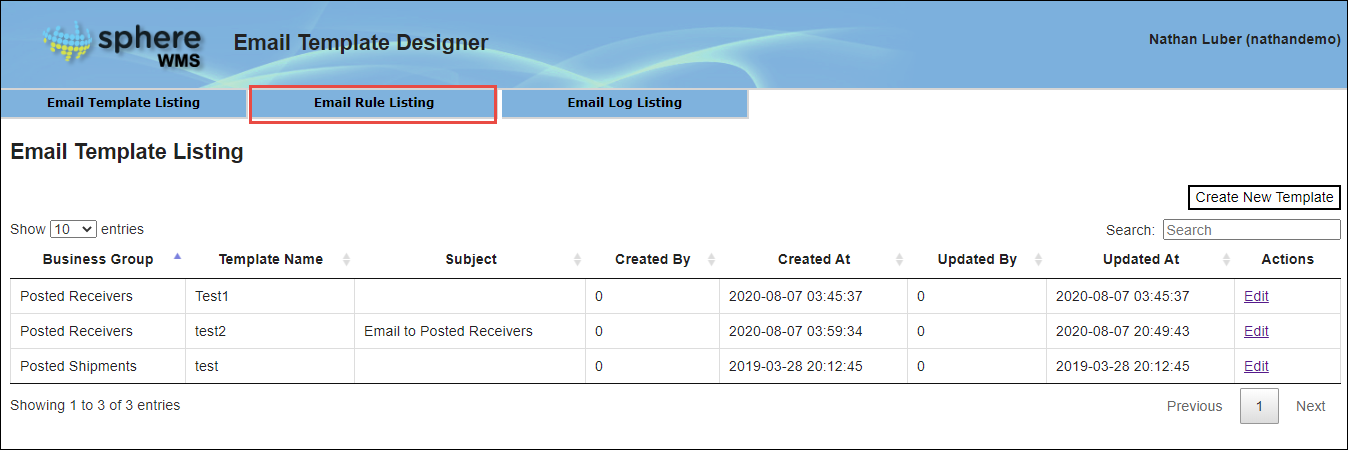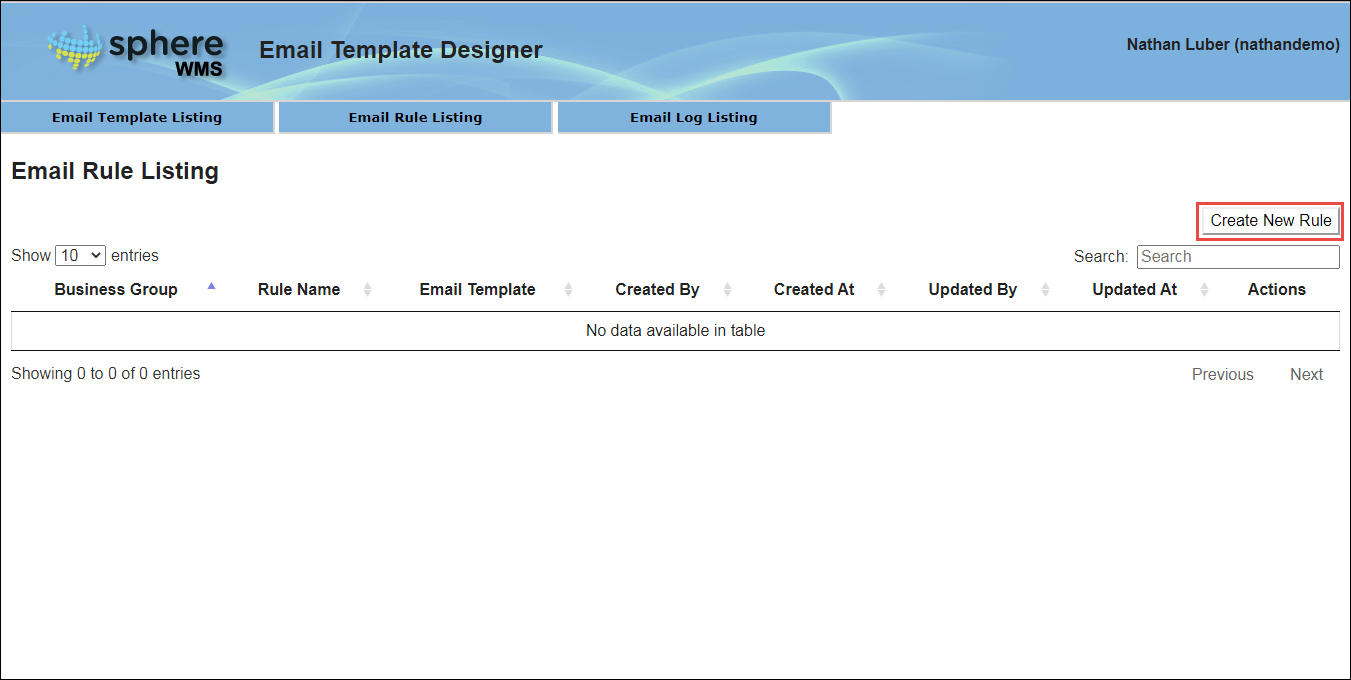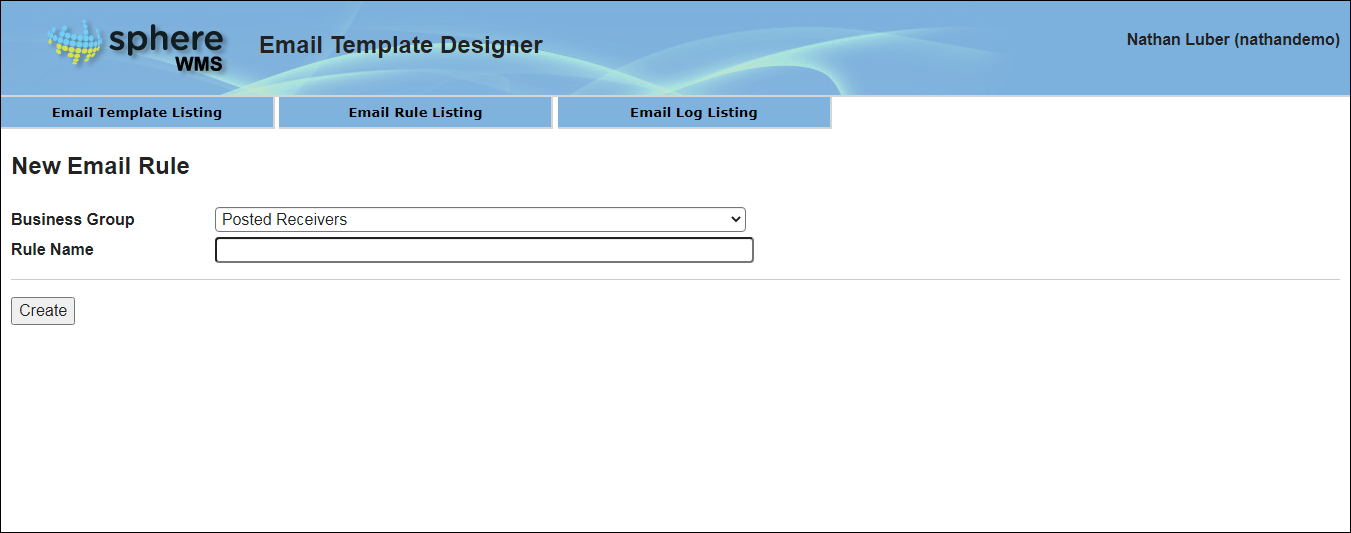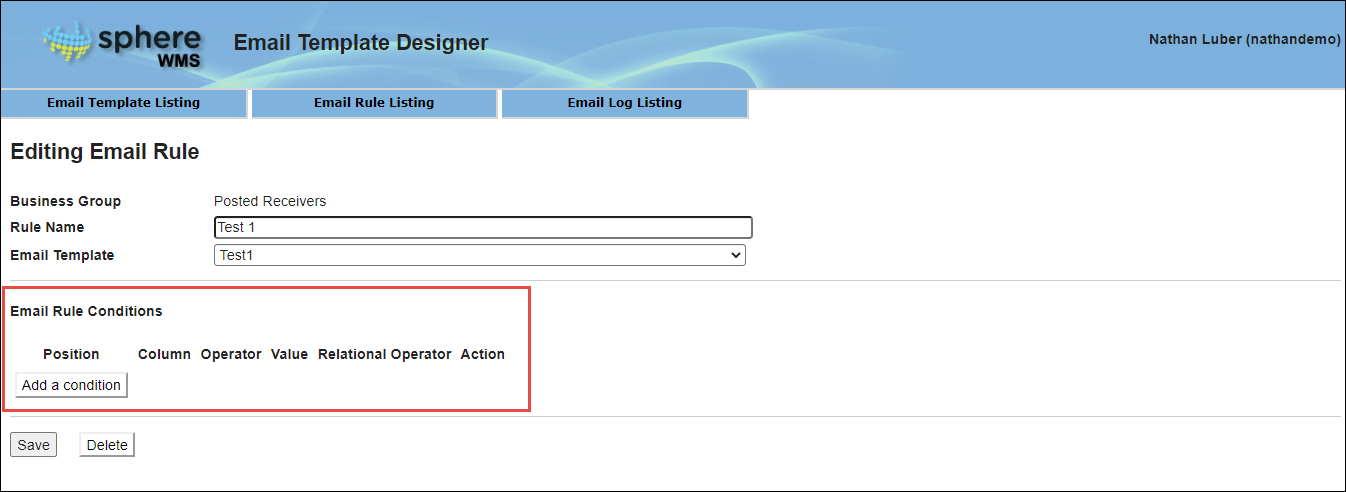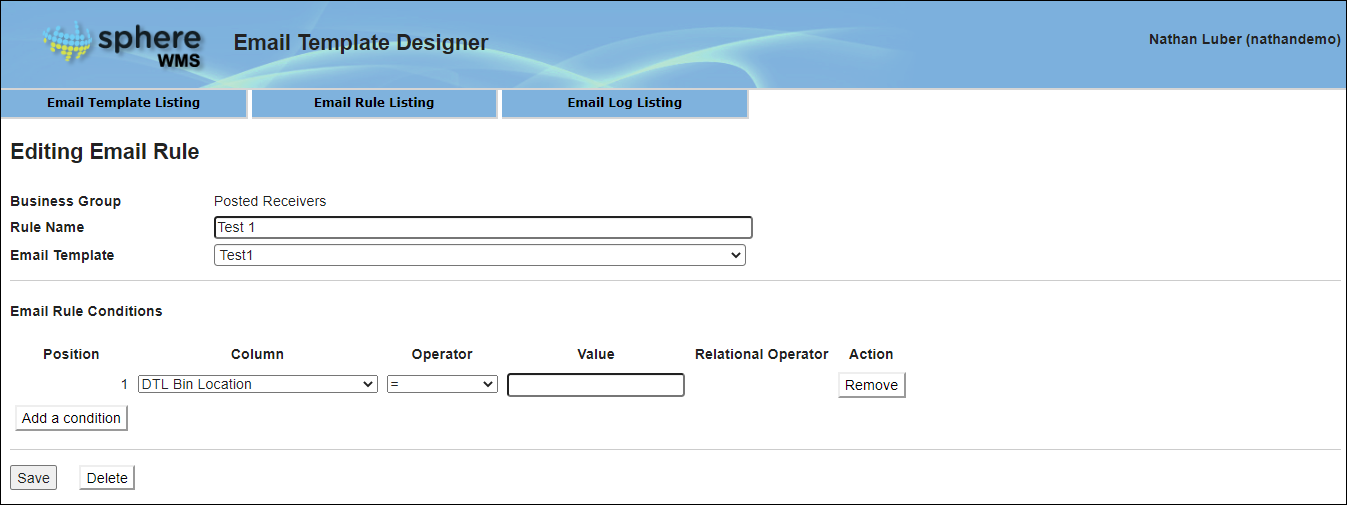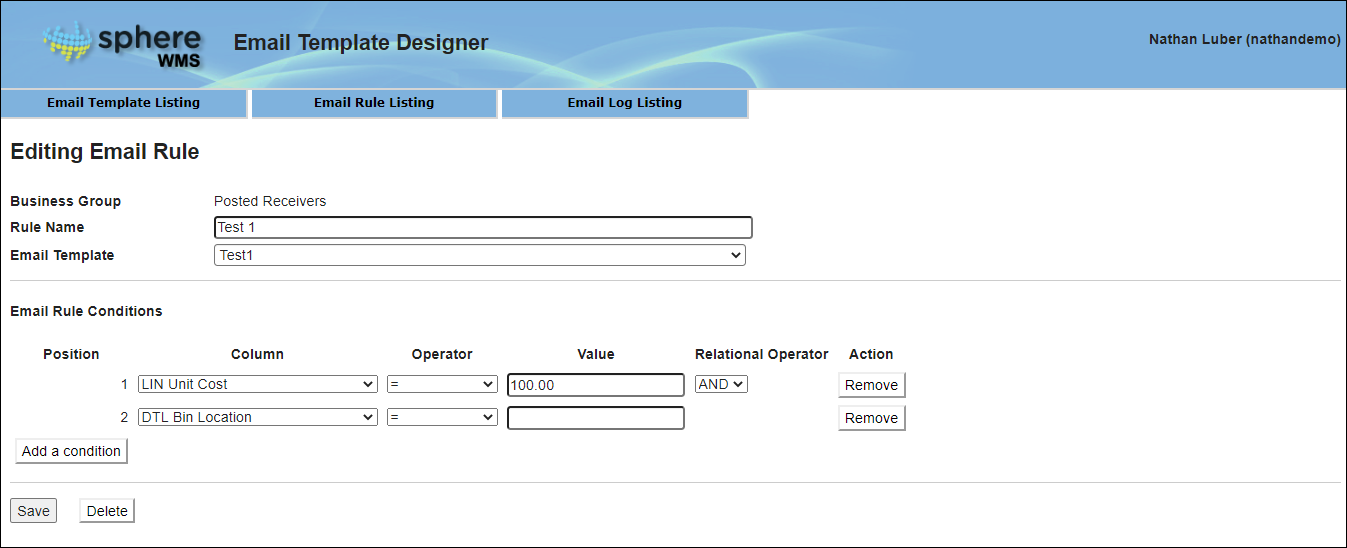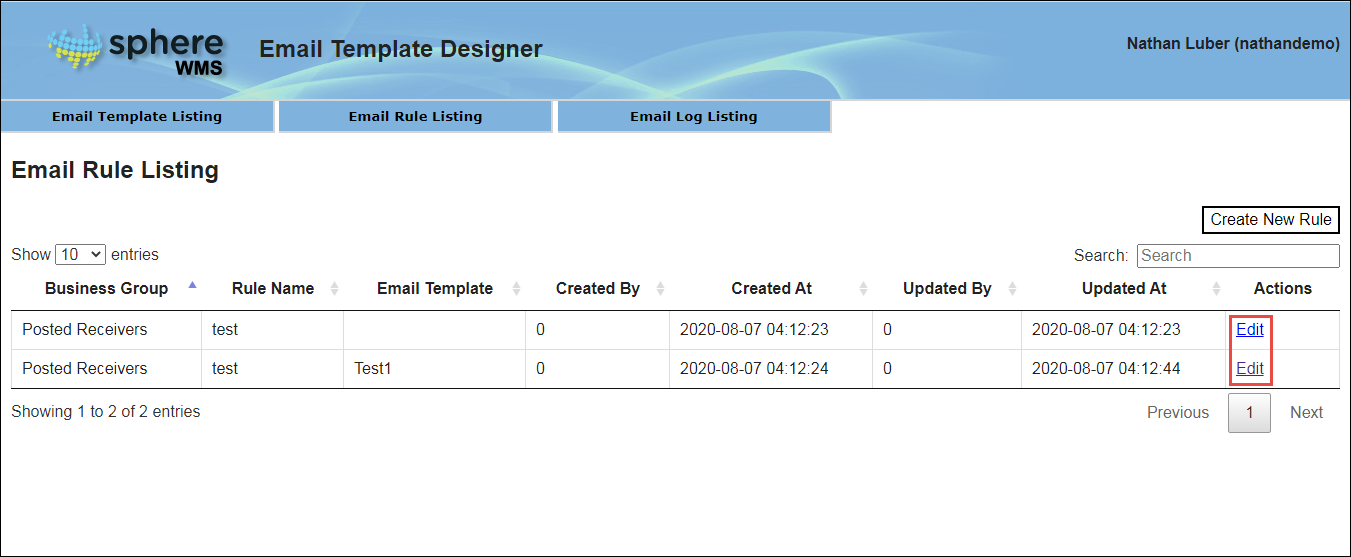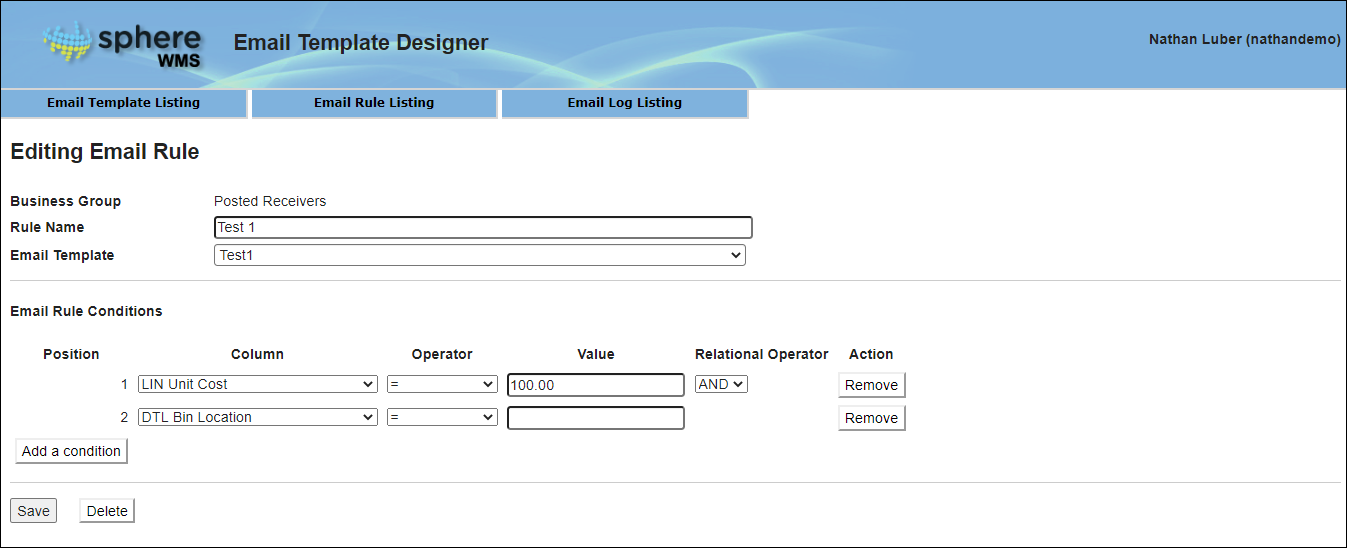Creating Email Rule
To create an email rule:
1. Navigate to Account management > System Manager Maintenance > EDI Document Tracking > Launch Sphere Email Designer
The Email Template Designer page will display.
2. Click the Email Rule Listing tab.
The Email Rule Listing page will display.
3. Click Create New Rule.
The New Email Rule page will display.
4. Select the Business Group, enter the Rule Name, and then click Create.
The Email Rule Conditions section will display.
5. To add a condition, click Add a condition.
6. Select the Column, Operator, and Value.
7. To add another condition, click Add a condition.
8. Select a Relational Operator and select the Column, Operator, and Value for the second condition. Repeat this step for as many conditions you want to add.
9. Click Save.
The email rule will be created.
Editing/Deleting Email Rule
1. Navigate to System Manager Maintenance > EDI Document Tracking > Launch Sphere Email Designer
The Email Template Designer page will display.
2. Click the Email Rule Listing tab.
The Email Rule Listing page will display.
3. Click Edit under the Actions column, in the row of the rule which you want to edit/delete.
The Editing Email Rule page will display.
4. To edit the rule, edit the values of the required fields and/or edit the condition(s), and click Save.
The email rule will be updated.
5. To delete the rule, click Delete.
The rule will be deleted.