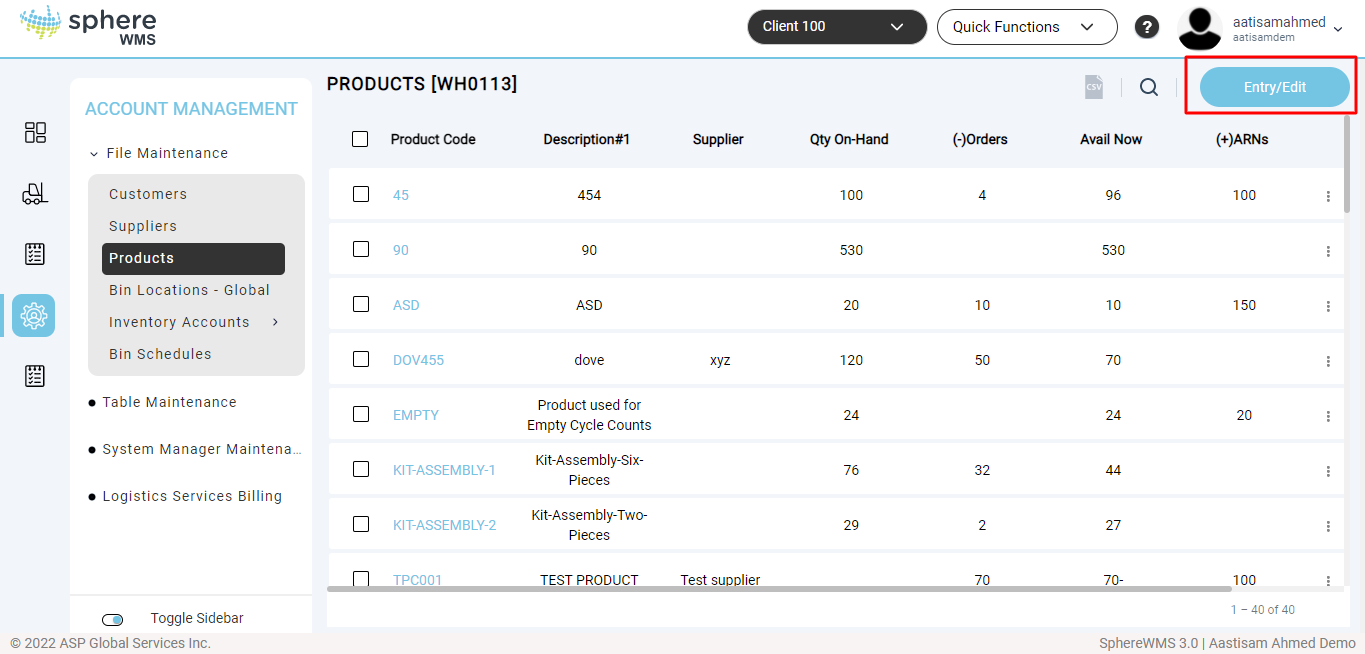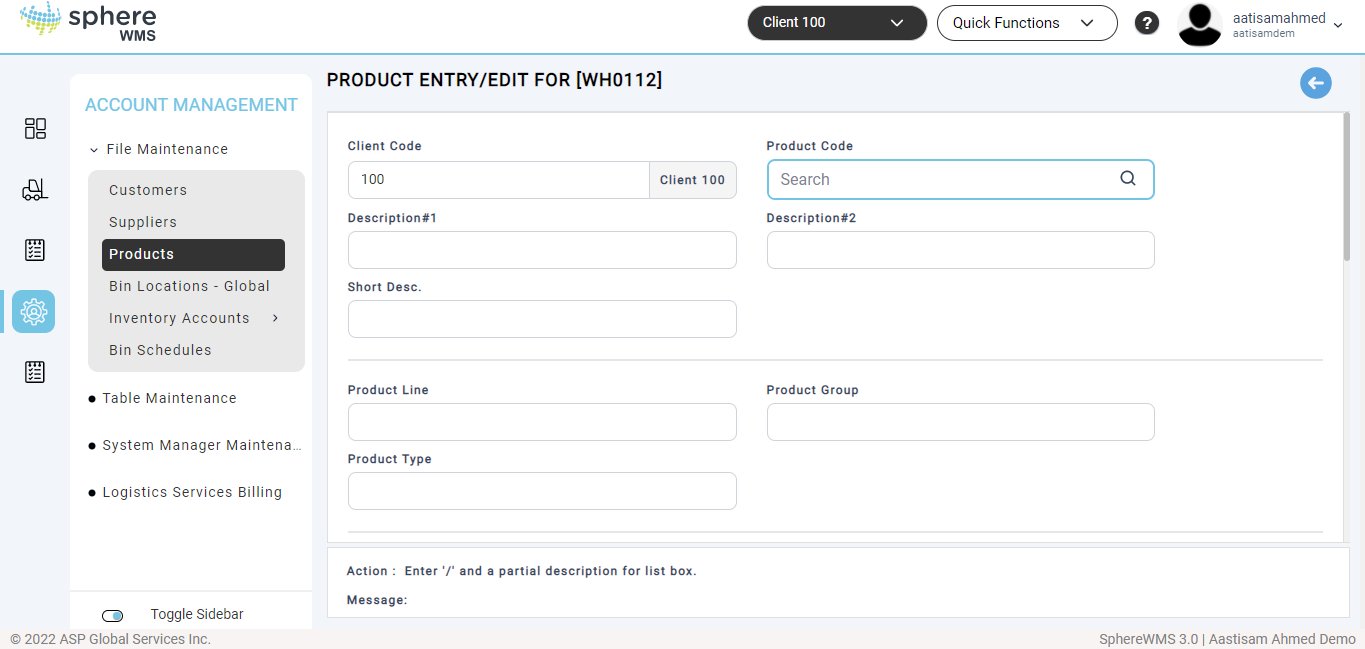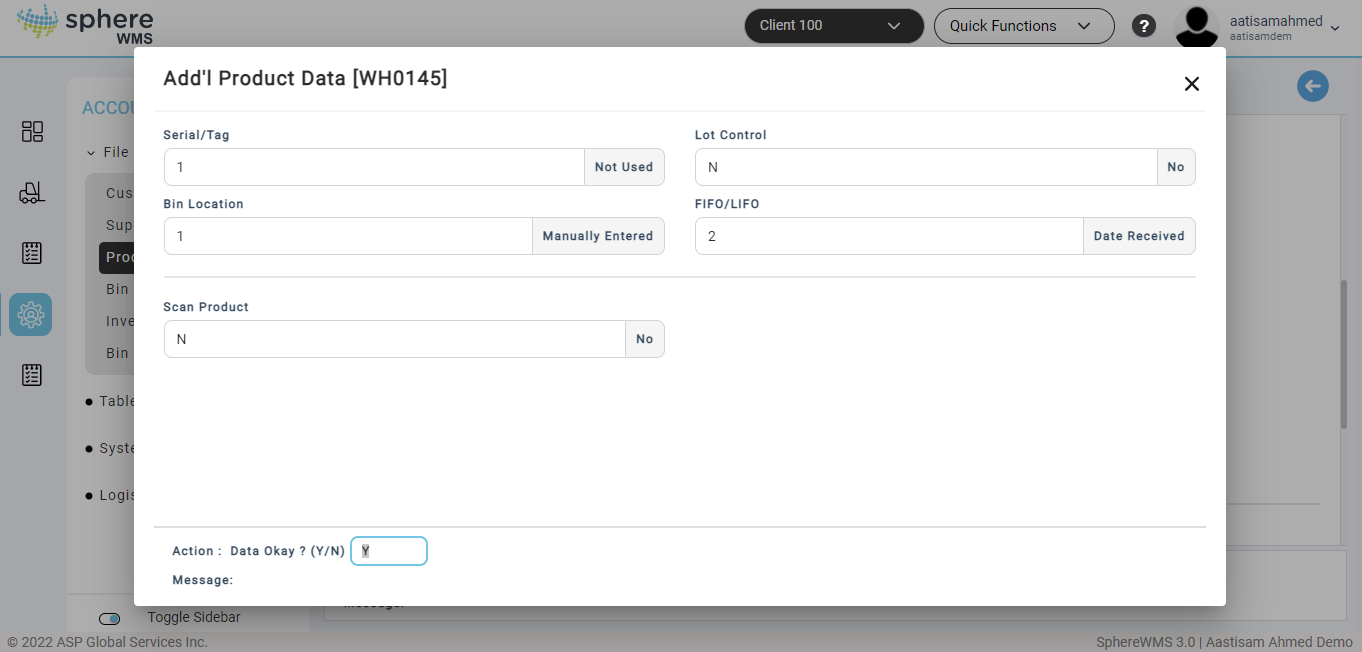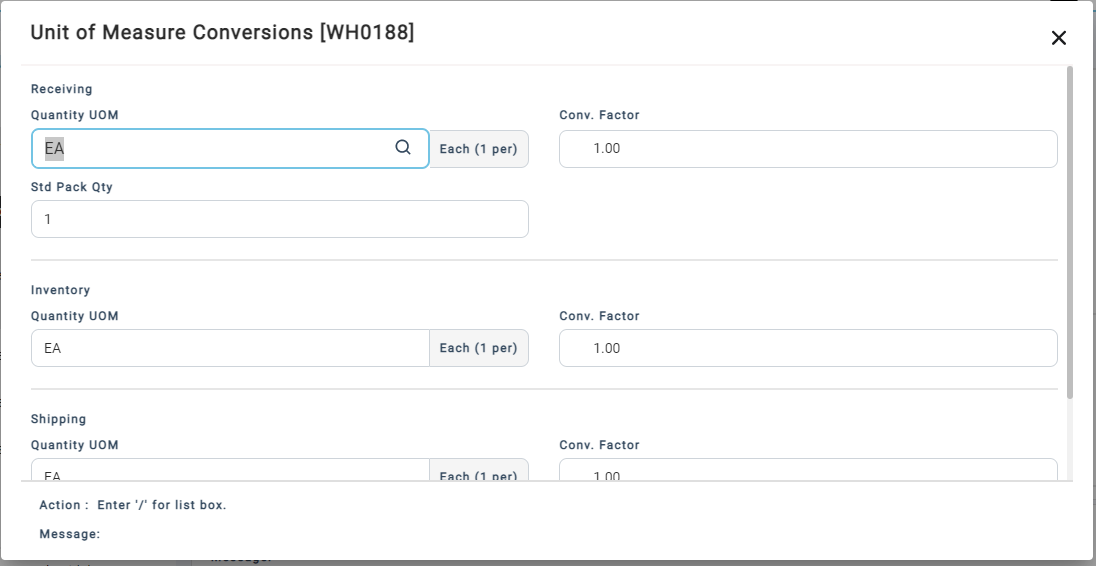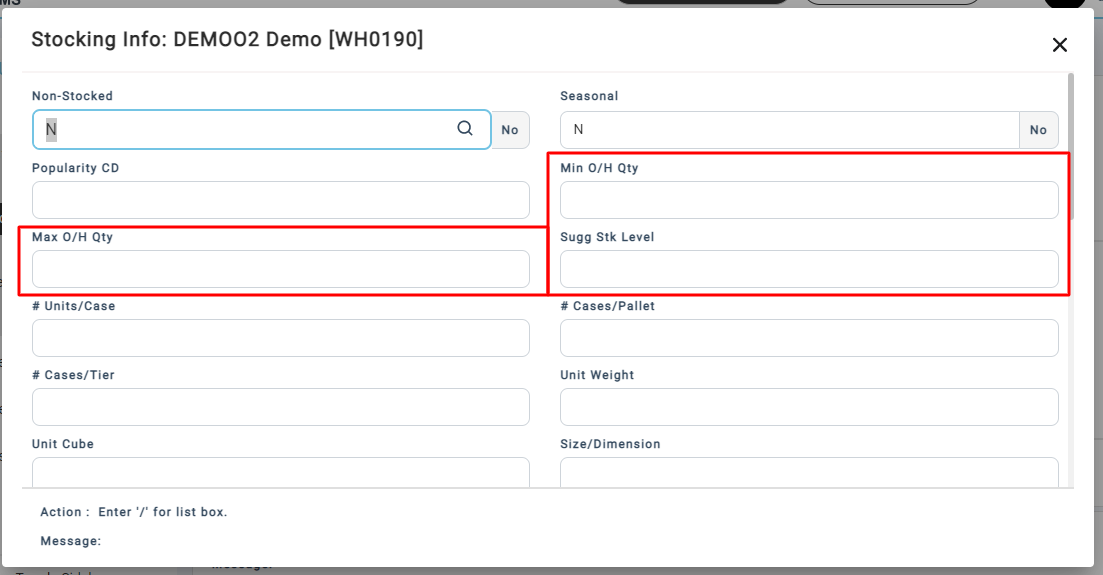Product Entry/Edit is used for the setup and management of Product Codes (Parts) that are shipped into and out of the Warehouse.
The Product Master not only defines each Product Code's description, but it also defines how the material will be tracked in inventory in terms of Serial/Tag Numbers, Lot Numbers, and FIFO Date attributes.
After the first screen of Product information is entered or accessed, another screen displays. This "Additional Product Data" sub-screen contains questions pertaining to the Product's critical inventory attributes.
Note: When defining a new part, these inventory attributes MUST be defined. They will greatly impact how the Inventory Management System operates. These attributes are VERY IMPORTANT and must be set up accurately before any receiving or shipping activity against a part takes place.
Note: Once a product has inventory on hand, THESE ATTRIBUTES MUST NOT BE CHANGED. Changes, like turning a non-serialized part into a serialized part after goods are in stock, will adversely affect the system's inventory management functions.
Please contact support@spherewms.com for assistance.
Product Attributes
Atrribute | Description |
|---|---|
Product Attributes
| Click the Arrow Button next to each attribute setting to display selection options. |
Serial/Tag | If Serial/Tag is not required, set to "1" for Not Used. Set to "2" to require a Serial Number. The system will prompt the user to assign a unique identifier at time of receiving and assumes a quantity of one. Set to "3" to require a Tag Number. The system will prompt the user to assign an identifier at time of receiving that may be used for quantities greater than one. |
Lot Control | If set to "Y" for Yes, the system will prompt the user to assign a Lot Number identifier that may be used across quantities greater than one. Lot Control is optional and may be set to "No". |
Bin Location | Set to "0" if Bin Location is not used. Typically Bin Locations are used. Assigning a Bin Location to inventory allows warehouse personnel to easily find material. If the Product is stored in Bin Locations, set to a "1" to manually enter which Bin Location at the time of Receipt Put Away. If the Product is stored in Bin Locations, set to a "2" to select a Bin Location from an inquiry that displays where the same product resides elsewhere in the warehouse. |
FIFO/LIFO | The FIFO/LIFO option allows the user to designate an alternate date for its FIFO Allocation. The default is "2" for "Date Received". Set to a "1" if no date is used as criteria for allocation. Set to a "3" to default the date the Receipt Put Away was conducted. Set to a "4" to enter a date manually. Set to a "5" to enter alternate numeric data used to drive the sequence of allocation. |
Scan Product | Set to a "Y" to have the system prompt the user to scan or enter the Product Code for quality assurance purposes at the time of Receipt Put Away. Accept the default "N" to have the system emit the Product Code based on the Receiver Line Item being Put Away. |
From the Product Entry/Edit screen, there are several sub-screens available. Only a few require attention under the standard SphereWMS Inventory Management System configuration.
Under "Unit/Measure" the parts have a standard pack quantity specified in order to track how many units are kept in the smallest package amount. 1-Each is the default.
By setting the Pack Quantity value, the user will be warned at the time of data entry when entered quantities are not a factor of the defined pack quantity. The user will then be given the option to modify the quantity or leave as-is (partial pack).
Under "Stocking" the Minimum / Maximum stocking amounts are listed. These data fields are completed in order to activate the Web Interface's "Color Alert" functionality. See the Web Interface section for more information.