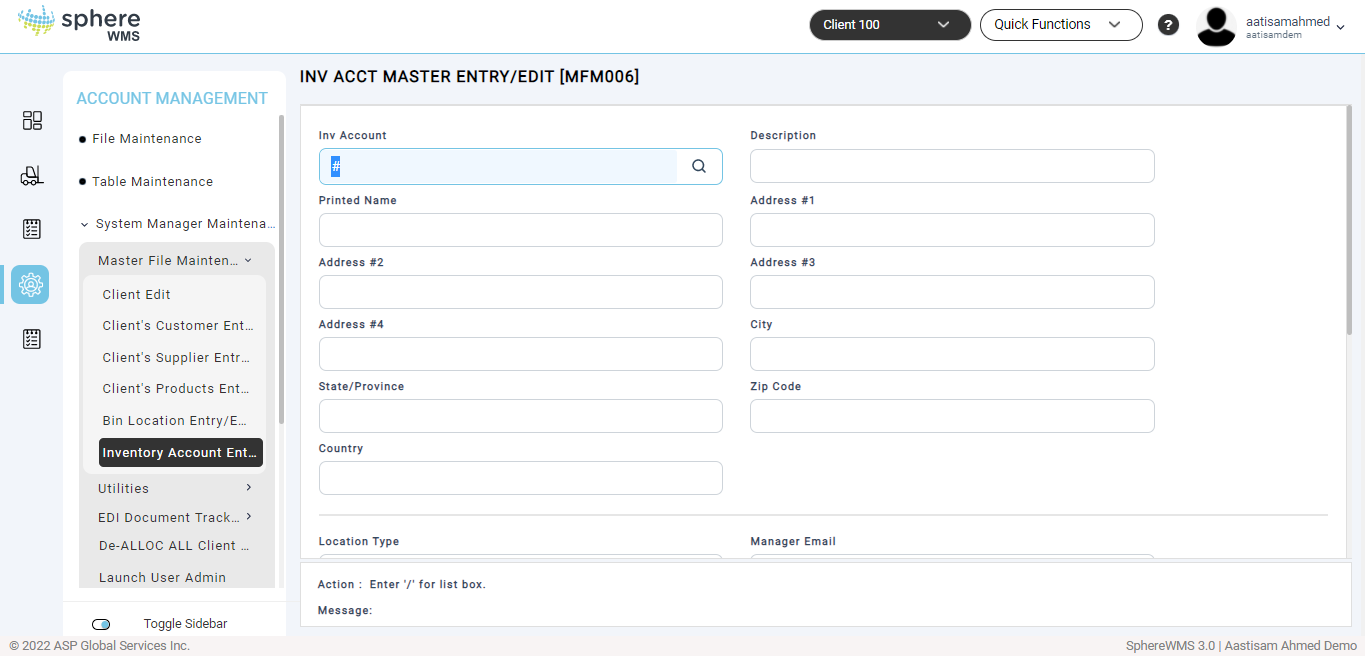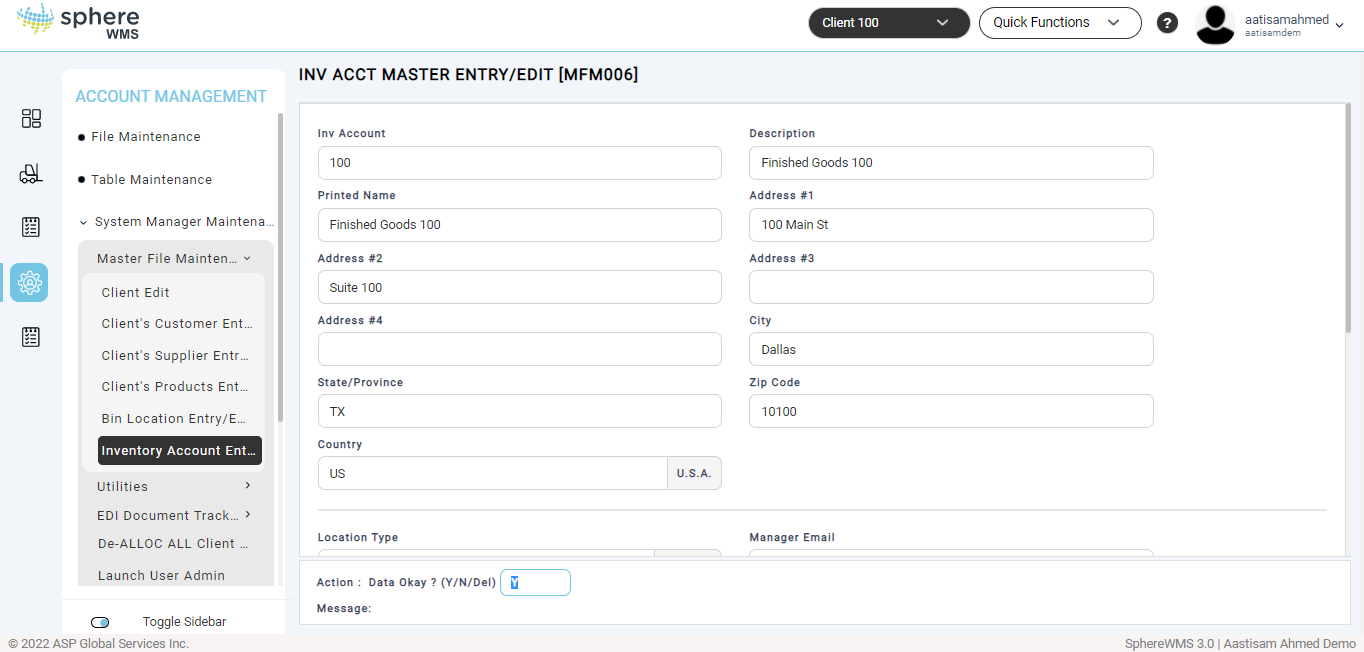1. Navigate to Account Management > System Manager Maintenance > Master File Maintenance > Inventory Account Entry/Edit.
The Inv Acct master Entry/Edit page will display.
Adding an Inventory Account
2. Enter the Inv Account, Description, Printed Name, Address, City, State/Province, Postal Code, and Country.
3. Enter the Location Type, Manager Email, Contact Name, Contact Title, Telephone Number, and Fax Number.
4. Enter the % Up Charge (the percentage of upcharge (100=100%)).
5. Enter the API User Id (the Sphere Ship API User Id).
6. If you want to edit the Sphere Ship API Password, enter Y in the Password field and enter the new password; else enter N.
7. Enter the Lost Location and Found Location.
8. Enter Y in the Action field, and press Enter.
The inventory account will be added.
Editing an Inventory Account
9. To edit an inventory, enter the Inv Account and press Enter.
The details of the inventory account will display.
10. Edit the values of the required fields, enter Y in the Action field, and press Enter.
The details of the inventory account will be updated.
Deleting an Inventory Account
11. To delete a client’s customer, enter the Inv Account and press Enter.
The details of the inventory account will display.
12. Enter Del in the Action field and press Enter.
The Inventory Account will be deleted.