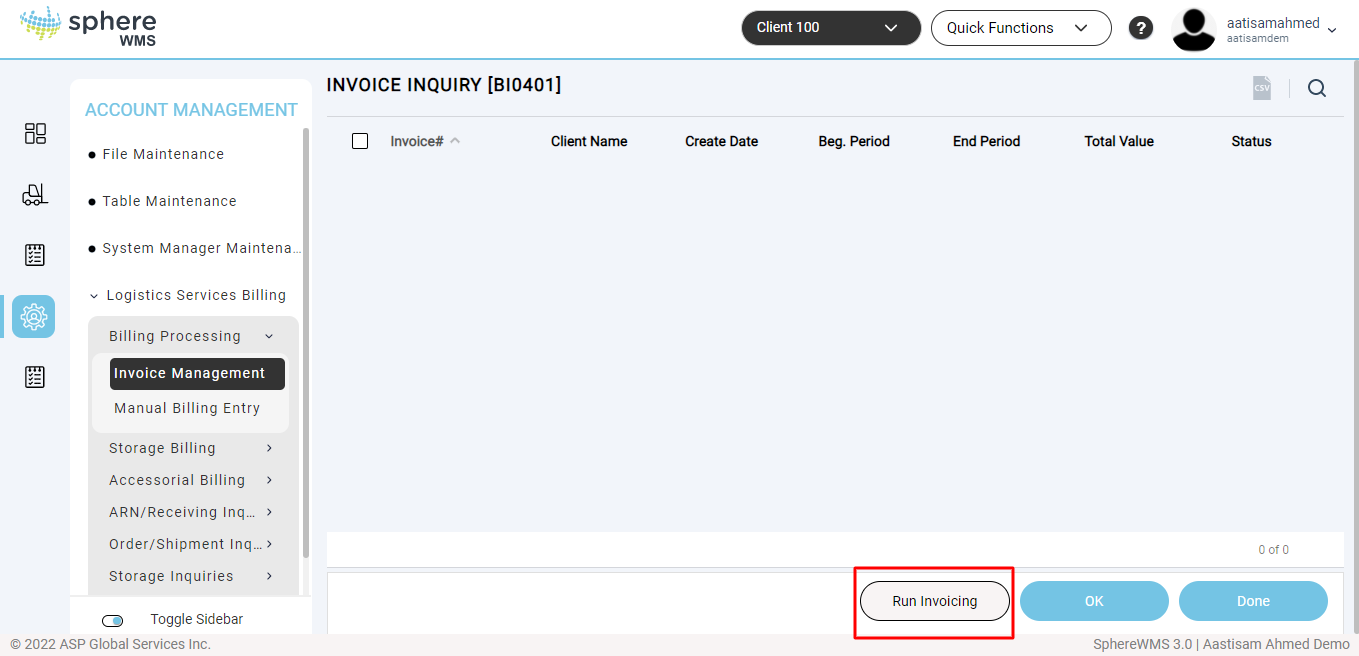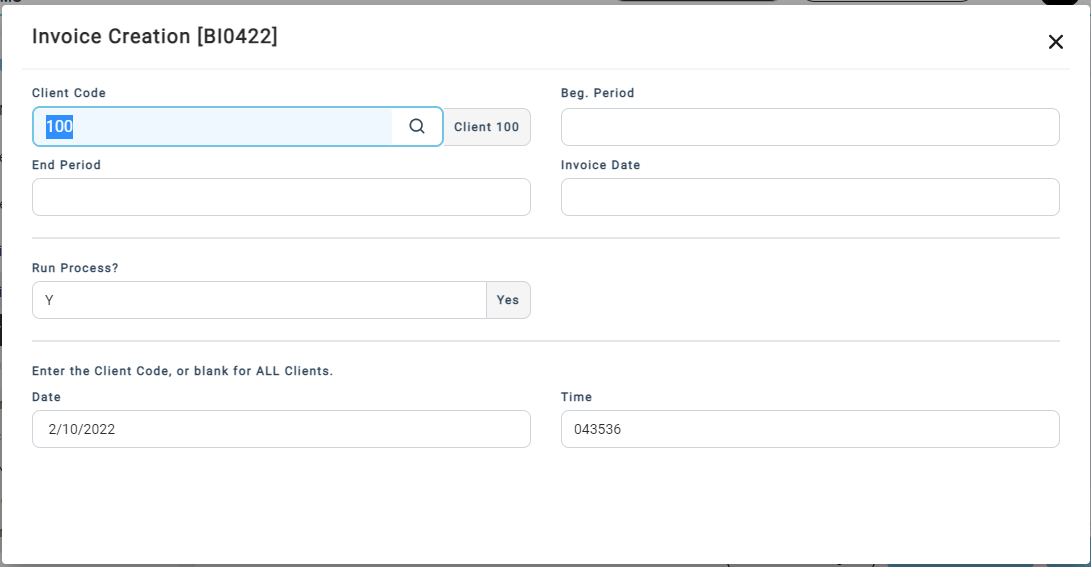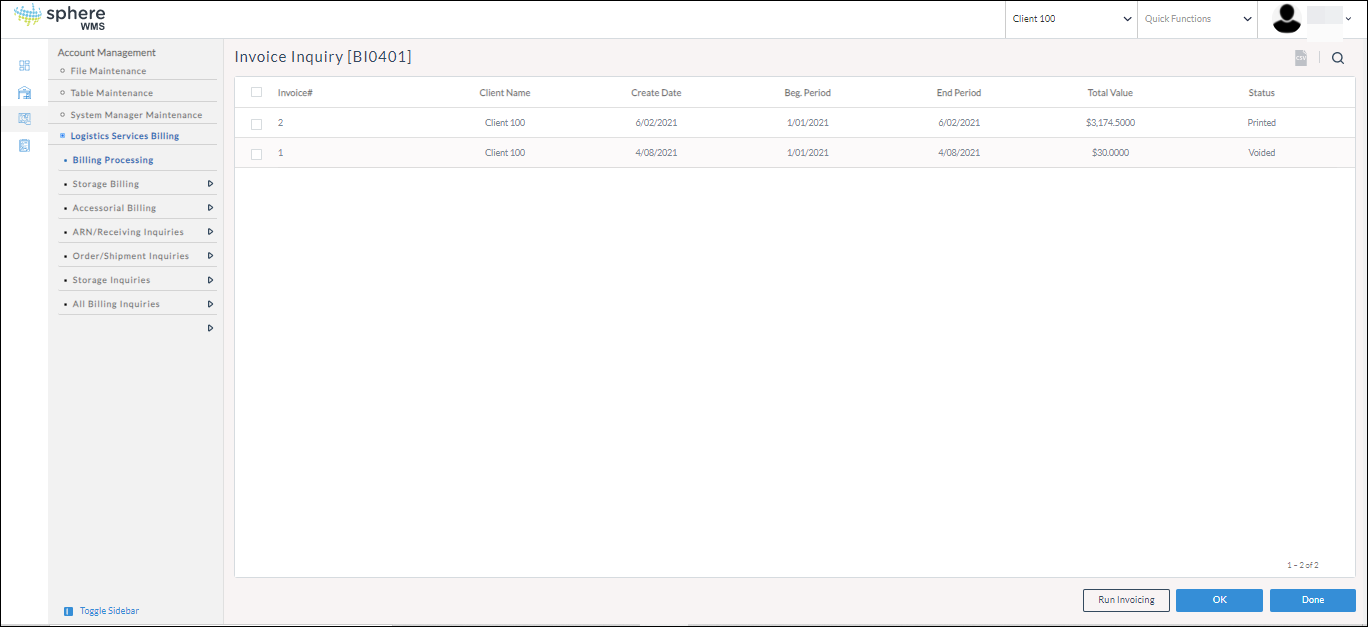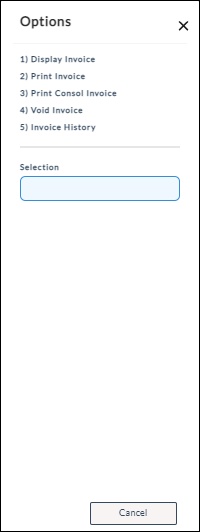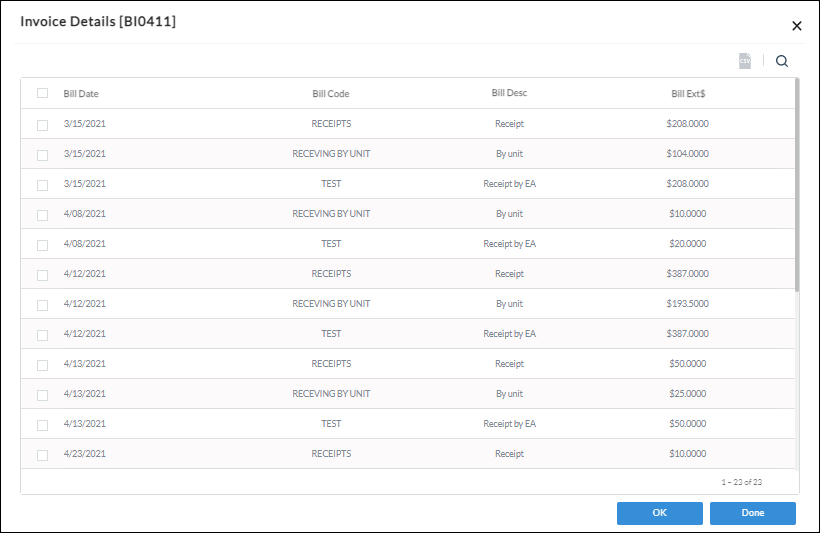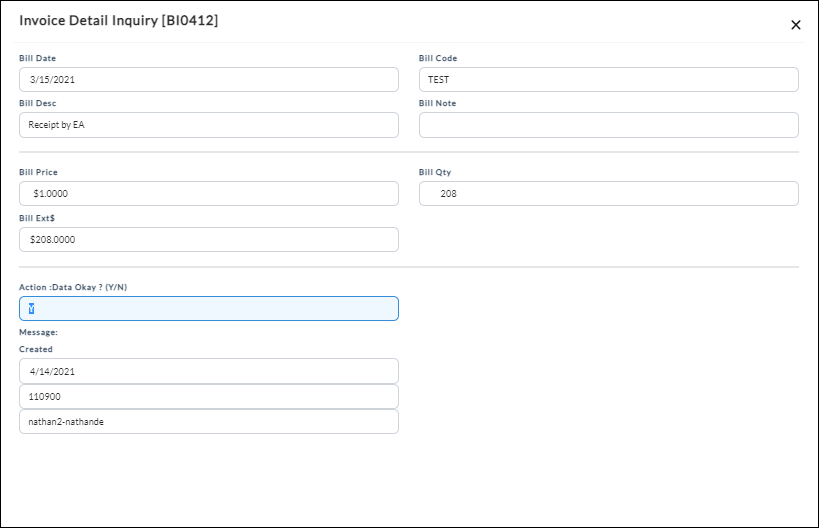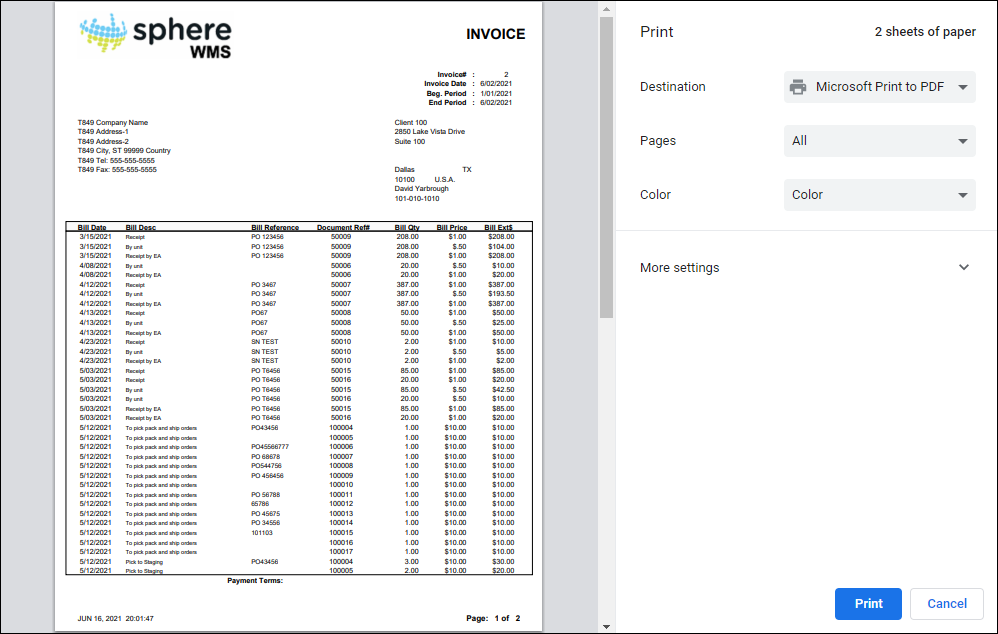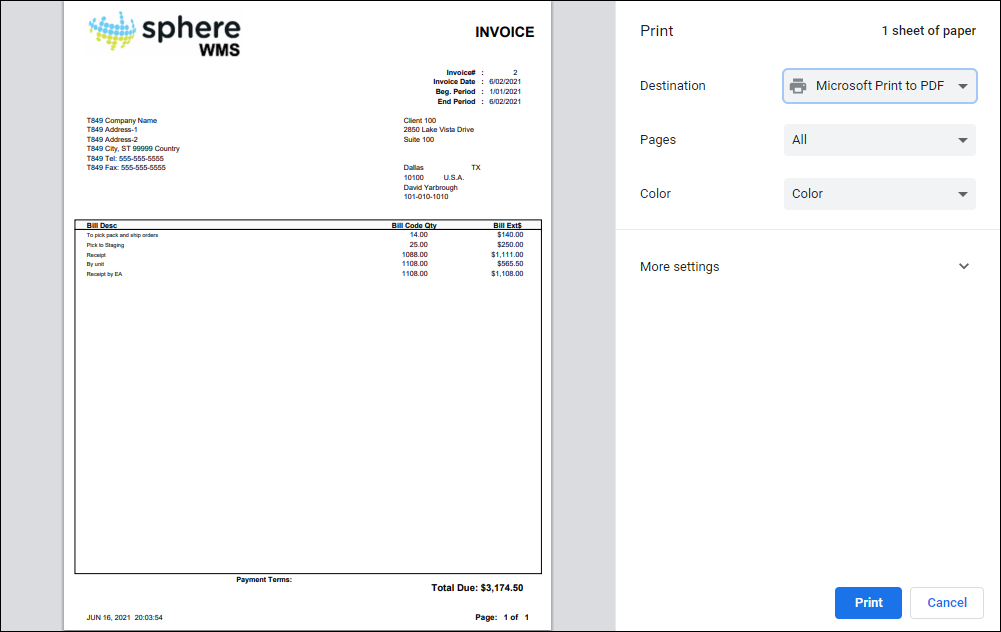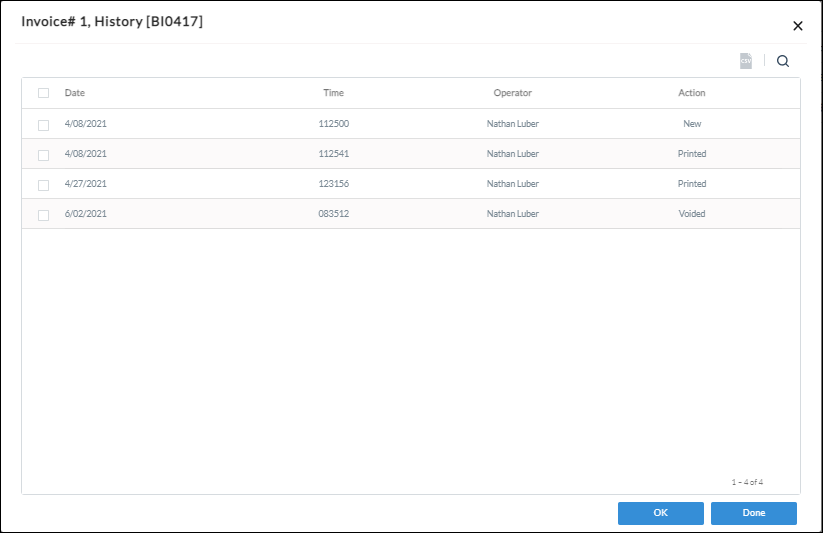Creating Invoice
To create a new invoice:
1. Navigate to Account Management > Logistics Services Billing > Billing Processing > Invoice Management.
The Invoice Inquiry page will display.
2. To create a new invoice, click Run Invoicing.
The Invoice Creation dialog will display.
3. Enter the Client Code for which you want to create the invoice.
4. Enter the period for which you want to create the invoice in the Beg. Period and End Period fields.
5. Enter the Invoice Date.
The Operator, Date, and Time fields will be auto-populated.
6. Enter Y in the Run Process? field and press Enter.
The invoice will be created.
To manage an invoice:
1. Navigate to Account Management > Logistics Services Billing > Billing Processing > Invoice Management.
The Invoice Inquiry page will display.
2. To view the details of an invoice, click the Invoice# and click OK.
The Options dialog will display.
Viewing Invoice Details
3. To view the details of the invoice, click Display Invoice.
The Invoice Details dialog will display.
4. Select the bill that you want to view.
The Invoice Detail Inquiry dialog will display.
Printing Invoice
5. To print the invoice, click Print Invoice.
The print preview will display.
6. Select the printer, enter the number of copies to be printed, and click Print.
The specified number of copies of the invoice will be printed.
Printing Consolidated Invoice
7. To print the consolidated invoice, click Print Consol Invoice.
The print preview will display.
8. Select the printer, enter the number of copies to be printed, and click Print.
The specified number of copies of the consolidated invoice will be printed.
Voiding Invoice
9. To void the invoice, click Void Invoice.
The invoice will be voided.
Viewing Invoice History
10. To view the history of the invoice, click Invoice History.
The Invoice History dialog will display.