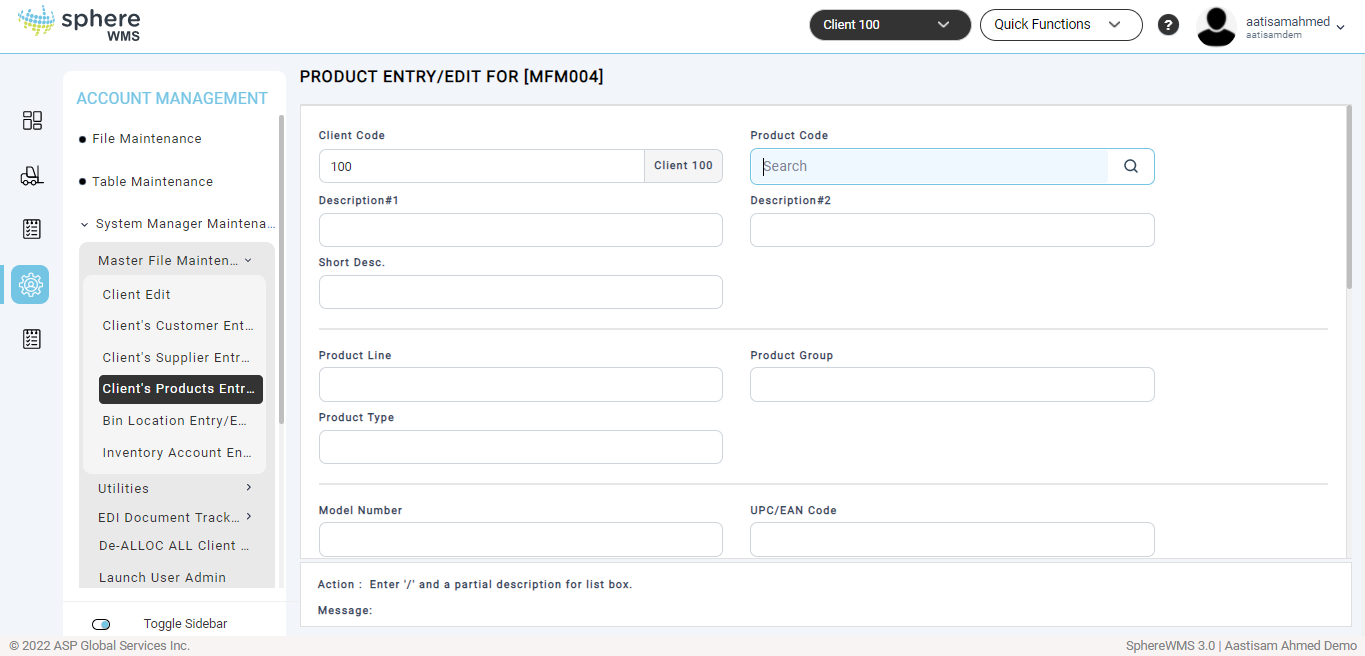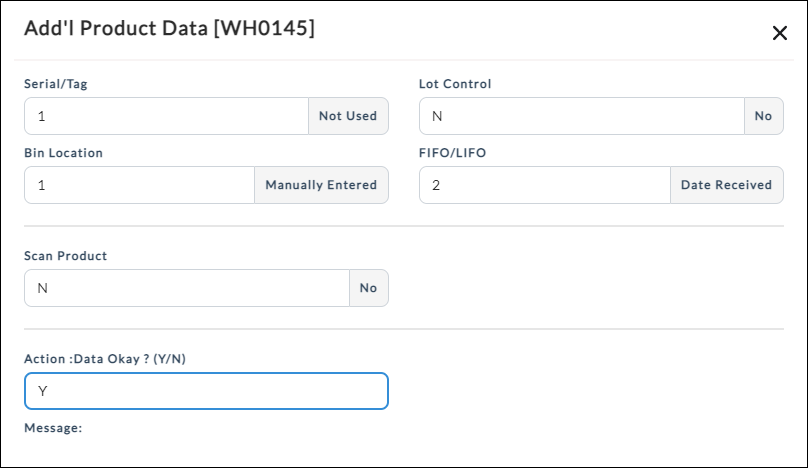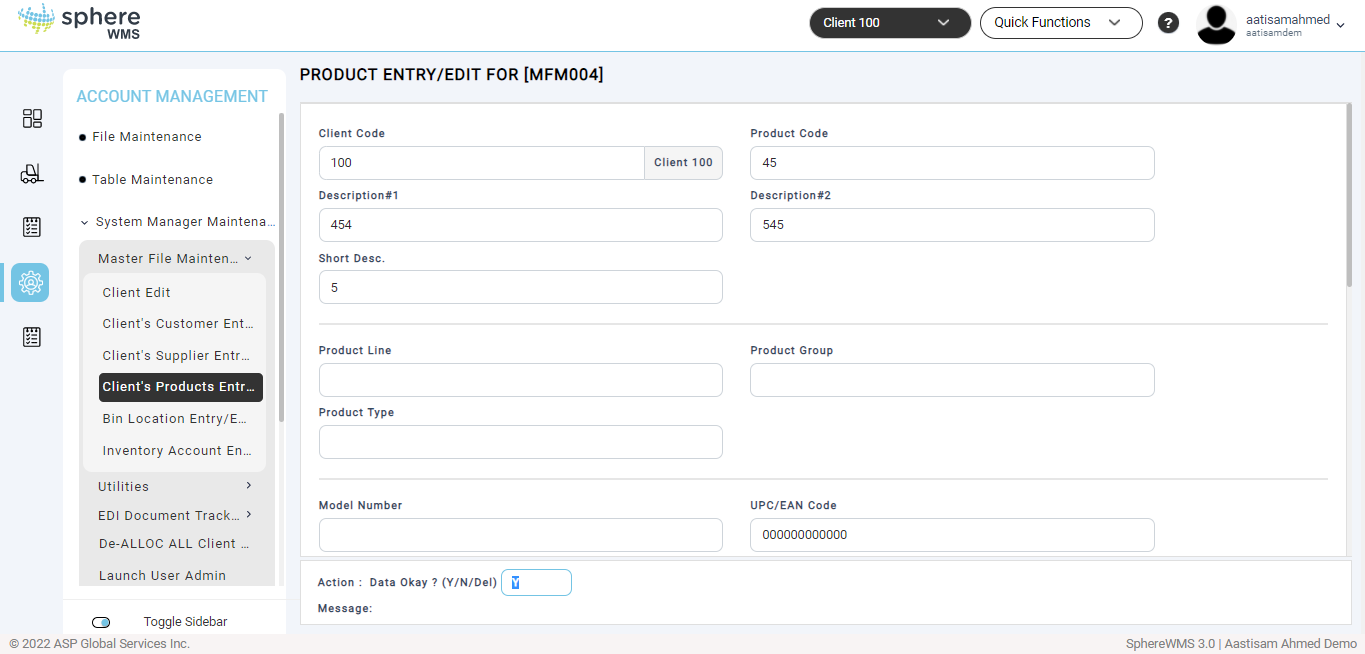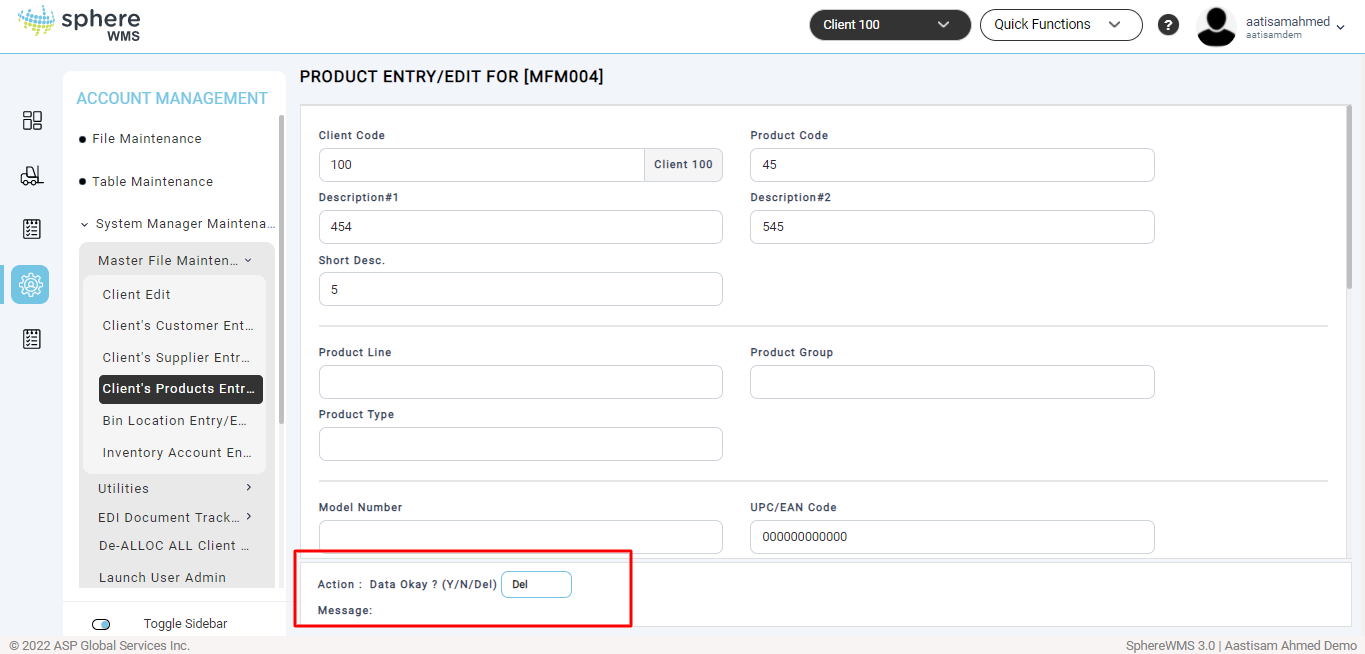1. Navigate to Account Management > System Manager Maintenance > Master File Maintenance > Client’s Product Entry.
The Product Entry/Edit page will display.
The Client Code field will be auto-populated with the selected client.
Adding a Product
3. To add a customer for the selected client, enter the Product Code, Description, and Short Description.
4. Enter the Product Line number, Product Group, and Product Type.
5. Enter the Model Number (of the product), UPC/EAN Code (UPC code of the product), Currency, Base Cost (ARN/Receiving price default),
The Average Cost field will be auto-populated.
6. Enter the Mfg Sugg List (manufacturer’s suggested list price), List Price (Order/Ship default price), Supplier Code (code of the product supplier), Replaced by (code of the product that is replaced), and Add'l Keywords (additional keywords to search).
7. Enter N in the Inactive? field and press Enter.
The Add'l Product Data dialog will be displayed. All the fields in this dialog will be auto-populated.
8. Edit the values of the required fields, enter Y in the Action field, and press Enter.
You will be navigated back to the Product Entry/Edit page.
9. Enter Y in the Action field and press Enter.
The product will be added for the selected client.
Editing a Product
10. To edit the client’s product details, enter the Product Code and press Enter.
The details of the selected product will display.
11. Edit the values of the required fields, enter Y in the Action field, and press Enter.
The product details will be updated.
Deleting a Product
12. To delete a client’s product, enter the Product Code and press Enter.
The details of the selected product will display.
13. Enter Del in the Action field and press Enter.
The product will be deleted.