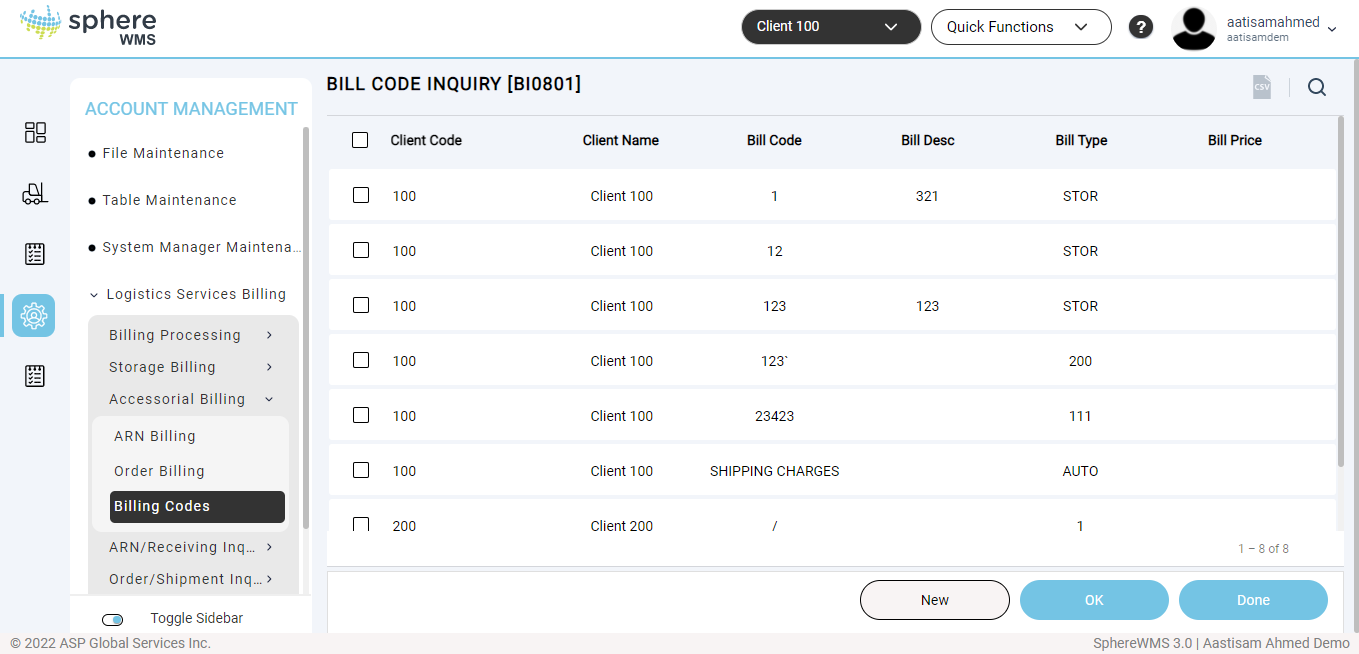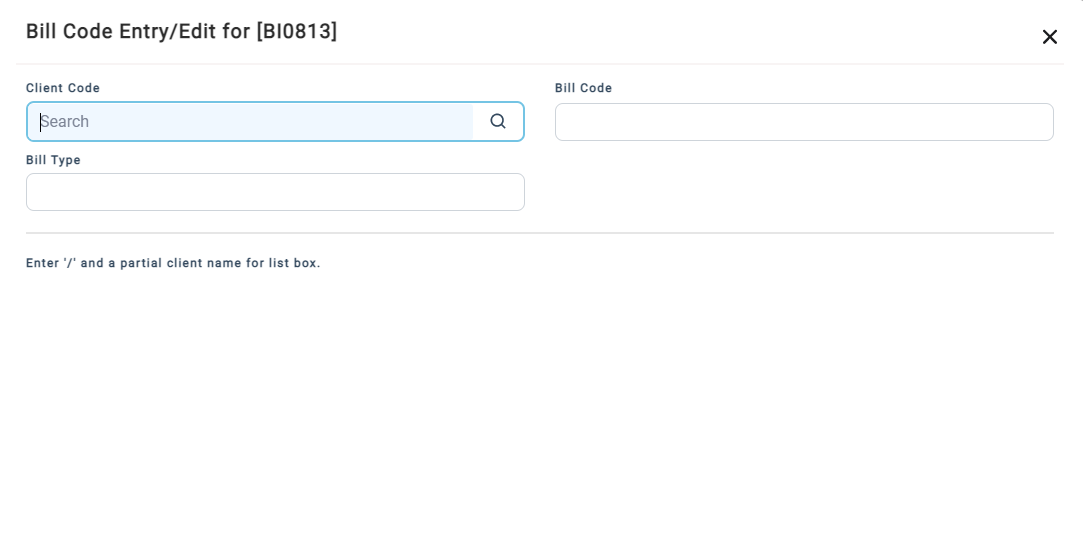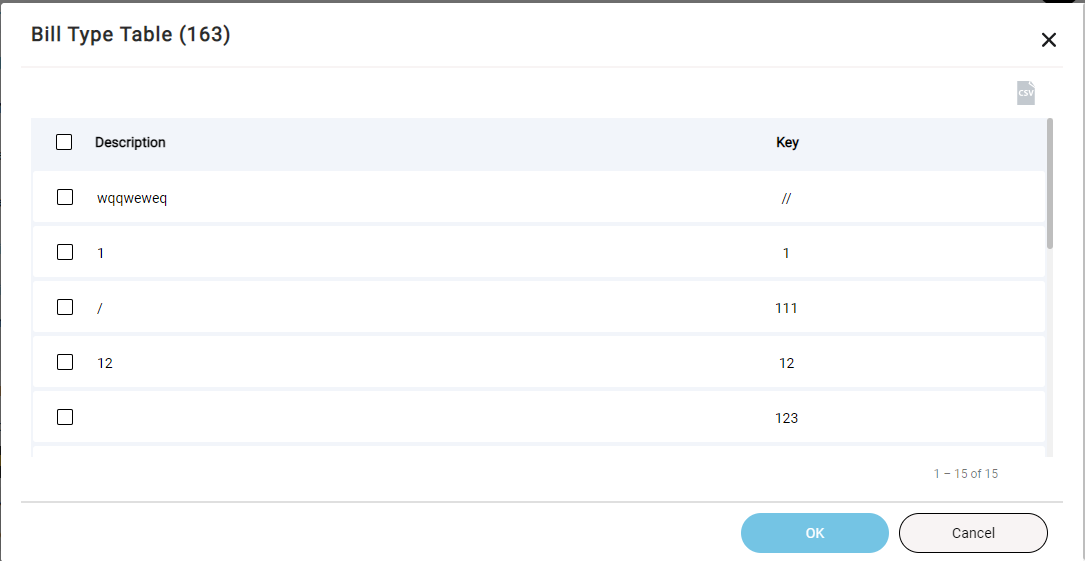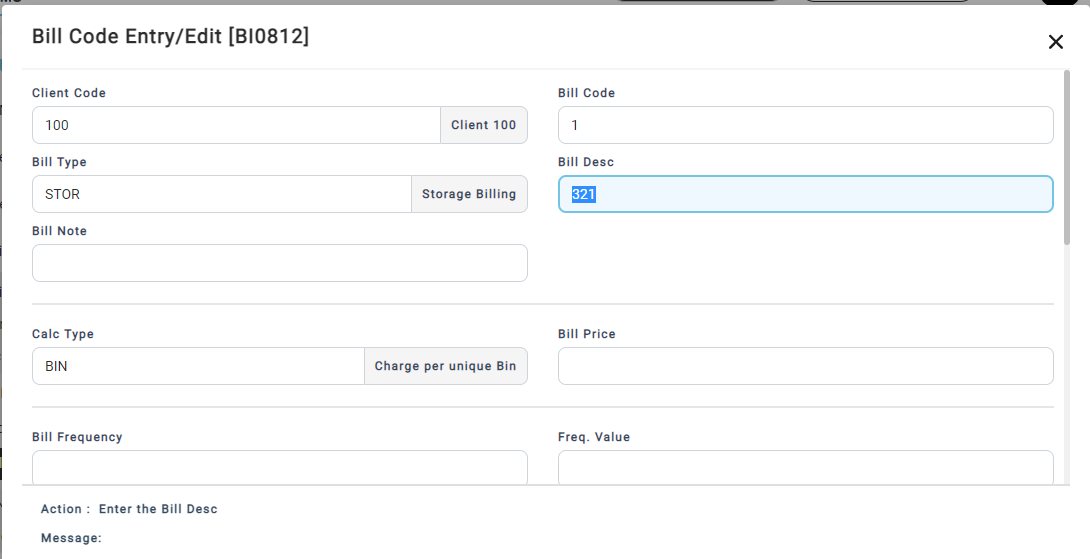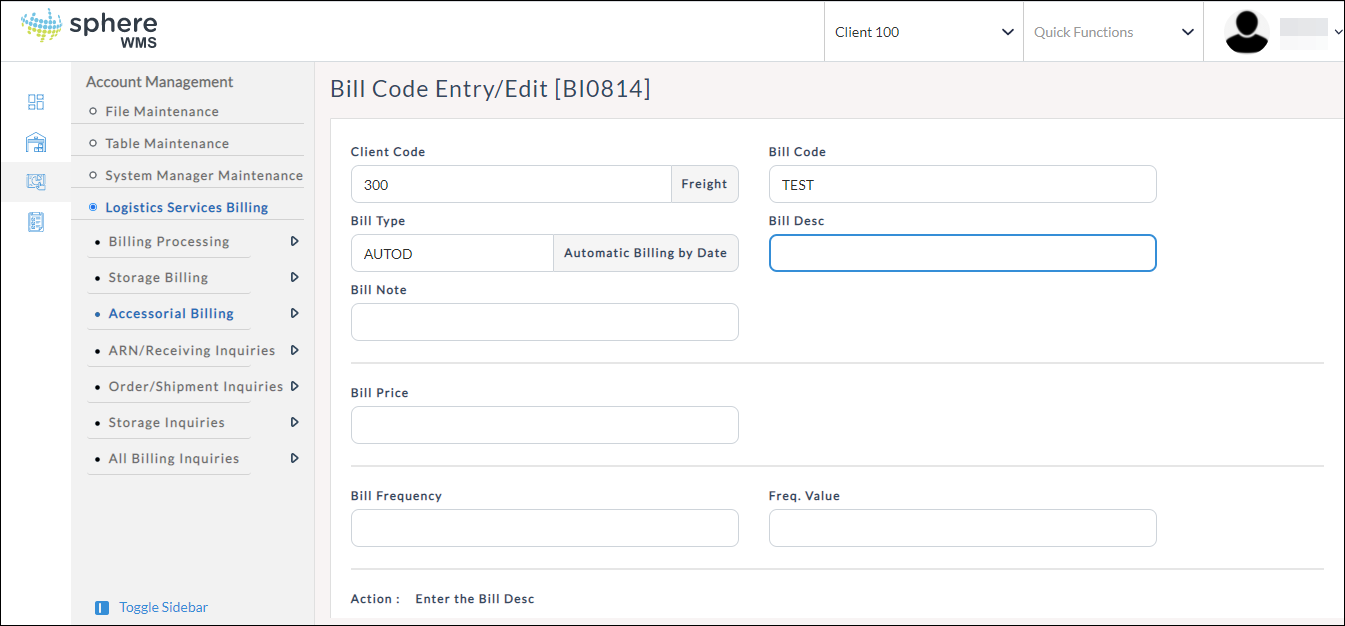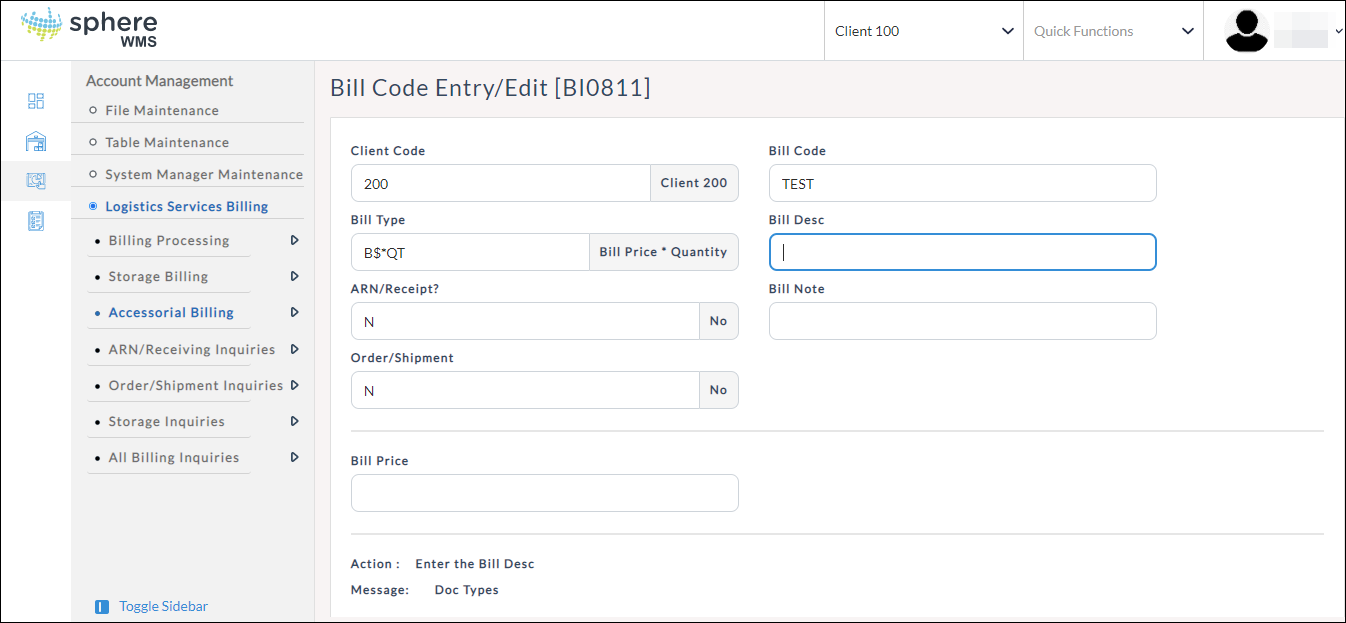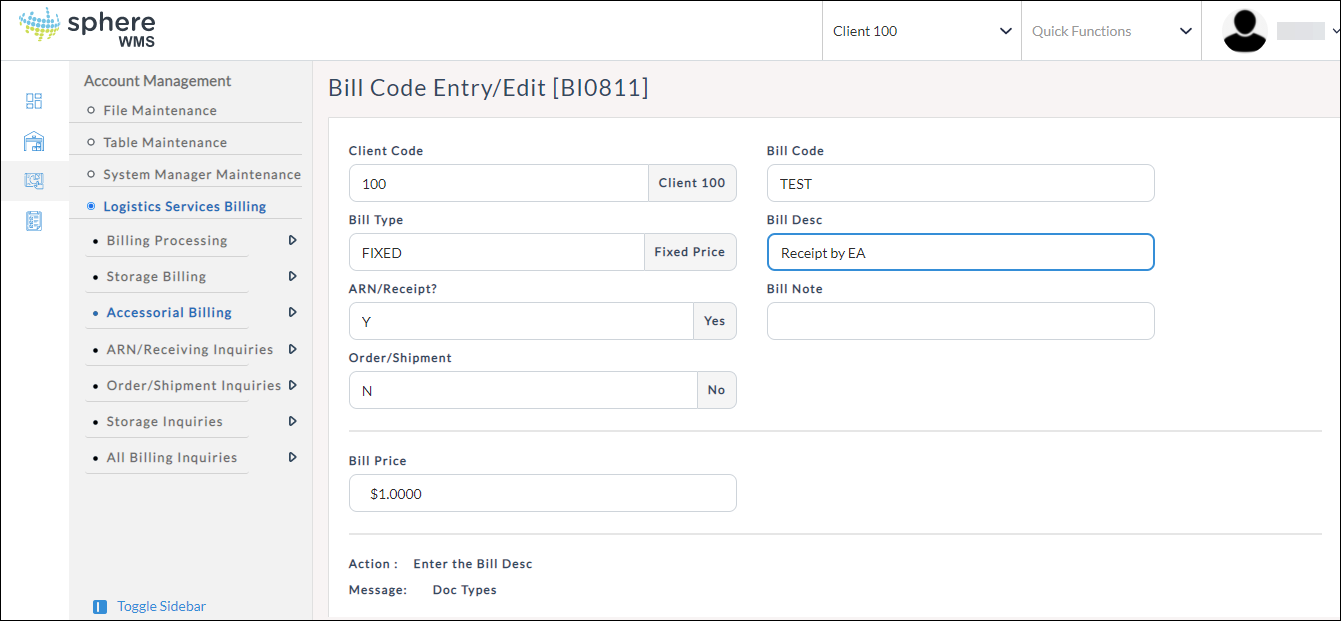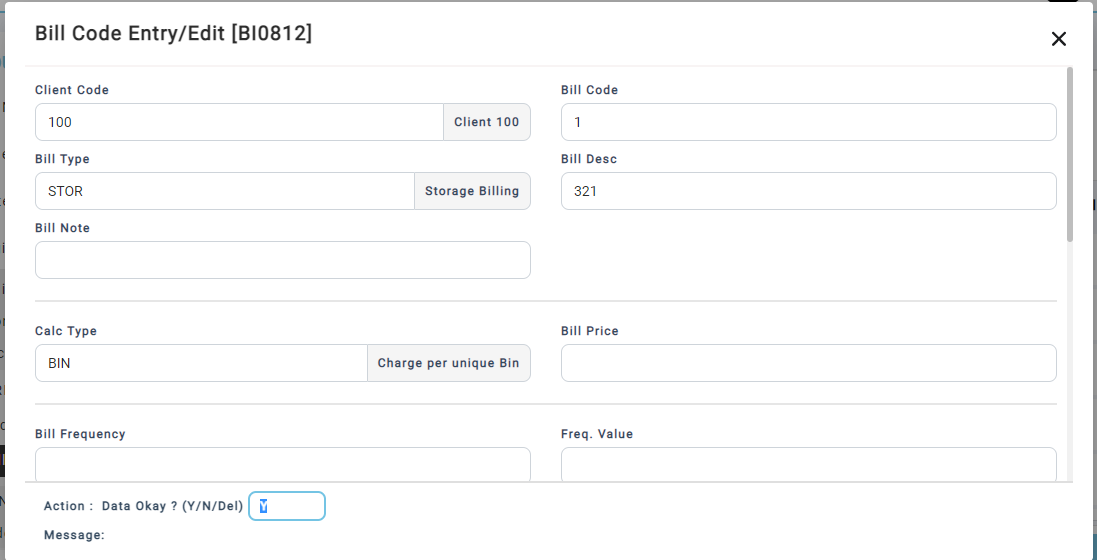To create a new bill code:
1. Navigate to Account Management > Logistics Services Billing > Accessorial Billing > Billing Codes.
The Bill Code Inquiry page will display.
2. Click the New button.
The Bill Code Entry/Edit dialog will display.
3. Enter the Client Code for which you want to create the bill code.
4. Enter the Bill Code.
5. Select Bill Type.
The Bill Type Table dialog will display.
Automatic Billing
This bill code is a transactional bill code. This bill code automatically creates records when you post a transaction.
6. Click Automatic Billing.
The Bill Code Entry/Edit page will display.
7. Enter the Bill Desc and Bill Note.
8. Select the required pre-defined Calc Type. Based on this field the bill amount will be calculated. There is a specific formula for each calculation type.
9. Enter the Bill Price and Bill Minimum (minimum amount that must be billed).
10. If you want the bill code to be applied to ARN/receipts, enter Y in the ARN/Receipt? field.
11. If you want the bill code to be applied to order/shipment, enter Y in the Order/Shipment? field.
12. Select the SCAC and enter the Markup.
13. Enter Y in the Action field and press Enter.
The new bill code will be created.
Automatic Billing by Date
This bill code is for monthly charges and it automatically creates billing records on the specified date.
1. Click Automatic Billing by Date.
The Bill Code Entry/Edit page will display.
2. Enter the Bill Desc and Bill Note.
3. Enter the Bill Price.
4. Select the Bill Frequency. The available options are Daily, Monthly, and Weekly.
5. Enter the Freq. Value (the interval at which the bill should be generated).
If you have selected Daily for Bill Frequency, then the bill will be generated every Freq. Value days.
If you have selected Monthly for Bill Frequency, then the bill will be generated on the Freq. Value(1-31) day of the month.
If you have selected Weekly for Bill Frequency, then the bill will be generated on the Freq. Value(1-7) day of the week.
6. Enter Y in the Action field and press Enter.
The new bill code will be created.
Bill Price * Quantity
This bill code requires manual input and can be used for calculating the bill for man-hours.
1. Click Bill Price * Quantity.
The Bill Code Entry/Edit page will display.
2. Enter the Bill Desc and Bill Note.
3. Enter the Bill Price.
4. If you want the bill code to be applied to ARN/receipts, enter Y in the ARN/Receipt? field.
5. If you want the bill code to be applied to order/shipment, enter Y in the Order/Shipment? field.
6. Enter Y in the Action field and press Enter.
Fixed Price
This bill code is non-transactional and can be applied for work that takes a fixed price.
1. Click Fixed Price.
The Bill Code Entry/Edit page will display.
2. Enter the Bill Desc and Bill Note.
3. Enter the Bill Price.
4. If you want the bill code to be applied to ARN/receipts, enter Y in the ARN/Receipt? field.
5. If you want the bill code to be applied to order/shipment, enter Y in the Order/Shipment? field.
6. Enter Y in the Action field and press Enter.
Storage Billing
This bill code is used for charging the customer for storing their products on your shelf.
1. Click Storage Billing.
The Bill Code Entry/Edit page will display.
2. Enter the Bill Desc and Bill Note.
3. Select the required pre-defined Calc Type. Based on this field the bill amount will be calculated. There is a specific formula for each calculation type.
4. Enter the Bill Price
5. Enter the Freq. Value (the interval at which the bill should be generated).
If you have selected Daily for Bill Frequency, then the bill will be generated every Freq. Value days.
If you have selected Monthly for Bill Frequency, then the bill will be generated on the Freq. Value(1-31) day of the month.
If you have selected Weekly for Bill Frequency, then the bill will be generated on the Freq. Value(1-7) day of the week.
6. Enter the Grace Period. This is the period the storage is free for the customer. For example, if the Grace period is set to 30 days and the Freq. Value is set to 31 days, then from the day the product is received till the 30th day, storage is free and then the billing for the storage will start on day 31.
7. If you have not set the Grace Period, enter the Split Ranges. Split Ranges are applicable if you charge different rates depending on when the product comes into your warehouse. For example, if the product comes to the warehouse between the 1st day of the month (DOM) and the 15th DOM, then you charge $1.00. If the product comes to the warehouse between the 16th day of the month (DOM) and the 30th DOM, then you charge $0.75.
8. Enter Y in the Action field and press Enter.
The bill code will be created.