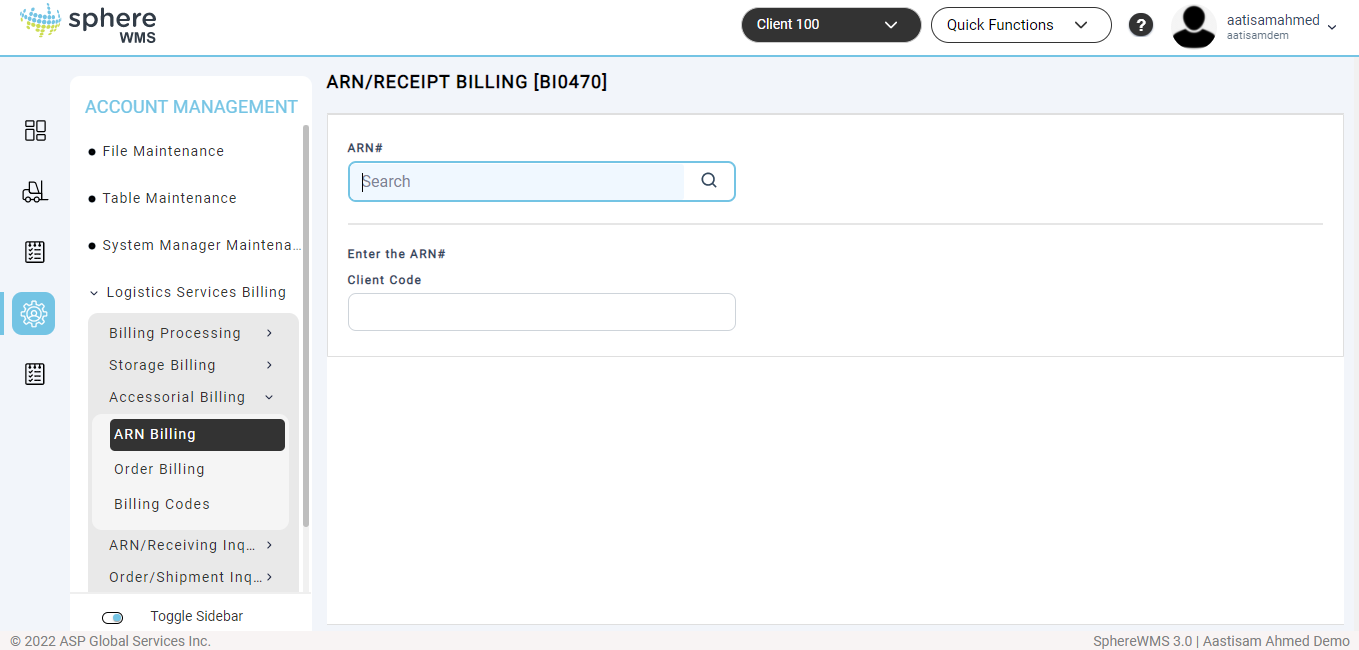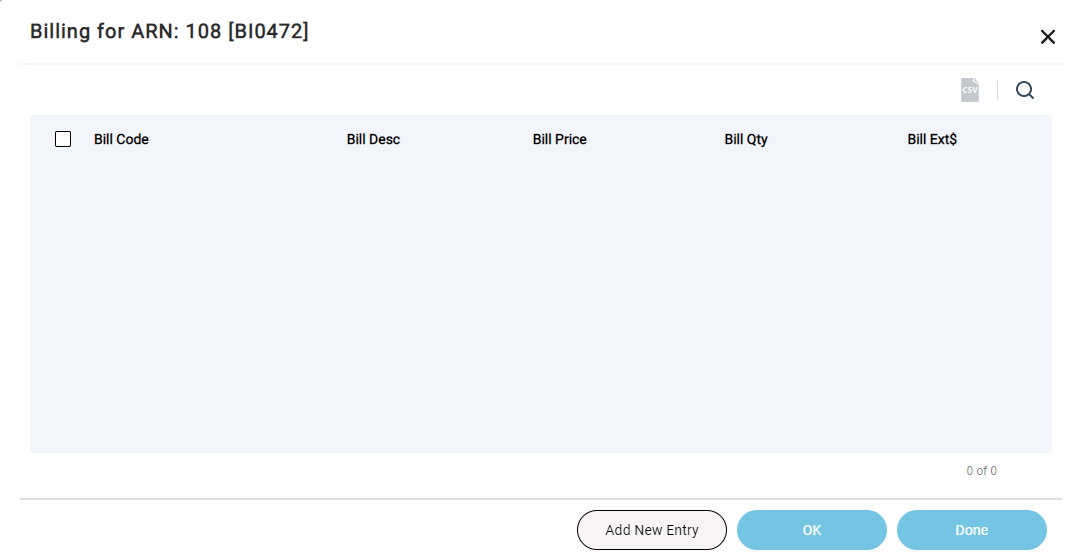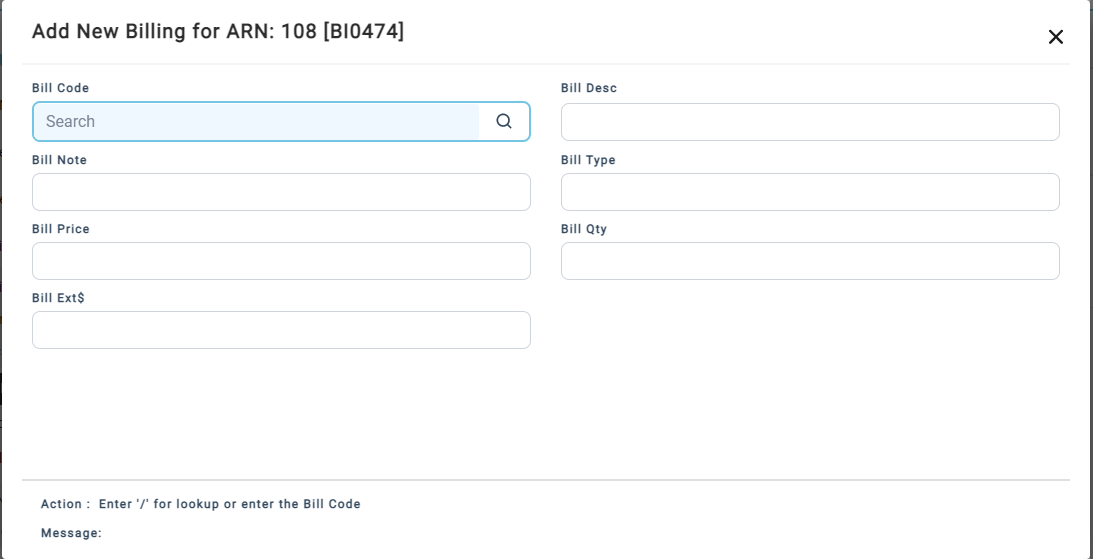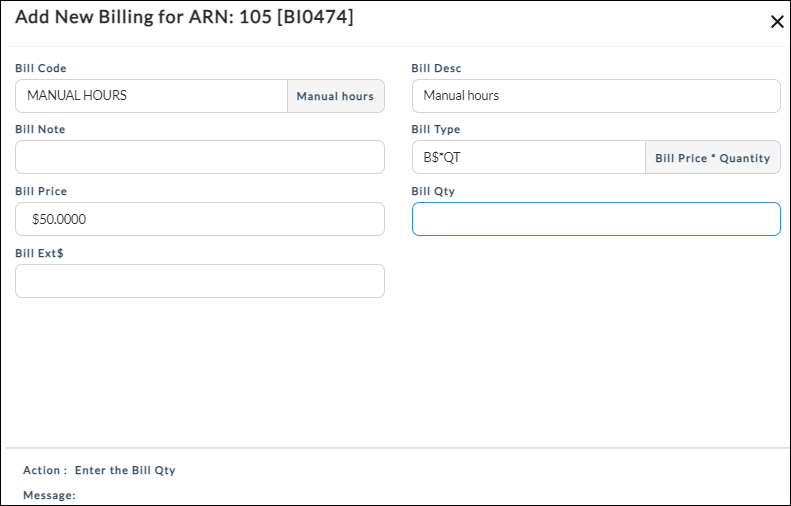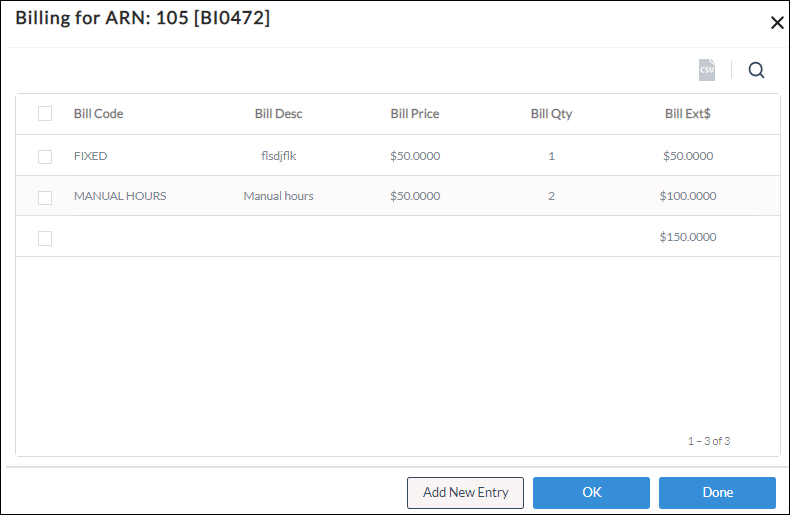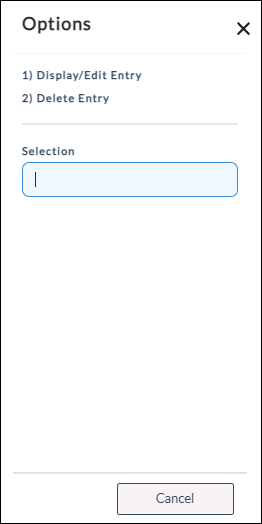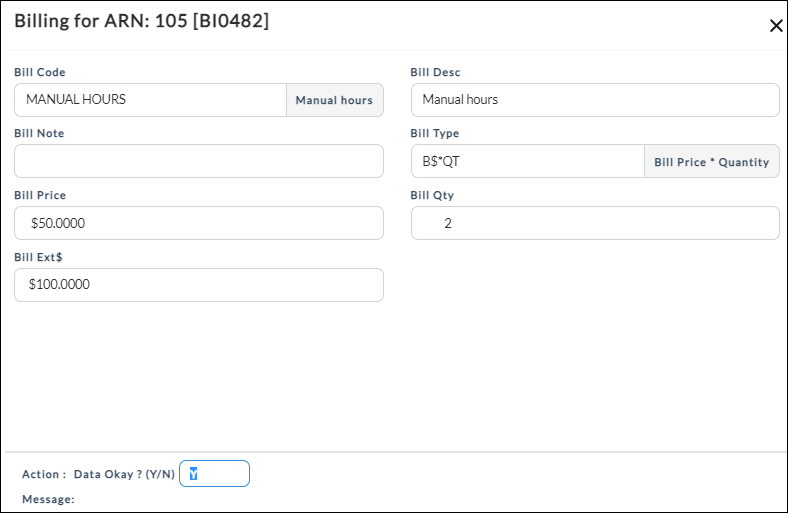The ARN Billing option allows you to create, edit, and delete bills for orders.
To create a new ARN bill:
1. Navigate to Account Management > Logistics Services Billing > Accessorial Billing > ARN Billing.
The ARN/Receipt Billing page will display.
2. Enter the ARN number for which you want to create a bill in ARN# filed and click Enter.
The Billing for ARN dialog will display
3. Click Add New Entry.
The Add New Billing for ARN dialog will display.
4. Enter the code for the new order bill in the Bill Code filed and click Enter.
The Bill Desc, Bill Note, Bill Type, and Bill Price fields will be auto-populated.
5. Enter the bill quantity in the Bill Qty field, enter Y in the Action field, and press Enter.
The new bill for the selected order will be created.
To edit/delete a bill:
1. Navigate to Account Management > Logistics Services Billing > Accessorial Billing > ARN Billing.
2. In the ARN/Receipt Billing page, enter the order number for which you want to edit the bill in Order# filed and click Enter.
The Billing for ARN dialog will display.
3. Click the bill which you want to edit/delete and click OK.
The Options dialog will display.
4. To view/edit the bill, click Display/Edit Entry.
The Billing for Order dialog will display.
5. Edit the values of the required fields, enter Y in the Action field, and press Enter.
The bill details will be updated.
6. To delete the bill, click Delete Entry.
The bill will be deleted.