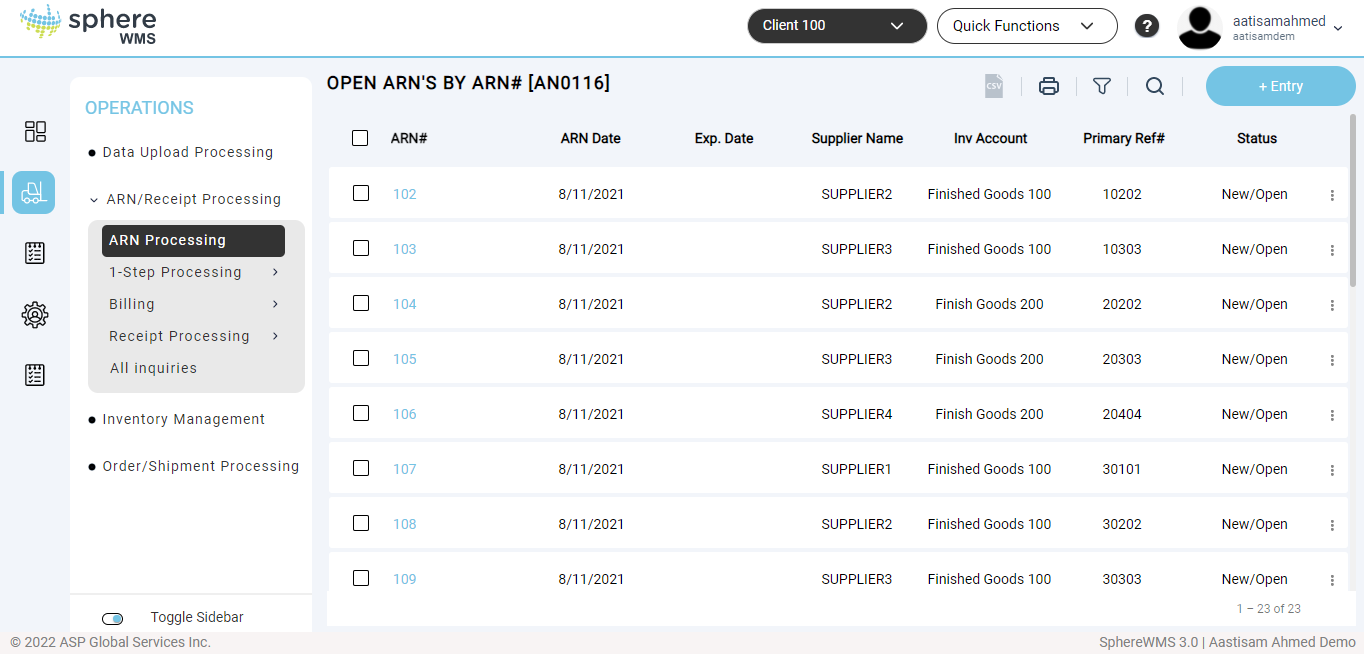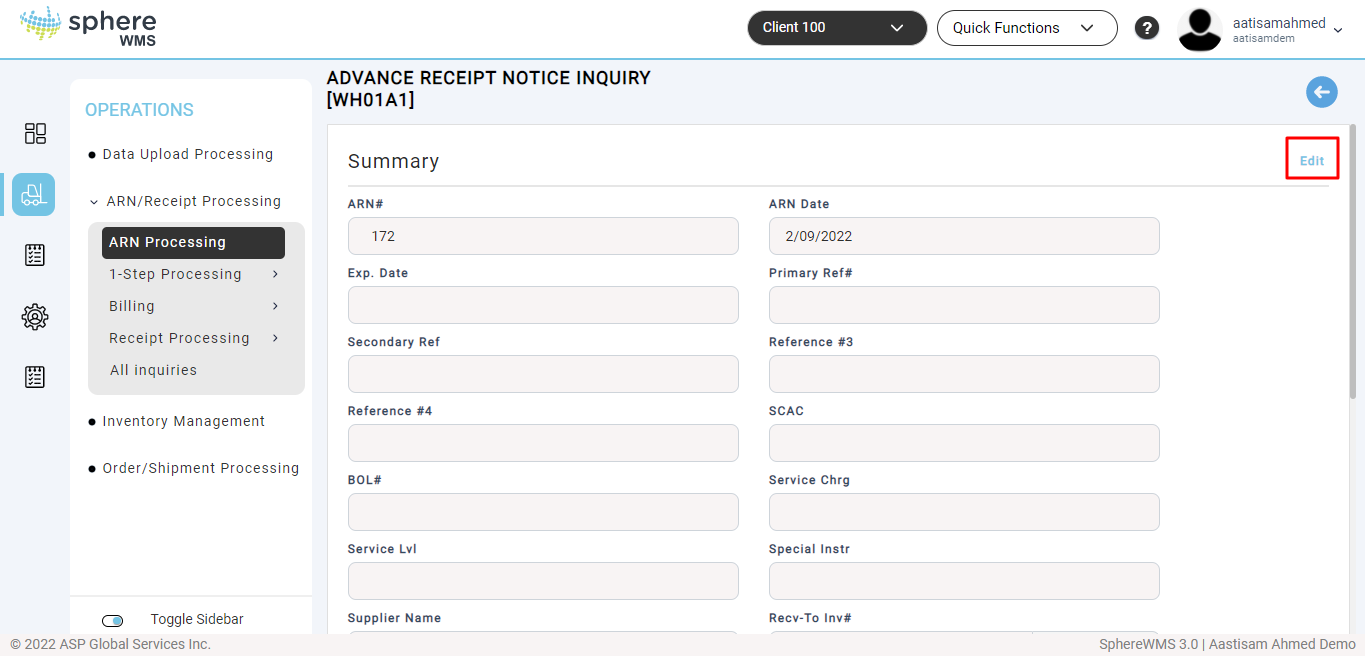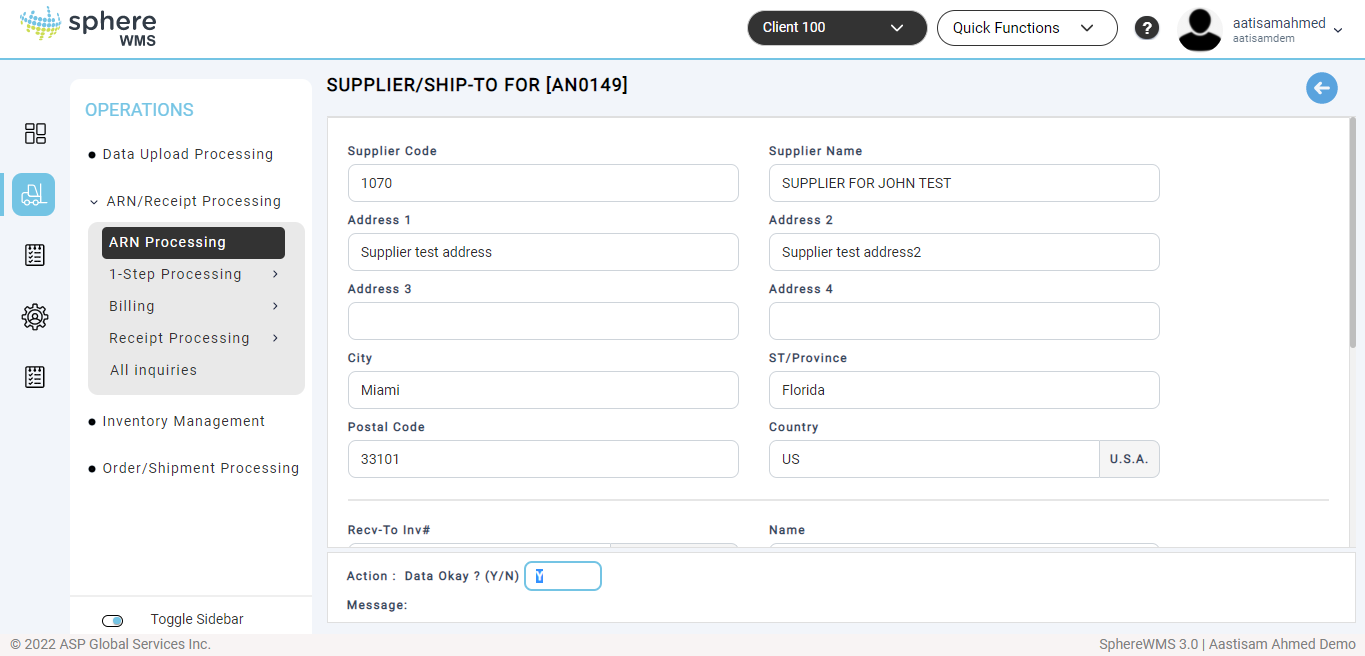To modify an open ARN:
1. Navigate to Operations > ARN/Receipt Processing > ARN Processing.
The Open ARN’s by ARN# page will display.
2. Click the ARN that you want to edit.
The Advance Receipt Notice Inquiry page will display.
3. Click Edit.
If another user has the same ARN open in "ARN Edit" or "Receipt Info Entry", access to the ARN will be denied due to the record being locked. If a lock remains on a document due to a lost Internet connection, contact support@spherewms.com for assistance.
The Supplier/Ship-to for page will display. The ARNs information will display in the same sequence as the ARN Entry process: header-1, header-2, and then line item entry.
4. Edit the values of the required fields.
5. At the "Data OK?" question, the following options are available:
Press Enter to proceed to the next screen.
Note: In edit mode, typing "N" Enter at the "Data OK?" prompt does not delete any ARN information. To void an ARN, see "Void/Delete ARN" below.At the "Data OK?" prompt, the user may also edit Form question data (when permitted). To re-access a Form question's data for editing, type its number into the "Data OK?" field and press Enter. The system will place the cursor in the designated field. Edit the data and press Enter. The system returns to the "Data OK?" field. Repeat as needed to make changes.
Instead of entering a Form's question number at the "Data OK?" prompt, a user may mouse-click a field in the Form to change it (when permitted). The system will place the cursor in the clicked field. Edit the data and press Enter. The system returns to the "Data OK?" field. Repeat as needed.
After the header screens are displayed and edited as needed, you can use the ARN's line item entry screen to make changes. See Modifying Line Items for more information on Modifying Line Items in document entry).