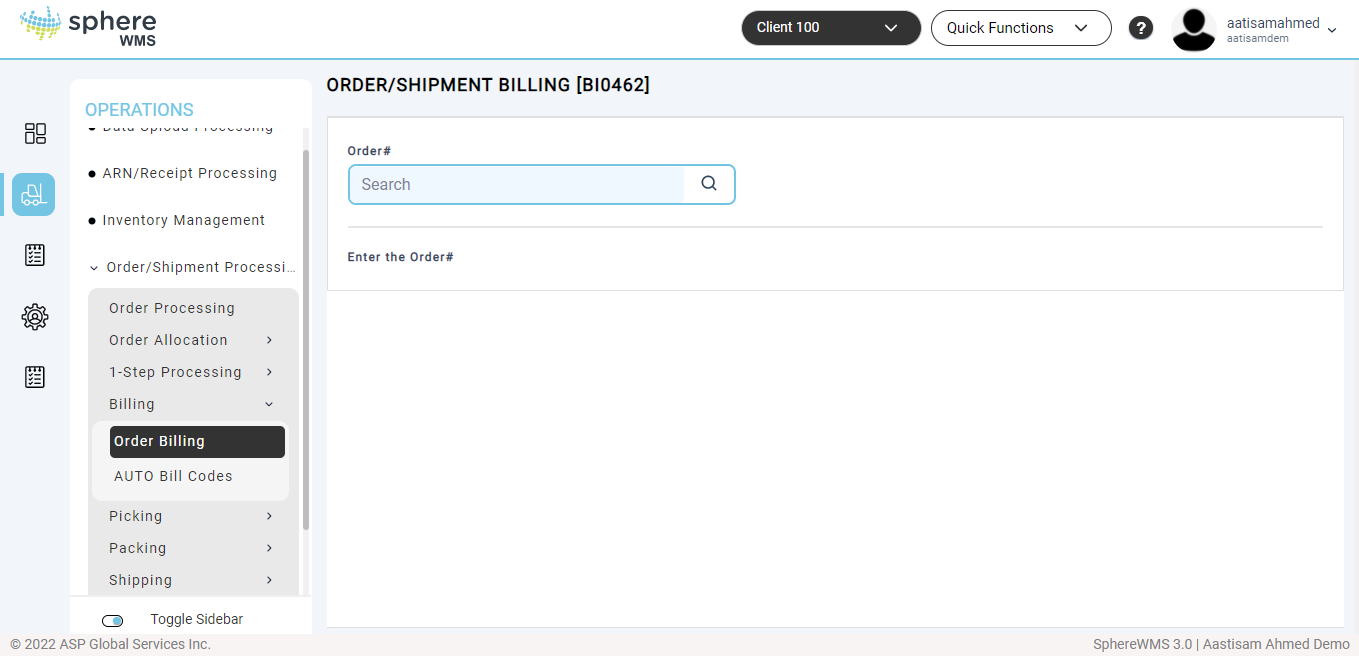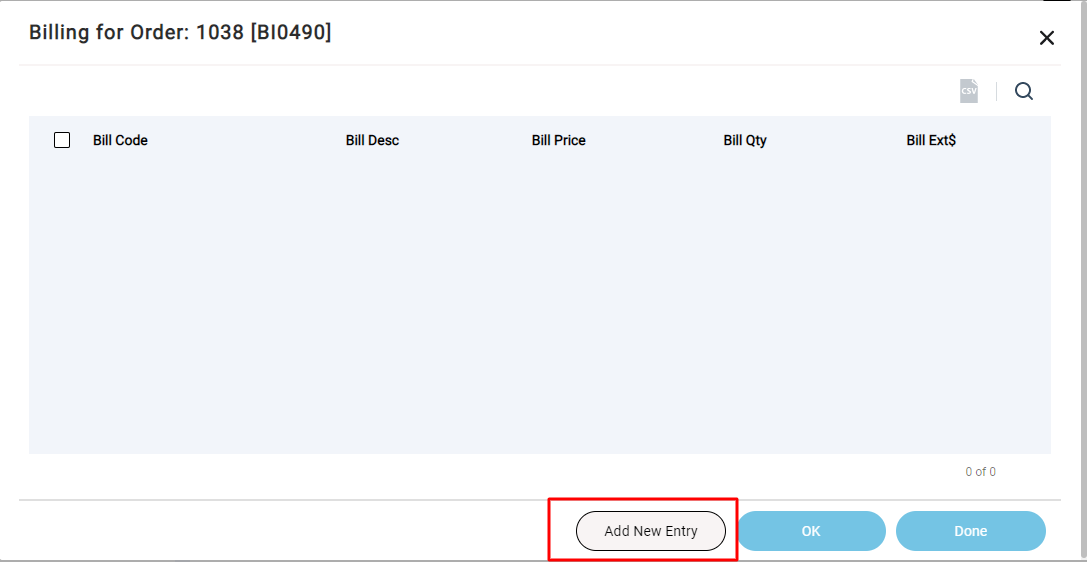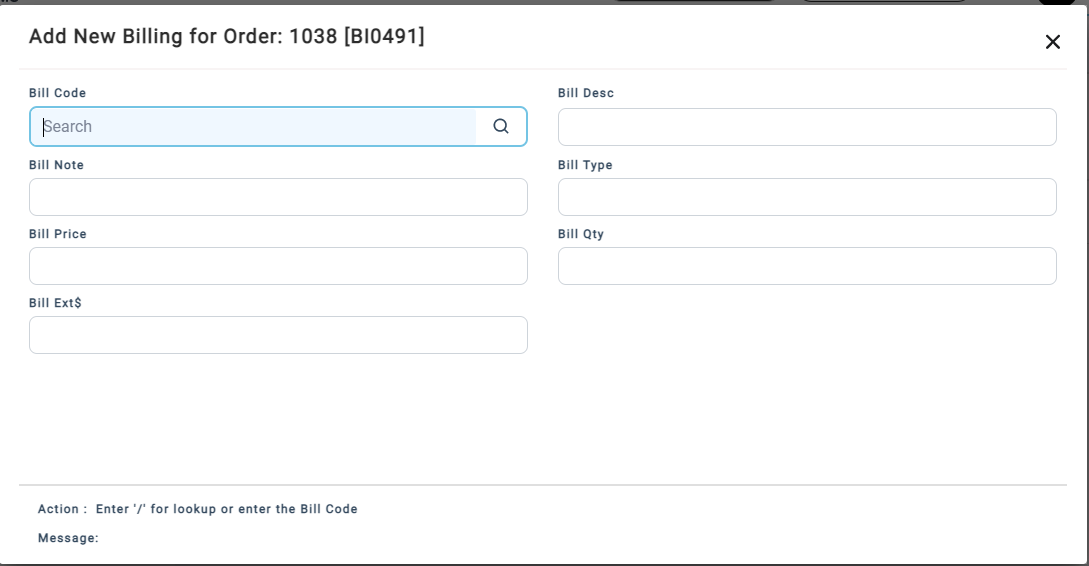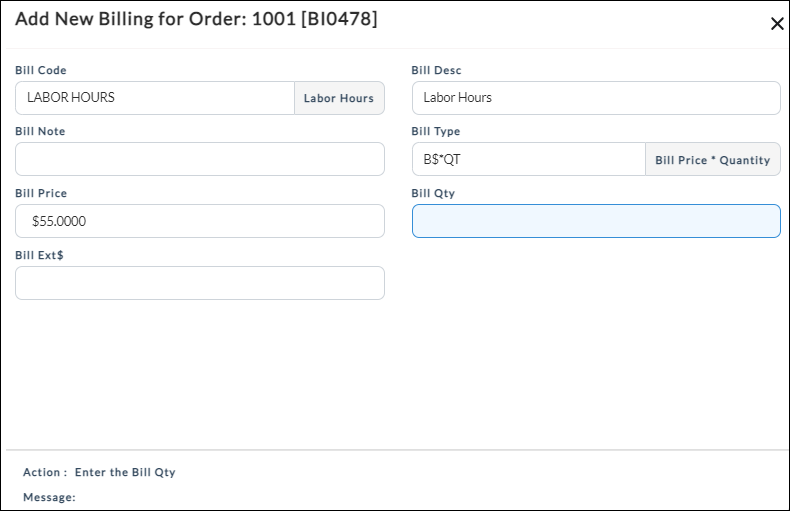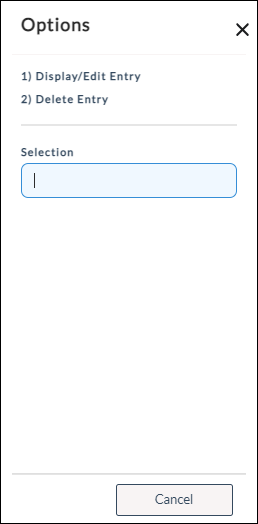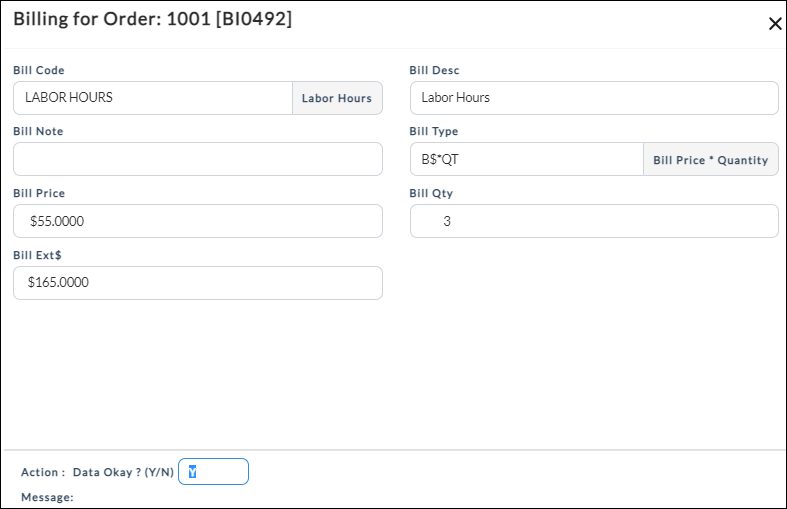To bill orders:
1. Navigate to Operations > Order/Shipment Processing > Billing > Order Billing.
The Order / Shipment Billing dialog will display.
2. Enter or search for the order number in the Order# field and press Enter.
The Billing for Order dialog will display.
3. Click Add New Entry.
The Add New Billing for Order dialog will display.
4. Enter the code for the new order bill in the Bill Code filed and click Enter.
The Bill Desc, Bill Note, Bill Type, and Bill Price fields will be auto-populated.
5. Enter the bill quantity in the Bill Qty field, enter Y in the Action field, and press Enter.
The new bill for the selected order will be created.
6. Click the order for which you want to see the line details.
The Options dialog will display.
7. To edit an existing order, click Display/Edit Entry.
The Billing for Order will display.
8. Edit the values of the required fields and press Enter.
The billing for order details will be updated.