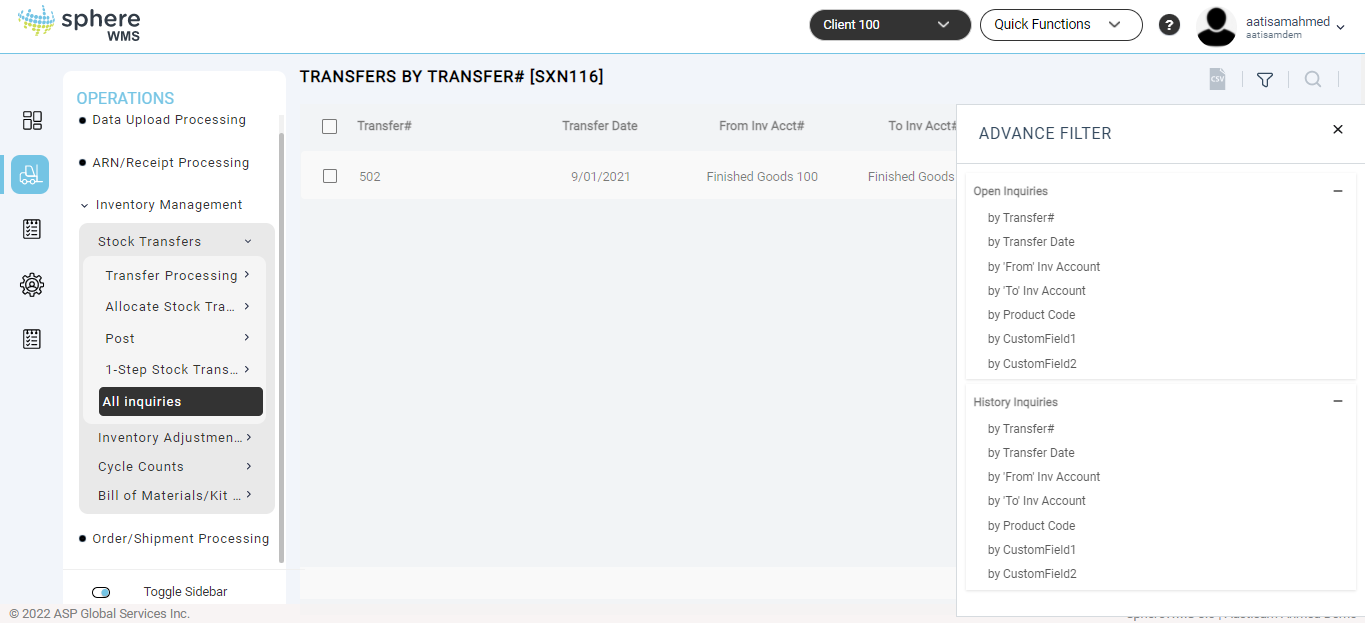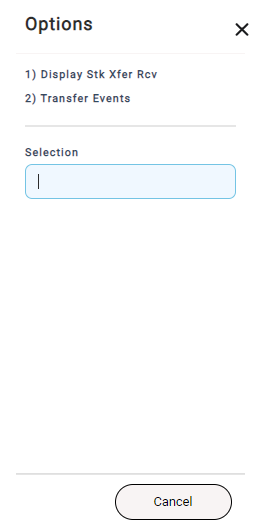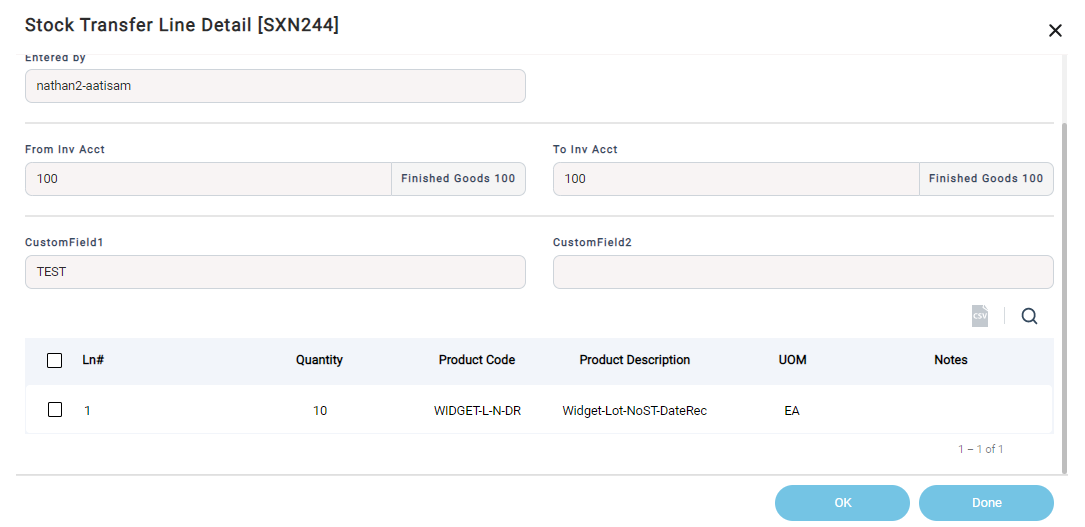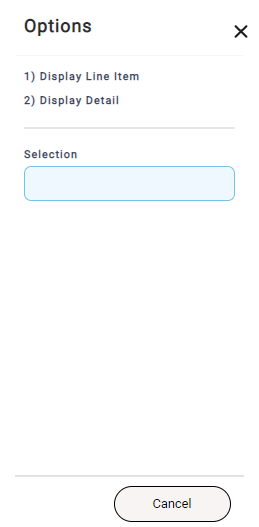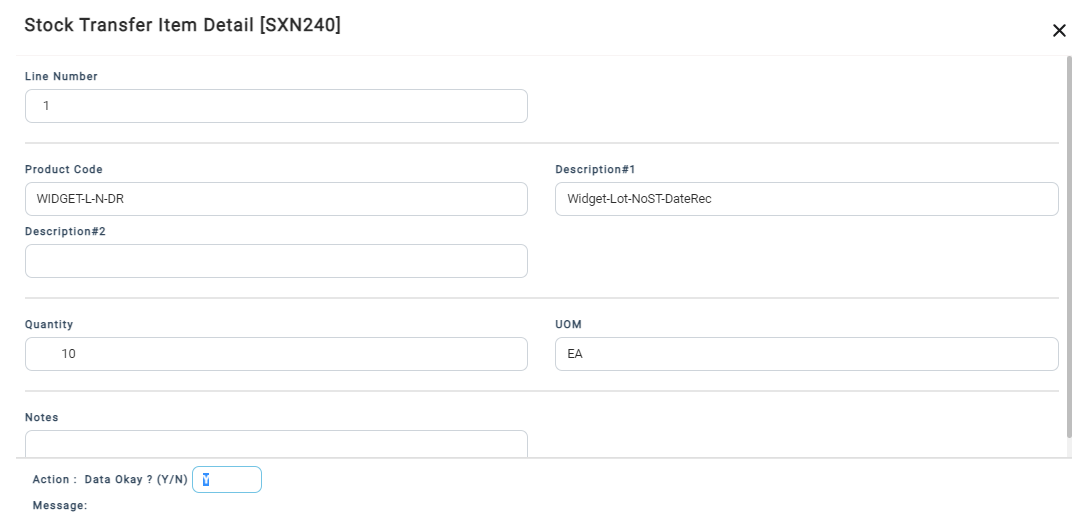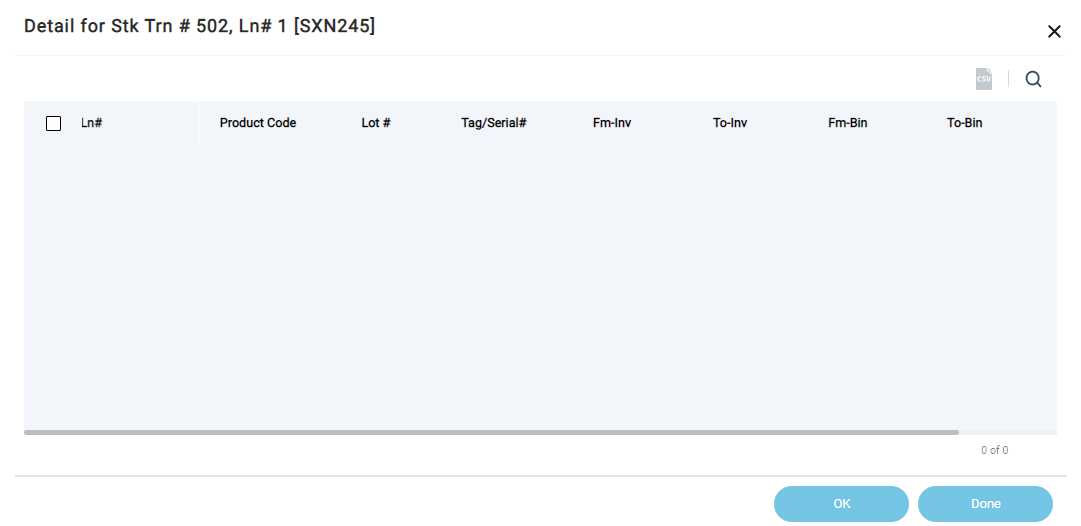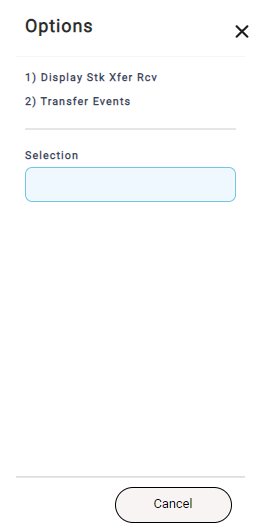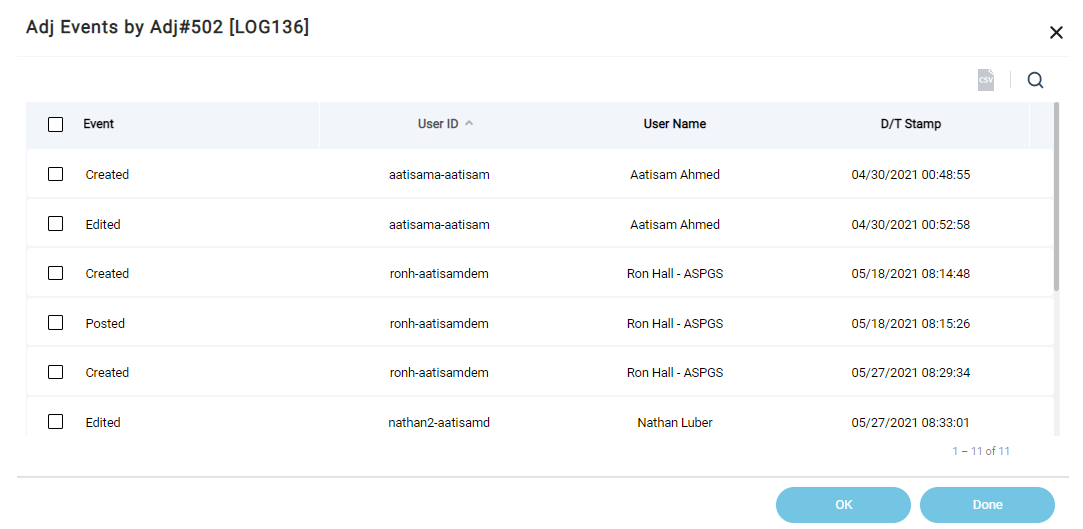To view open inquiries:
1. Navigate to Operations > Inventory Management > Stock Transfers > Open Inquiries > by Transfer#.
The Transfers by Transfer# page will display.
2. Click the Transfer# for which you want to view the open inquiries and click OK.
The Options dialog will display.
Viewing Display Stock Transfer Receiving
3. To view the stock transfer details, click Display Stk Xfer Rcv.
The Stock Transfer Line Detail dialog for the selected transfer number will display.
You can further drill down to view the line items and details.
4. To view the line items and line details, click the product and click OK.
The Options dialog will display.
5. To view the item details, click Display Line Item.
The Stock Transfer Item Detail dialog will display.
6. To view the details of the selected transaction number and selected line number, click Display Detail.
The Details for Stk Trn#, Ln # dialog will display.
Viewing Transfer Events
You can view all the activities/events of the stock transfer.
7. To view the stock transfer events, click Transfer Events.
The Adj Events by Adj# dialog showing all the events of the selected stock transfer will display.