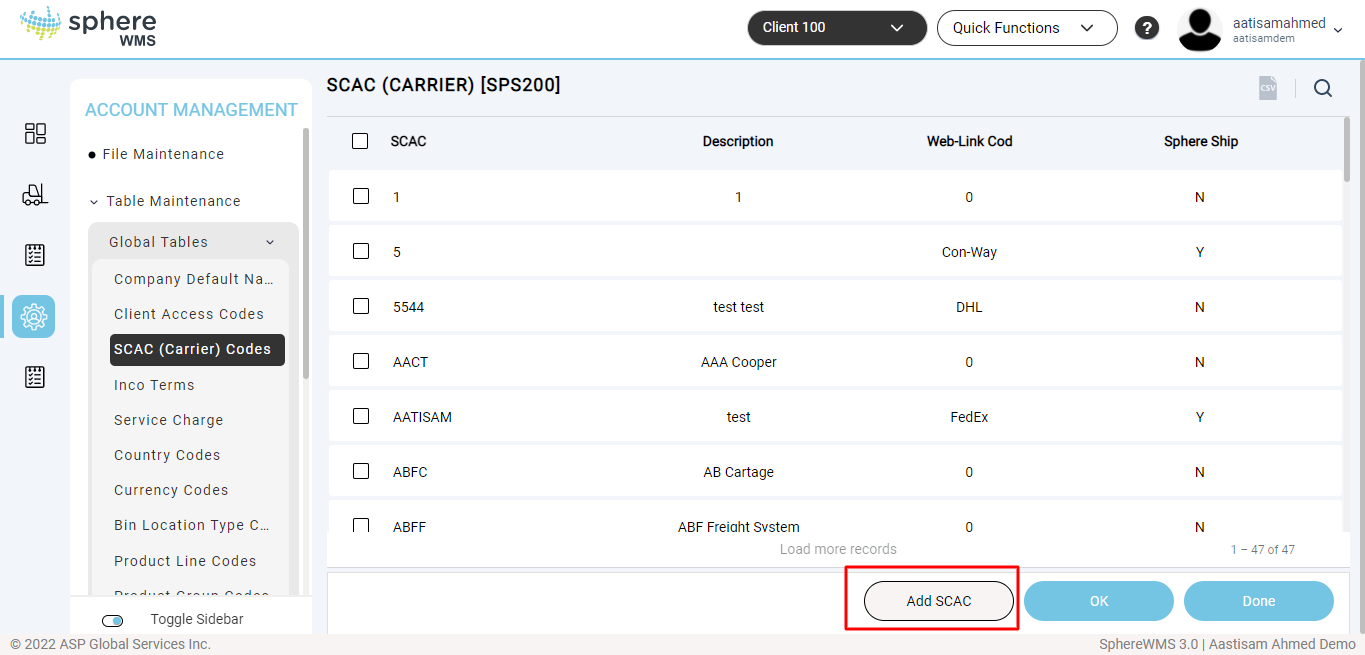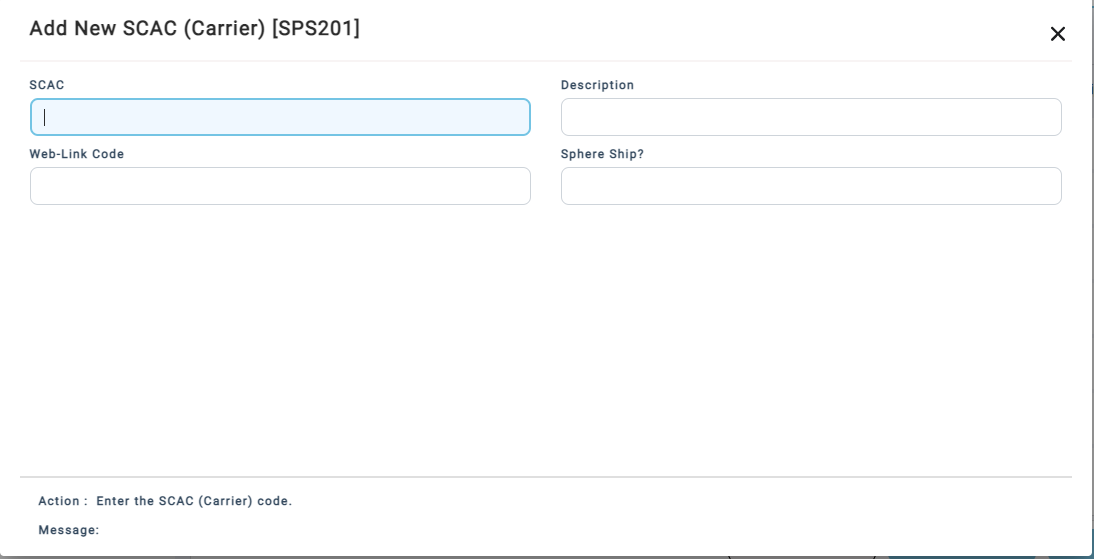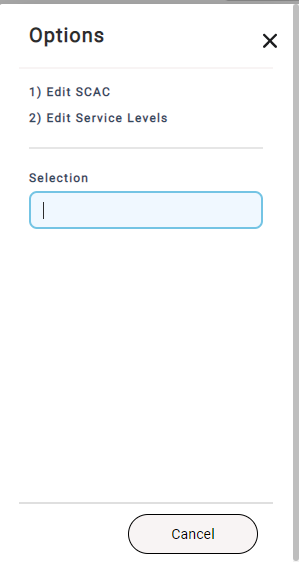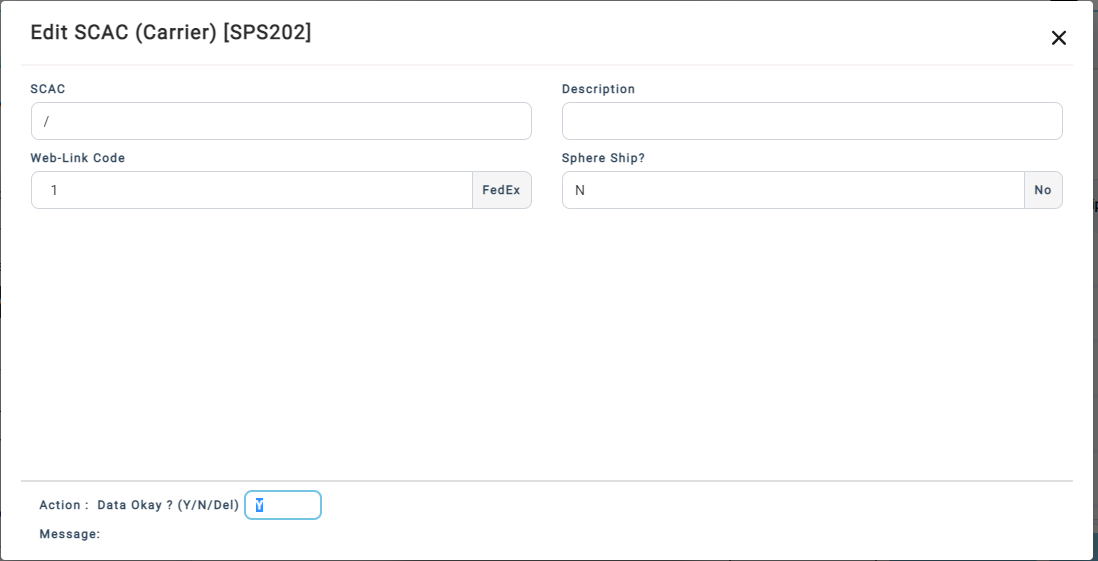The SCAC (Carrier) Codes section allows you to add, edit, and delete the system’s SCAC codes.
To add a SCAC Code:
1. Navigate to Account Management > Table Maintenance > Global Tables > SCAC (Carrier) Codes.
The SCAC (Carrier) Codes page will display.
2. Click Add SCAC.
The Add New SCAC (Carrier) dialog will display.
3. Enter the SCAC code and the Description in the respective fields.
4. In the Web-Link Code field, click the lookup icon to view a list of SCAC weblinks. Select the Web-Link Code that matches the Carrier, if available. The Web-Link Code is the setting that allows the SphereWMS web interface to open the Carrier's Delivery Tracking Screen when the BOL/Tracking number is clicked. This field is optional.
5. In the Sphere Ship? field, enter Y if the SCAC uses the Sphere Ship API; else enter N.
6. Enter Y in the Action field and then press Enter.
The SCAC code will be added.
7. To edit a SCAC code, double-click the SCAC code which you want to edit.
The Options dialog will display.
8. To edit the SCAC code, enter 1 in the Selection field and press Enter.
The Edit SCAC (Carrier) dialog showing the details of the selected SCAC code will display.
9. Edit the values of the required fields, enter Y in the Action field, and press Enter.
The SCAC code will be updated.