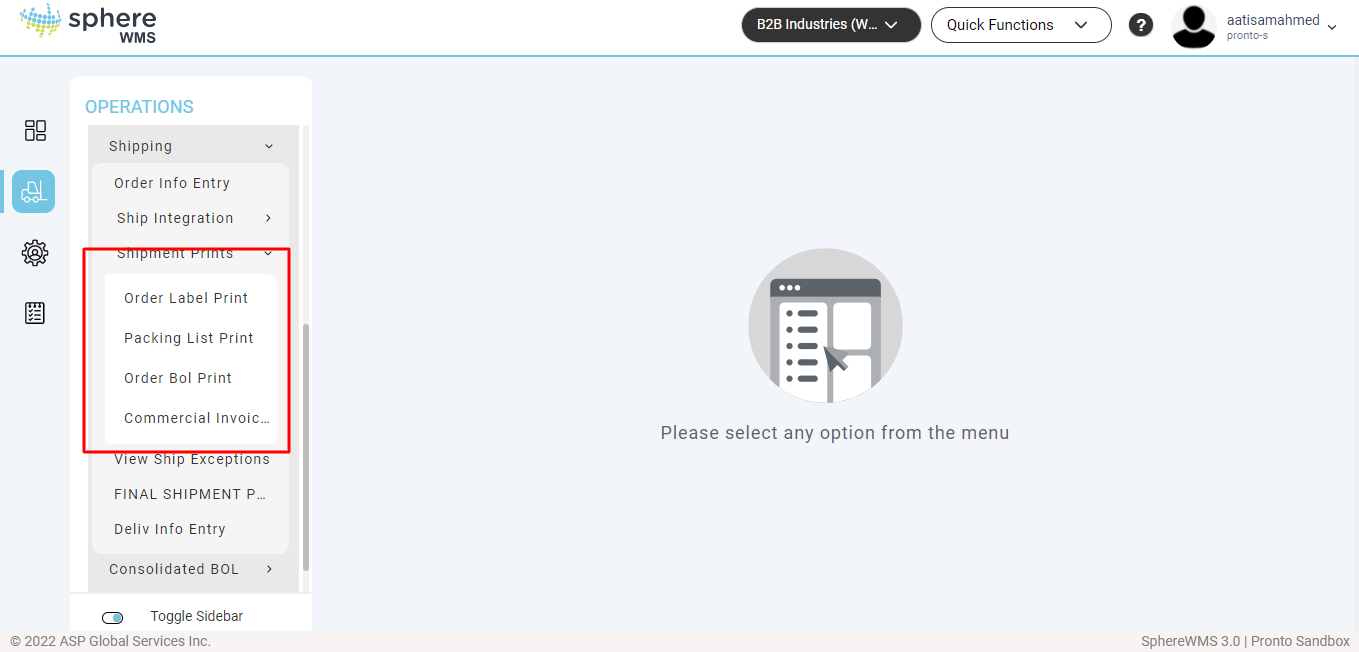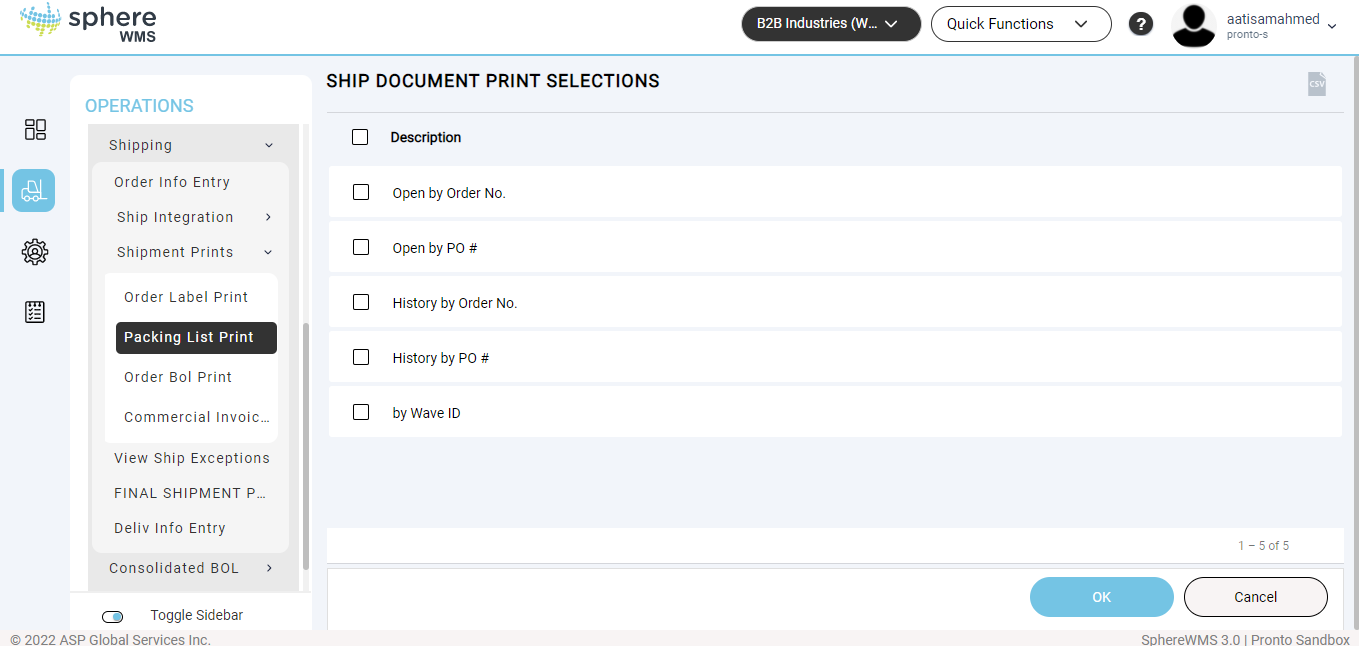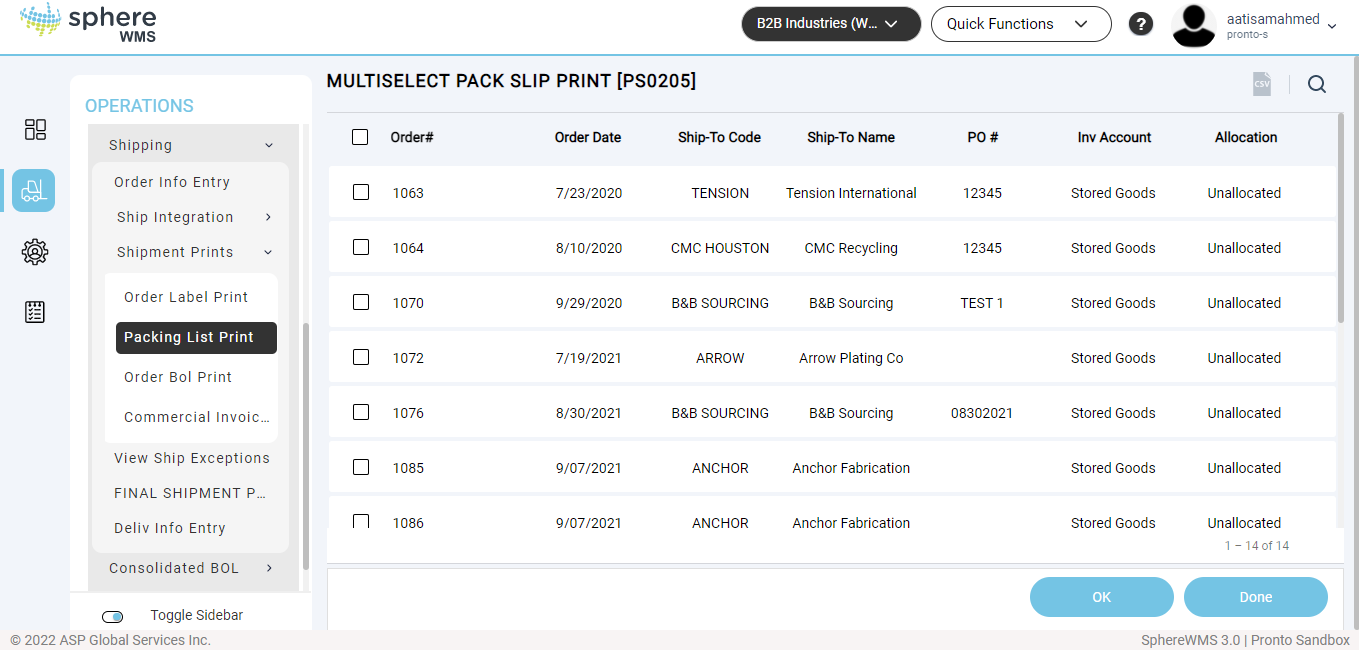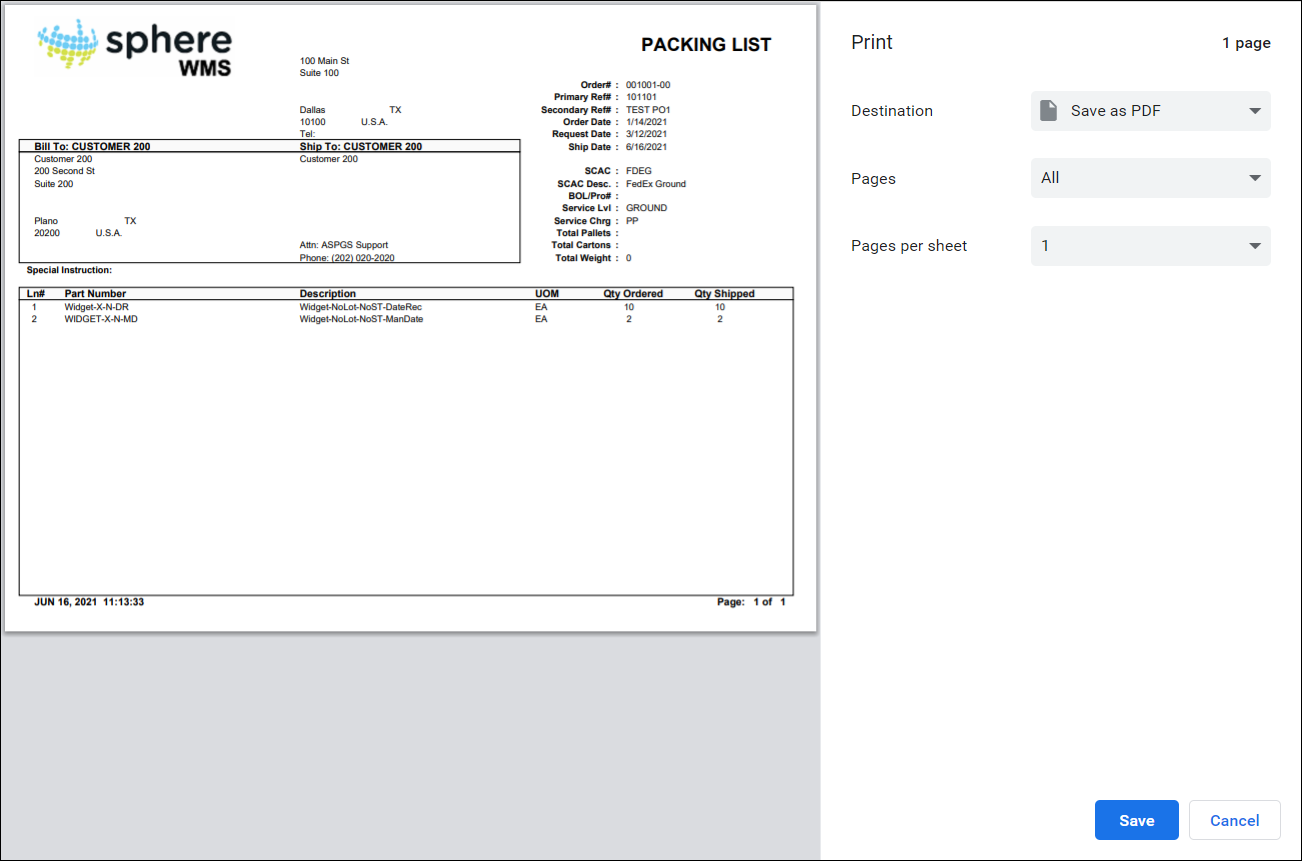The Shipment Prints option allows you to print shipping documents such as order labels, packing lists, order BOLs, and commercial invoices.
You can view and print shipping documents based on open order by the order number, open order by primary reference number, history order by the order number, history order by primary reference number, and by Wave ID. In this article, printing packing lists based on Open by Order No option is explained in detail. You can follow the same procedure to print shipping documents using other options as well.
To print shipment details:
1.Navigate to Operations > Order/Shipment Processing > Shipping > Shipment Prints.
The Ship Document Print Selections page will display.
2. Click the Packing List Print option.
The Ship Document Print Selections page will display.
3. Click the Open by Order No option.
The MULTI SELECT Pack Ship Print dialog will display.
4. Click the order for which you want to print the shipping documents and click OK. To select multiple orders, use the checkboxes.
The print preview will display.
5. Select the printer, enter the number of copies to be printed, and click Print.
The specified number of shipping documents will be printed.