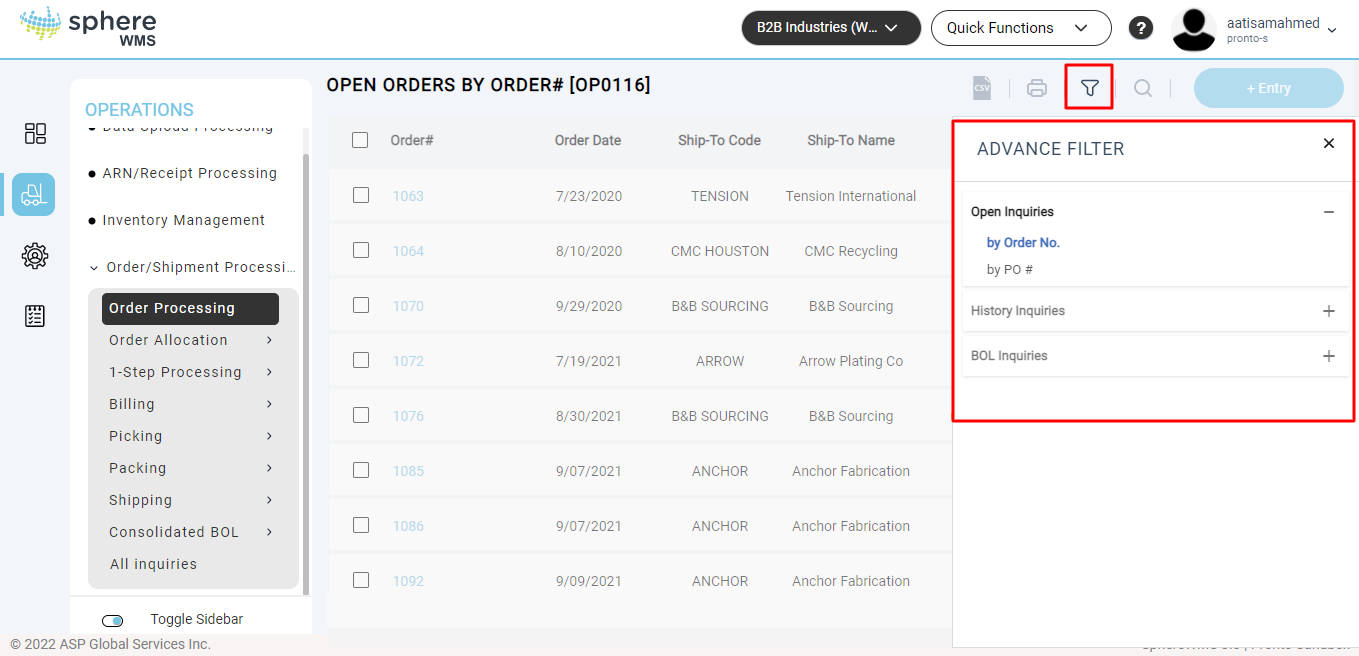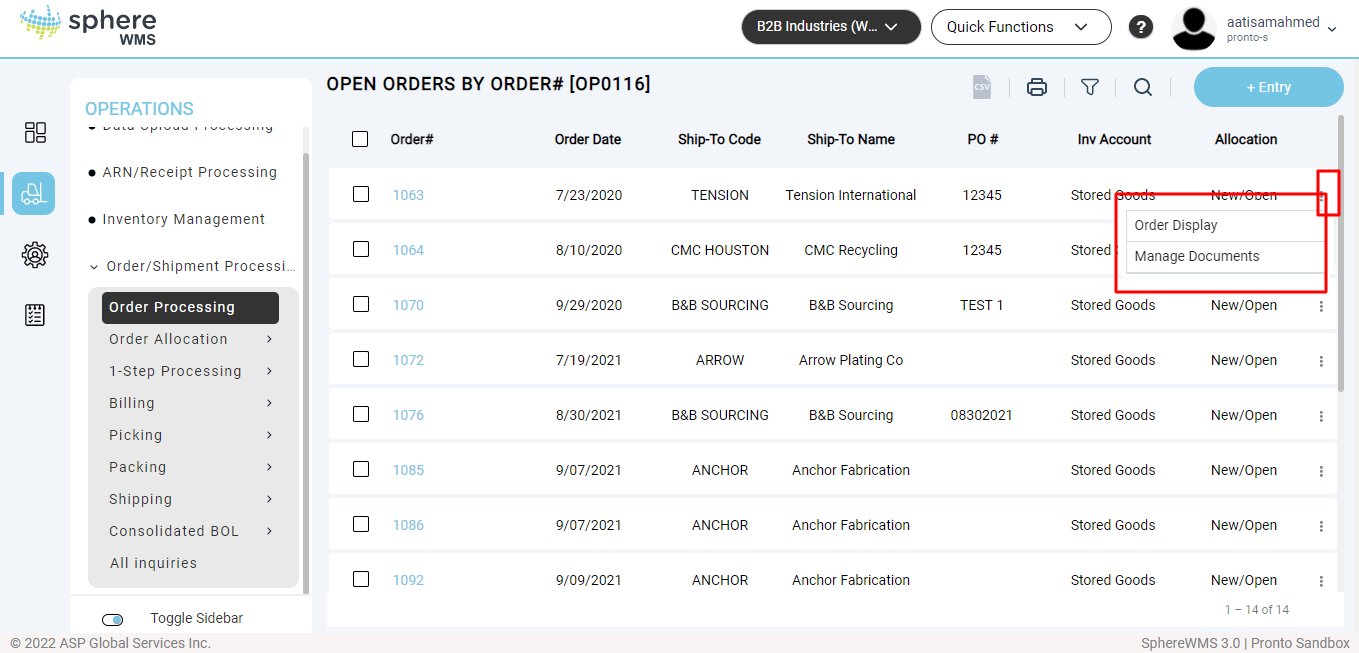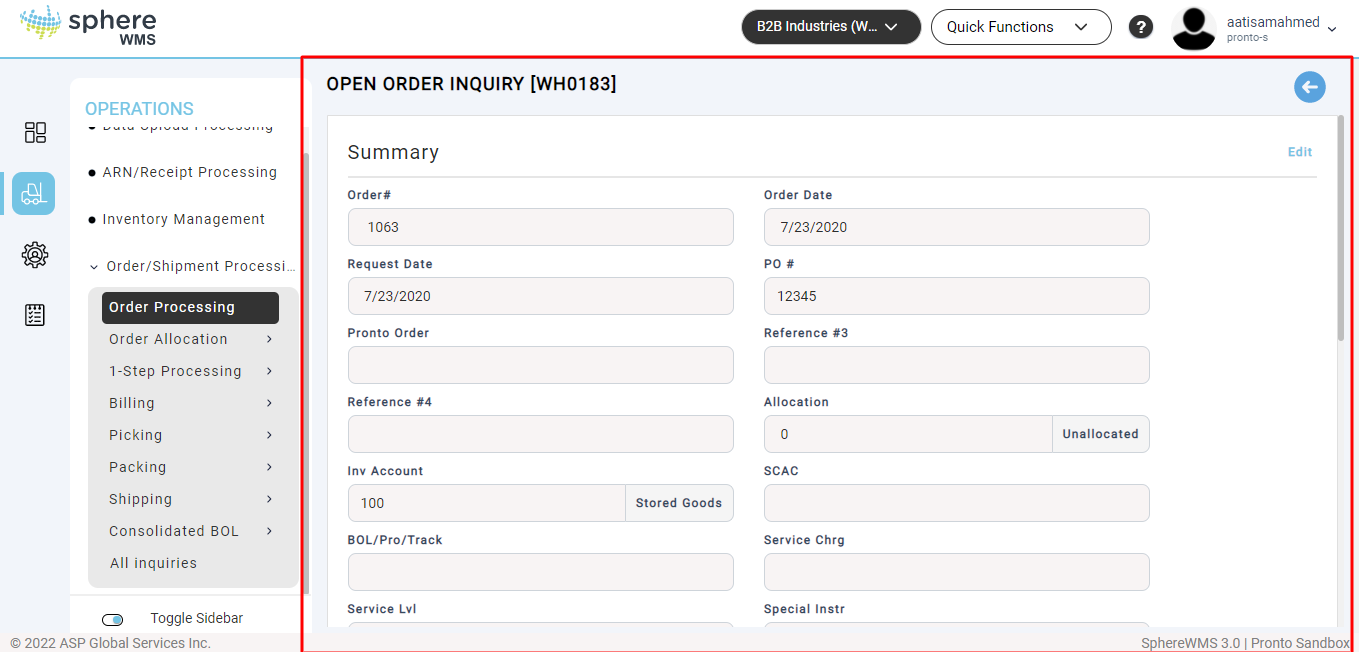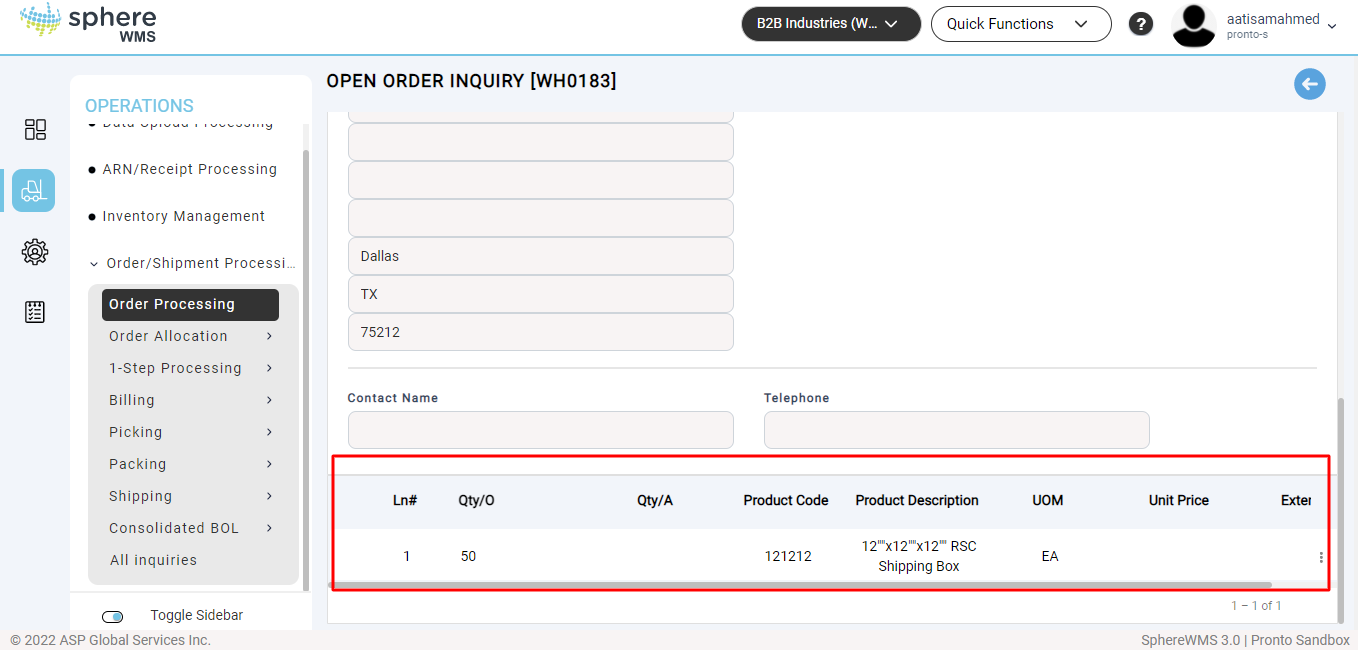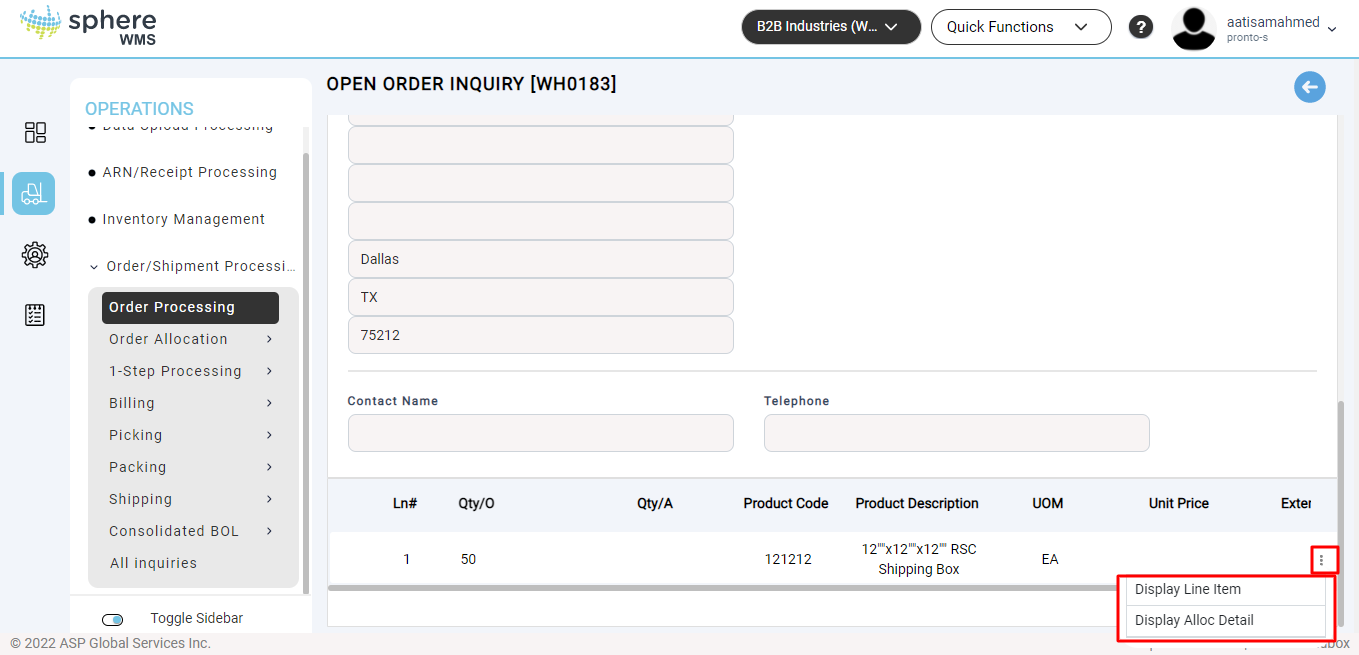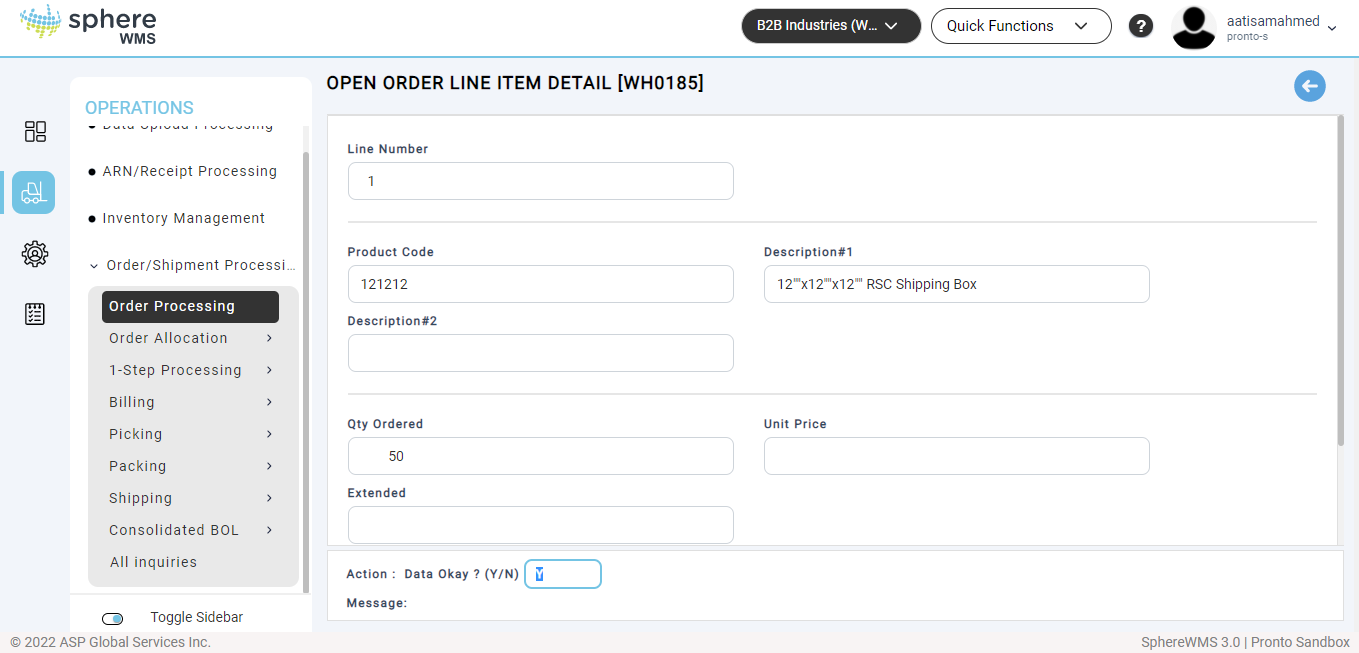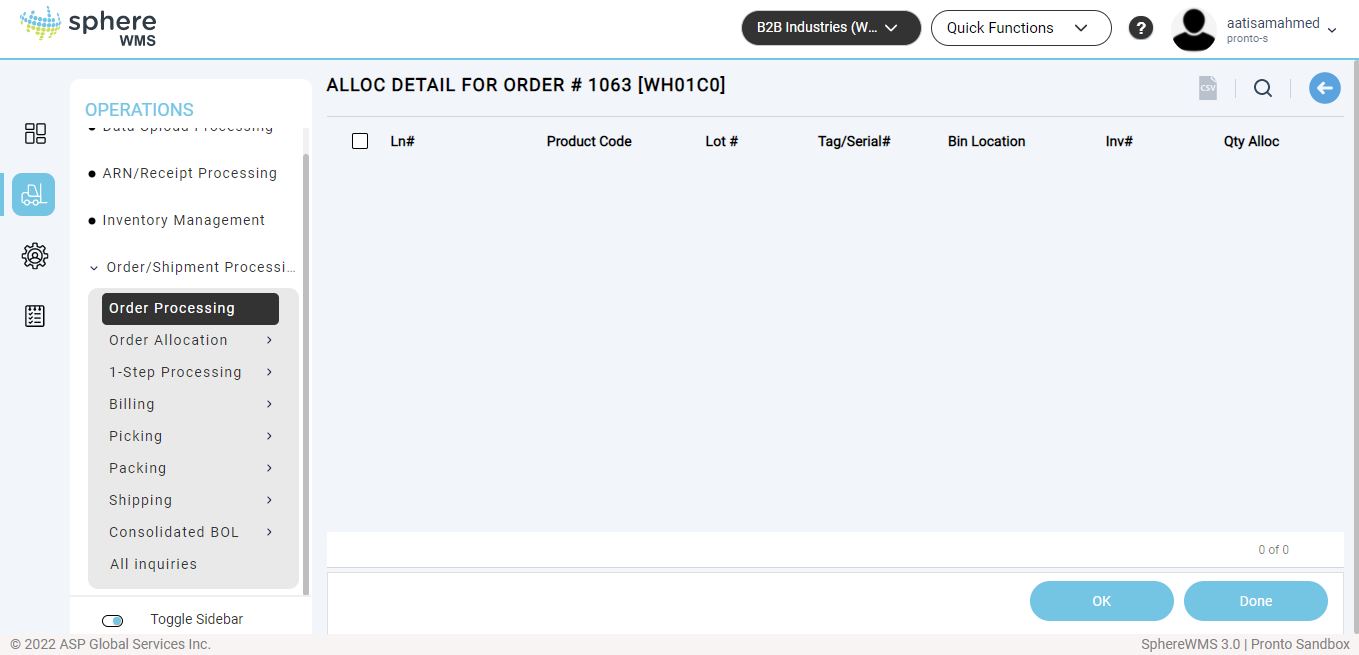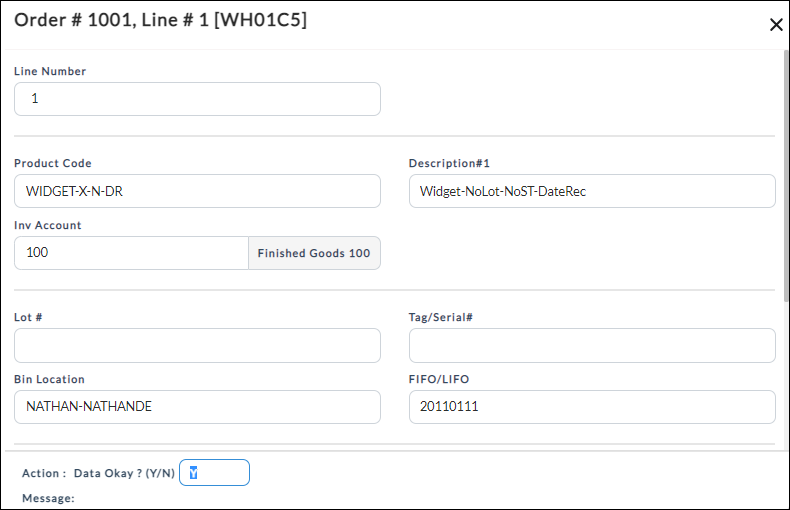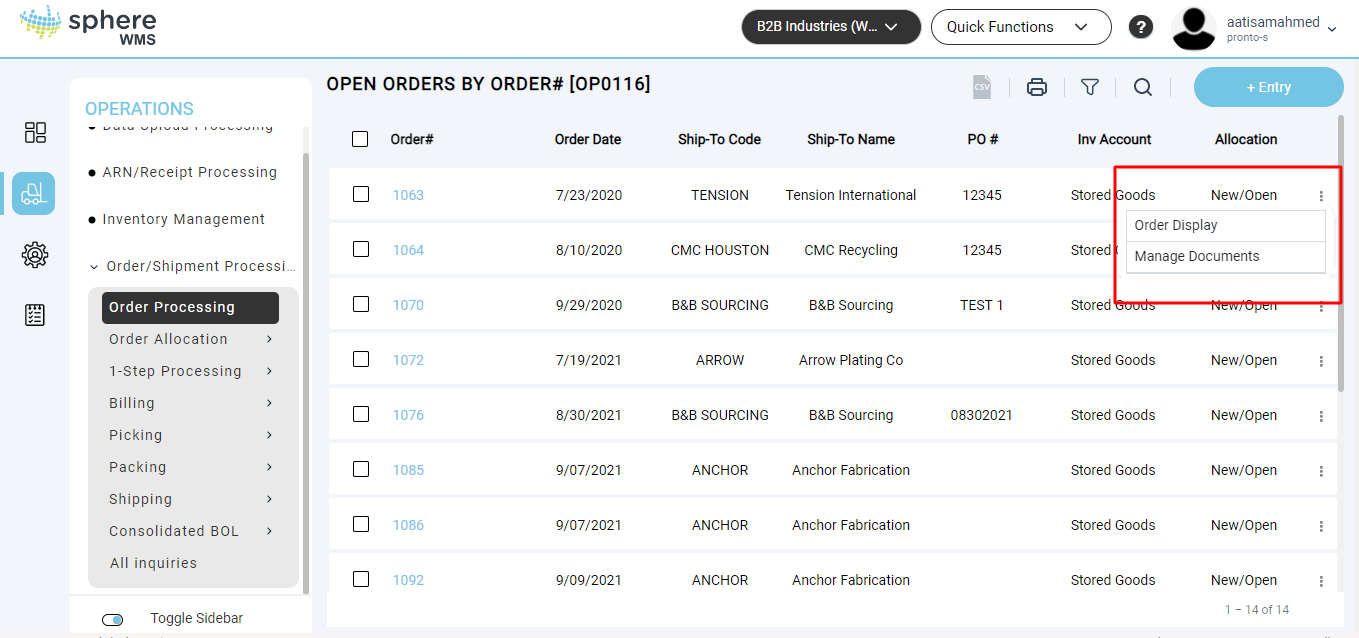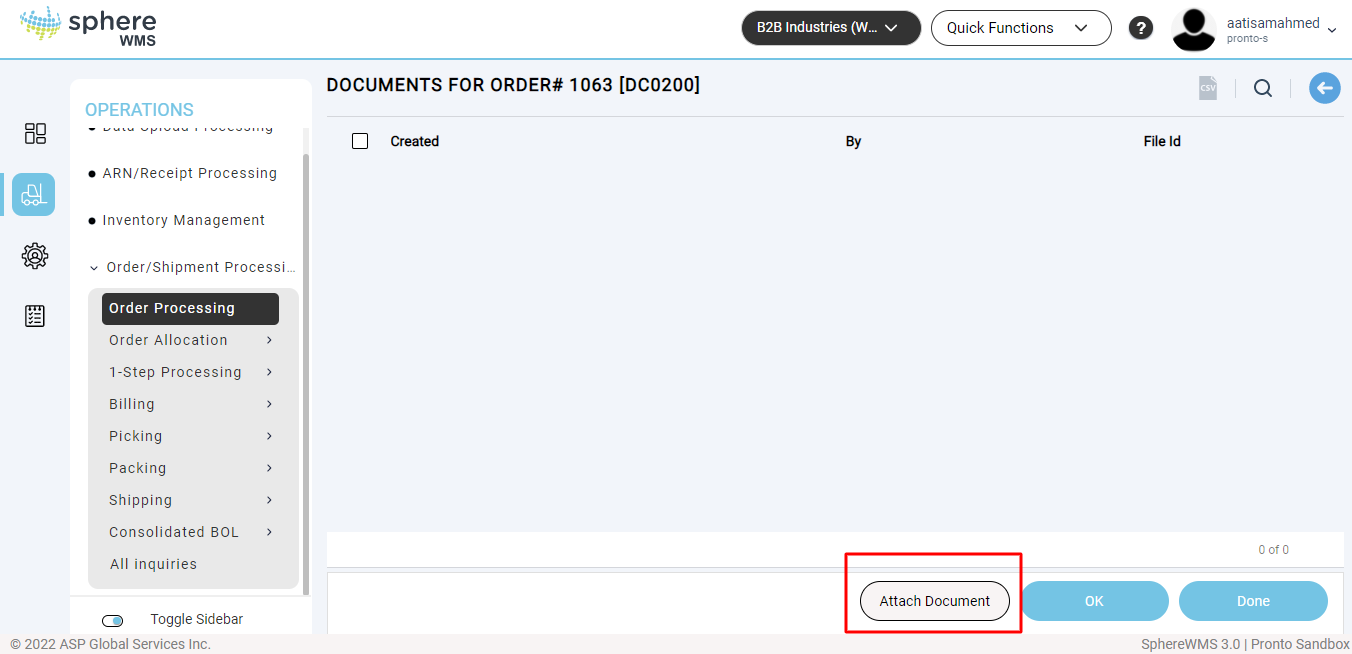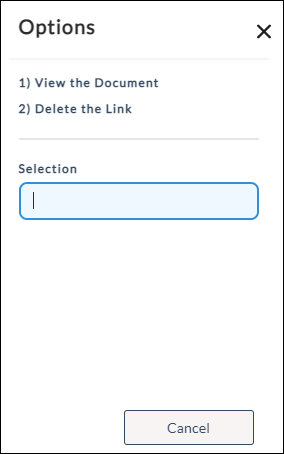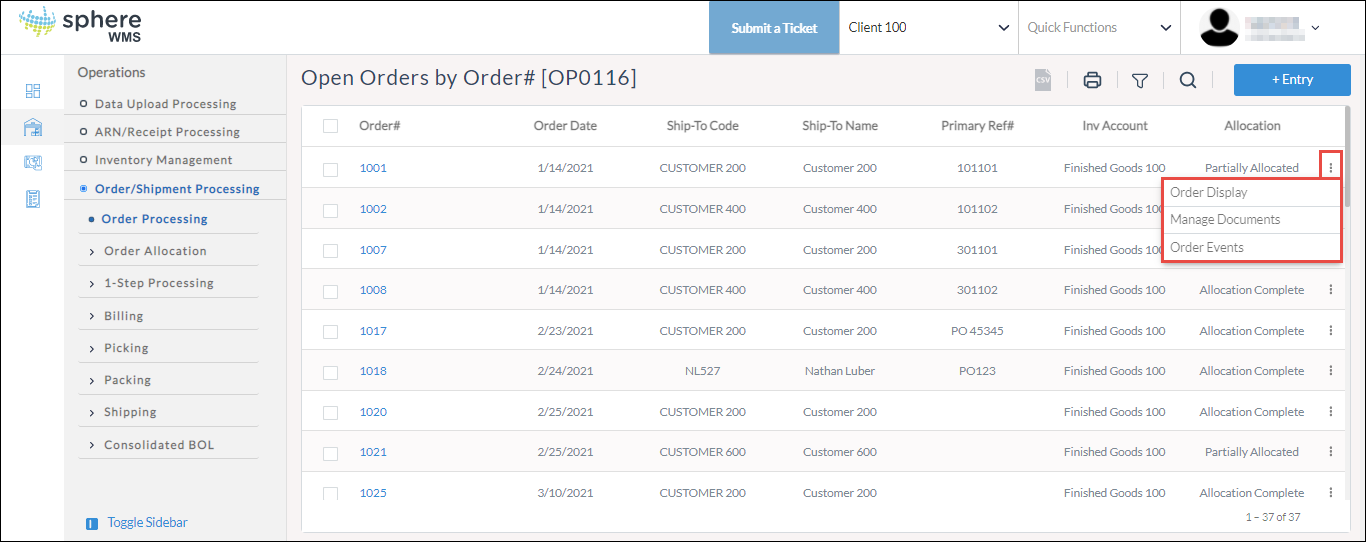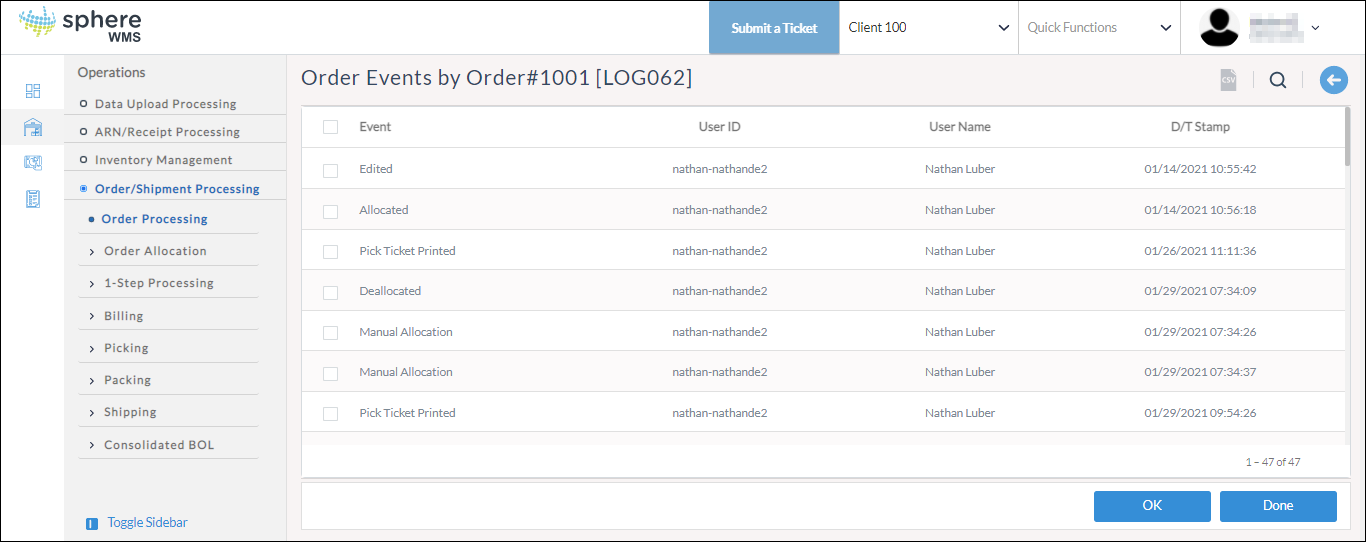1. Navigate to Operations > Order/Shipment Processing > Order Processing.
The Open Orders by Order# page will display.
2. Click the Filter icon and then navigate to Open Inquiries > by Order No.
The Open Orders by Order# page showing all the open inquiries will display.
Viewing Order Display
3. Click the three dots icon in the row of the Order# for which you want to view the open inquiries and click Order Display.
The Open Order Inquiry page will display. In the below screenshot 1 is the order details for the selected open order inquiry and 2 is the product-wise shipping details for the selected order number.
You can further drill down to view the line item details and allocation details of each product.
4. In the line items section, click the three dots icon in the row of the line item for which you want to view the receiving history and click Display Line Item.
The Open Order Line Item Detail page will display.
5. To view the allocation details of the line item, click Display Alloc Detail.
The Alloc Detail for Order # page will display.
6. To view the line item details, click the product and then click OK.
The Order #, Line # dialog will display.
Managing Documents
You can upload, view, and delete documents related to the order.
7. Click the three dots icon in the row of the Order# for which you want to manage documents and click Manage Documents.
The Documents for Order# page will display.
8. To attach a document, click Attach Document.
The Select File to Attach dialog will display.
9. Click Choose File, select the file you want to attach from your system, and click Upload.
The file will be attached.
10. To view/delete the document, click the document and click OK.
The Options dialog will display.
11. To view the document, click View the Document.
The document will display in a new window.
12. To delete the document, click Delete the Link.
The document will be deleted.
Viewing Order Events
You can view all the activities/events of the order.
13. Click the three dots icon in the row of the Order# for which you want to view the order events and click Order Events.
The Order Events by Order# page showing all the events of the selected order will display.