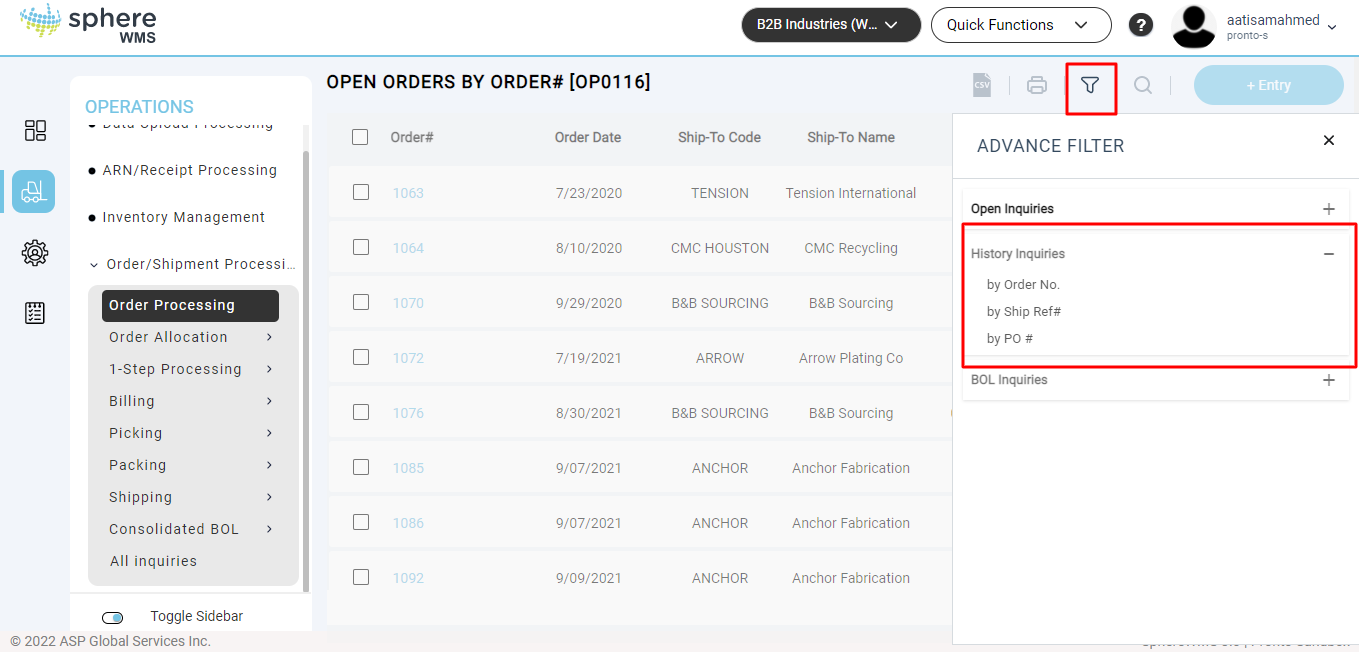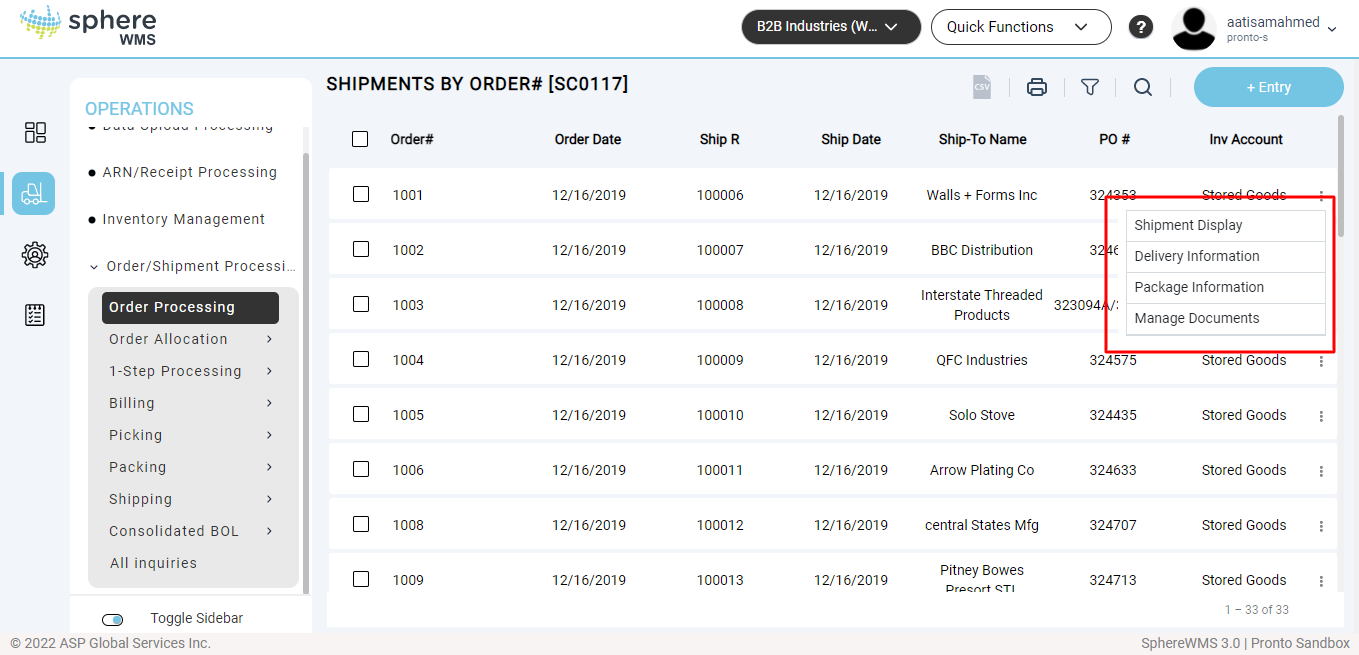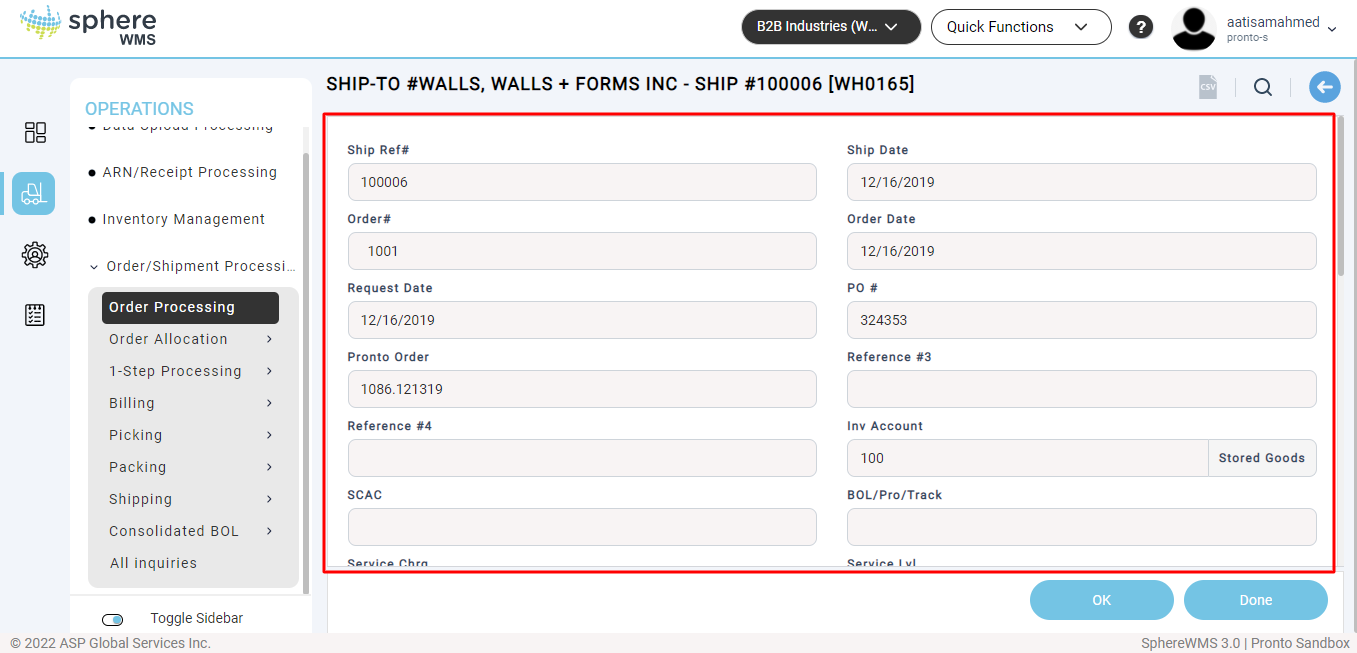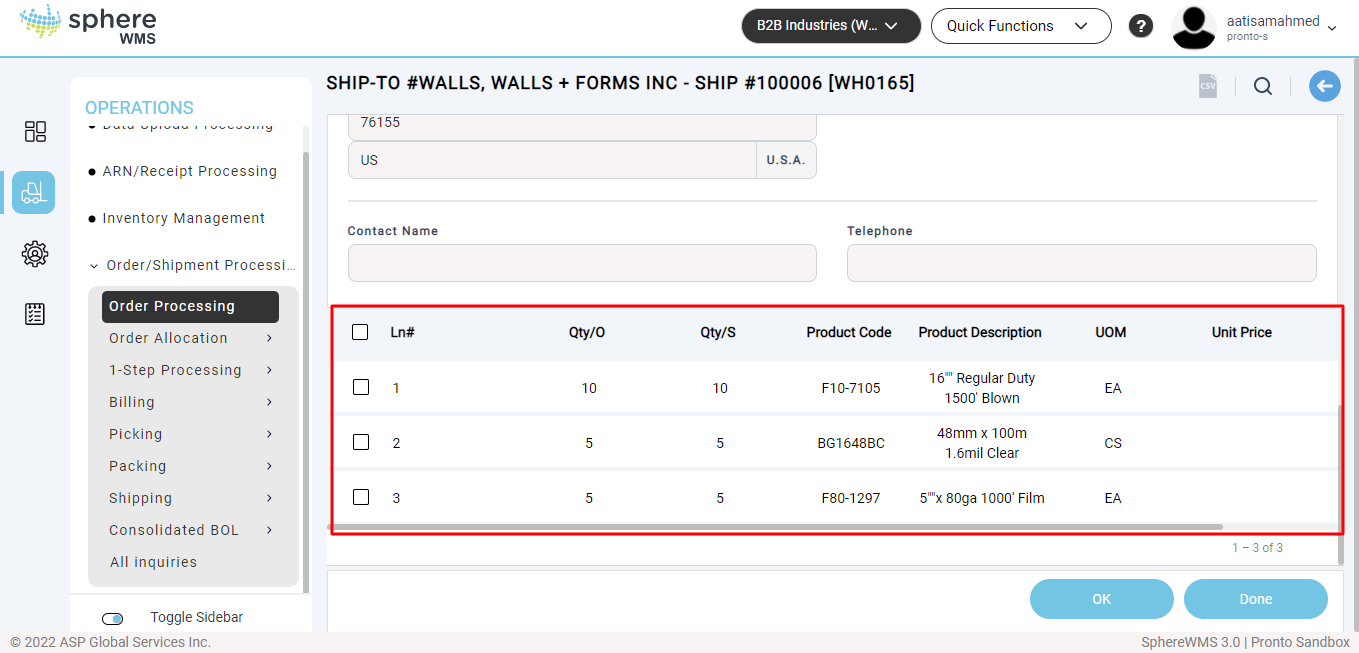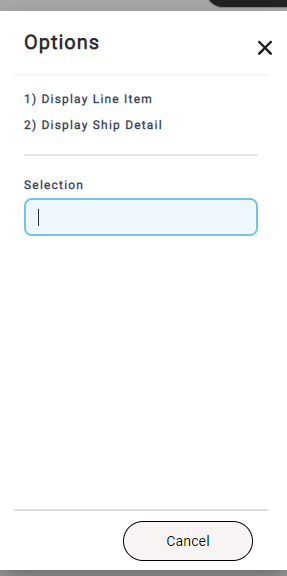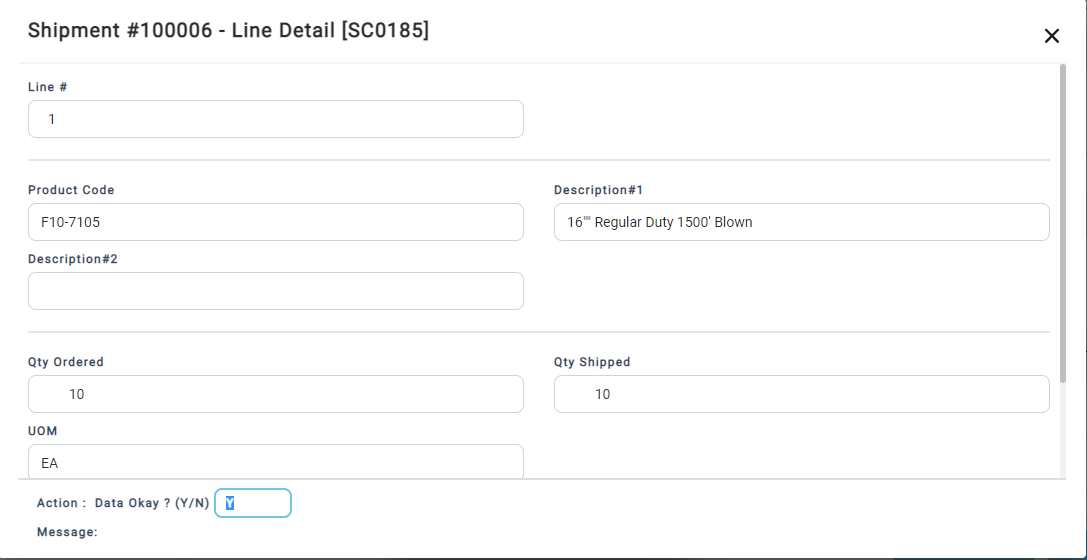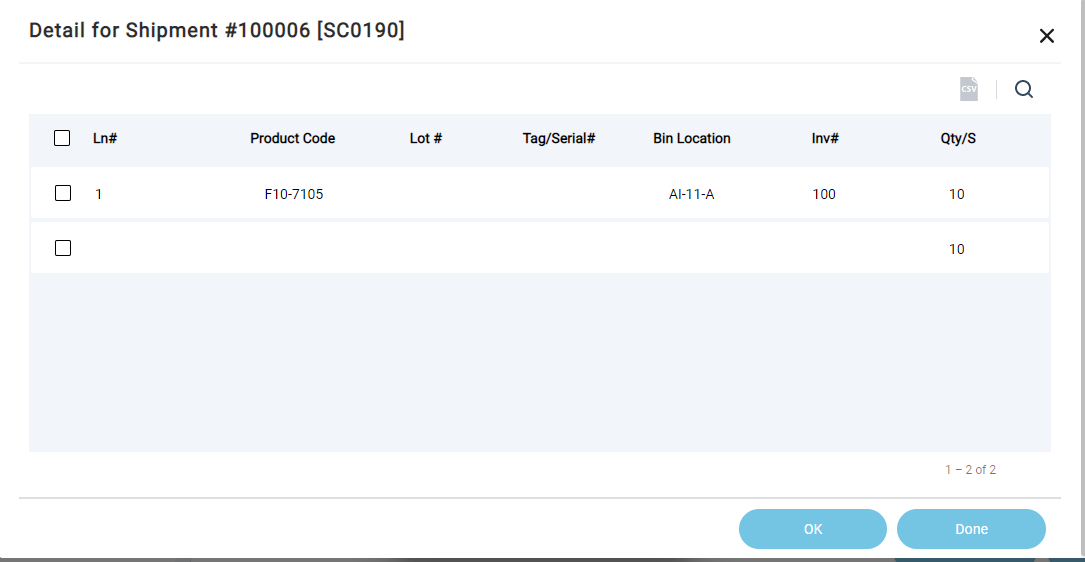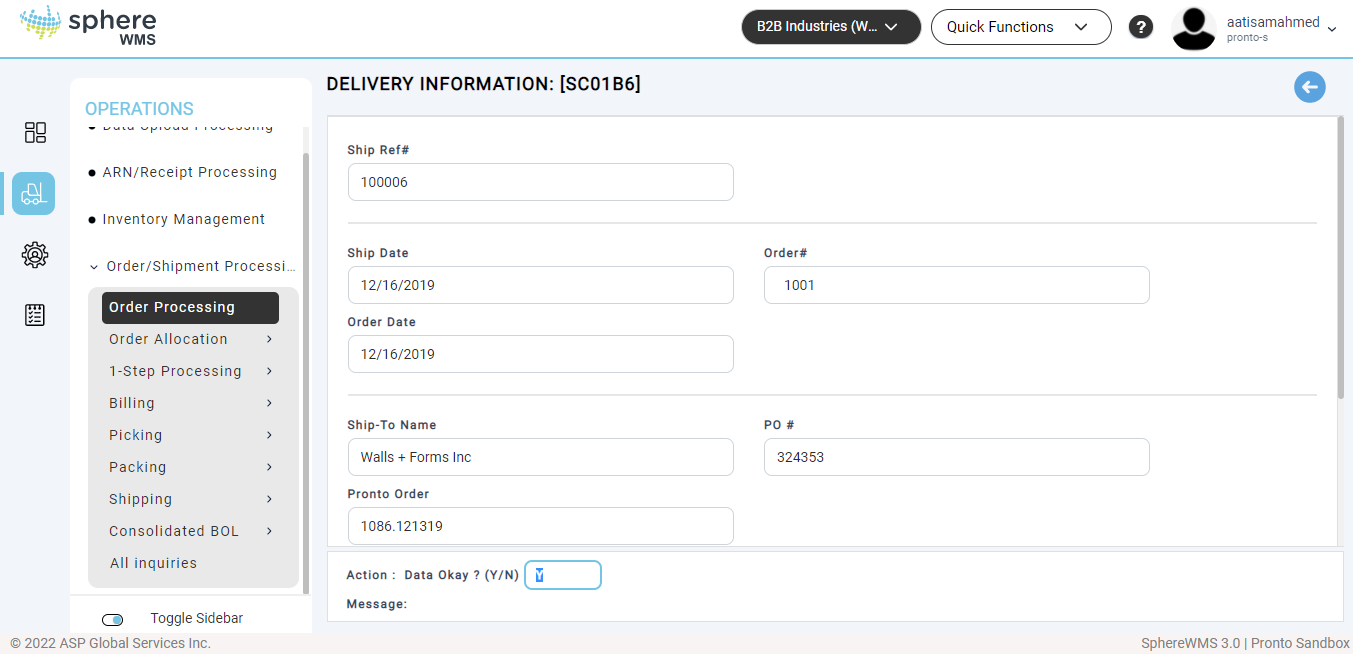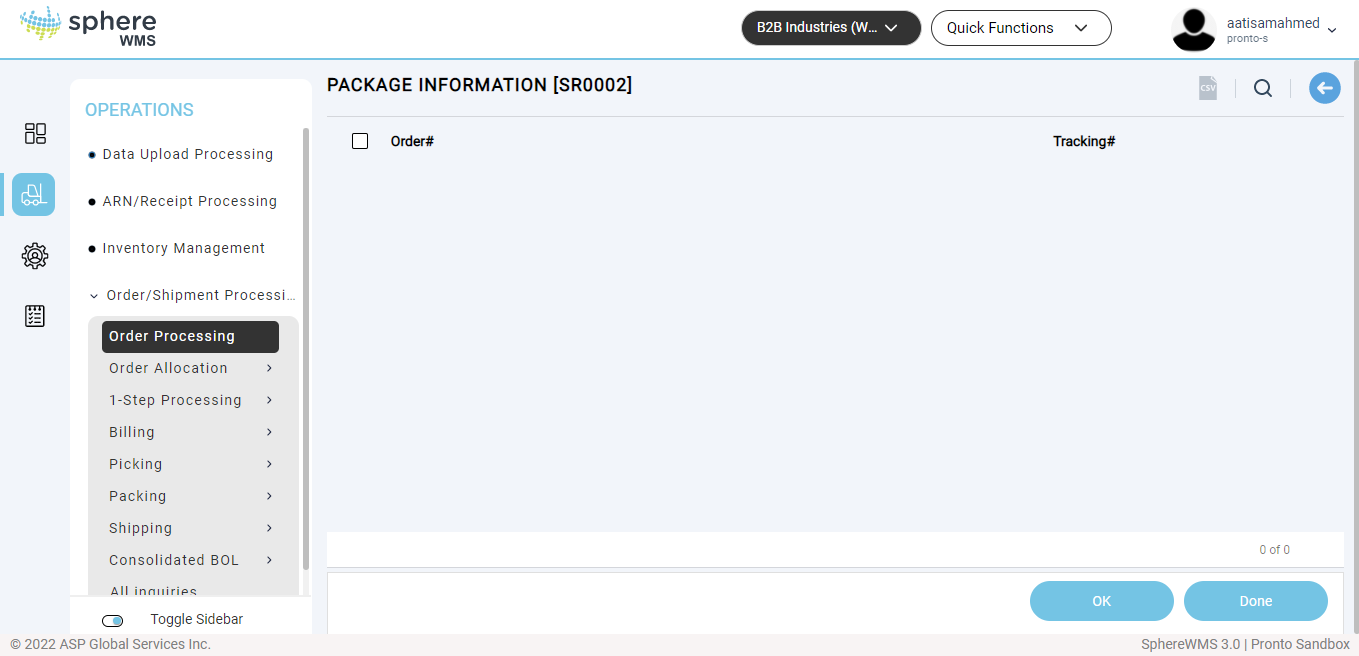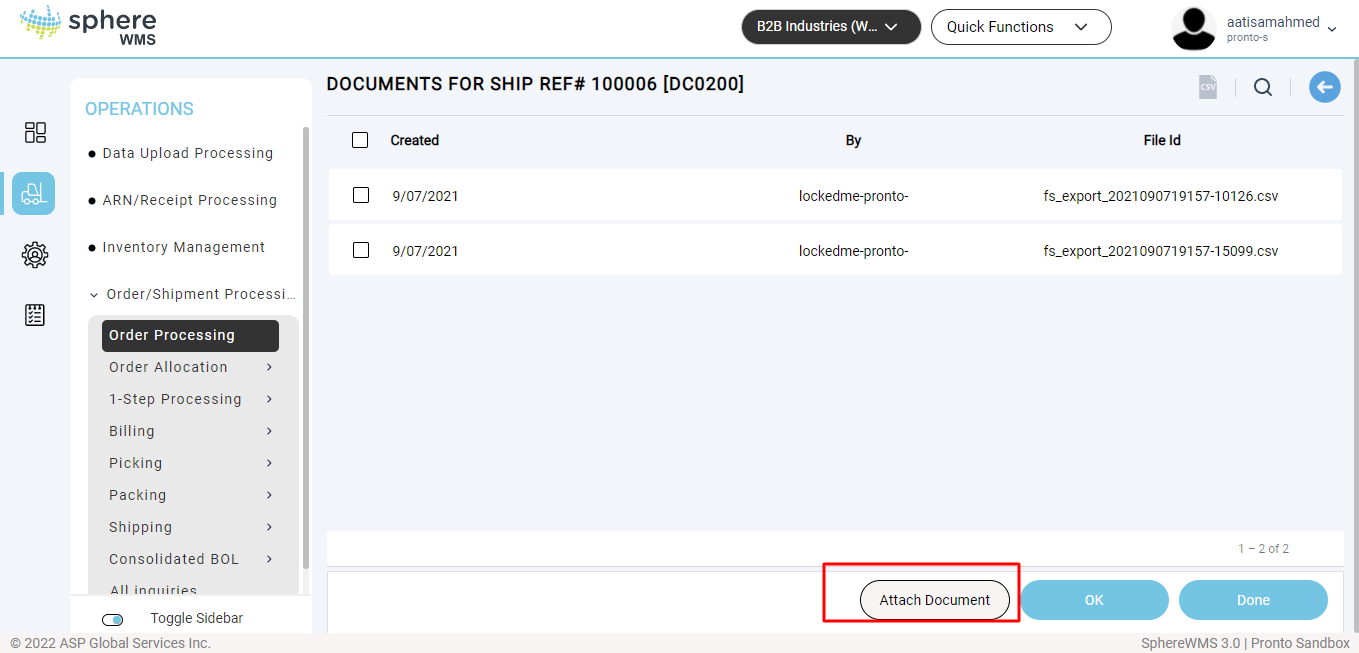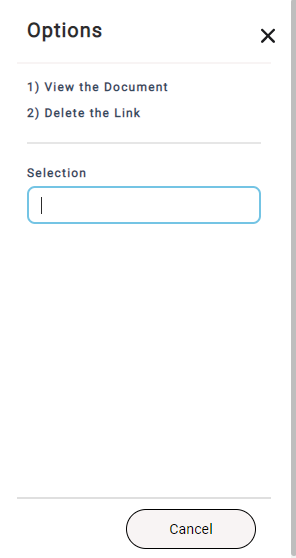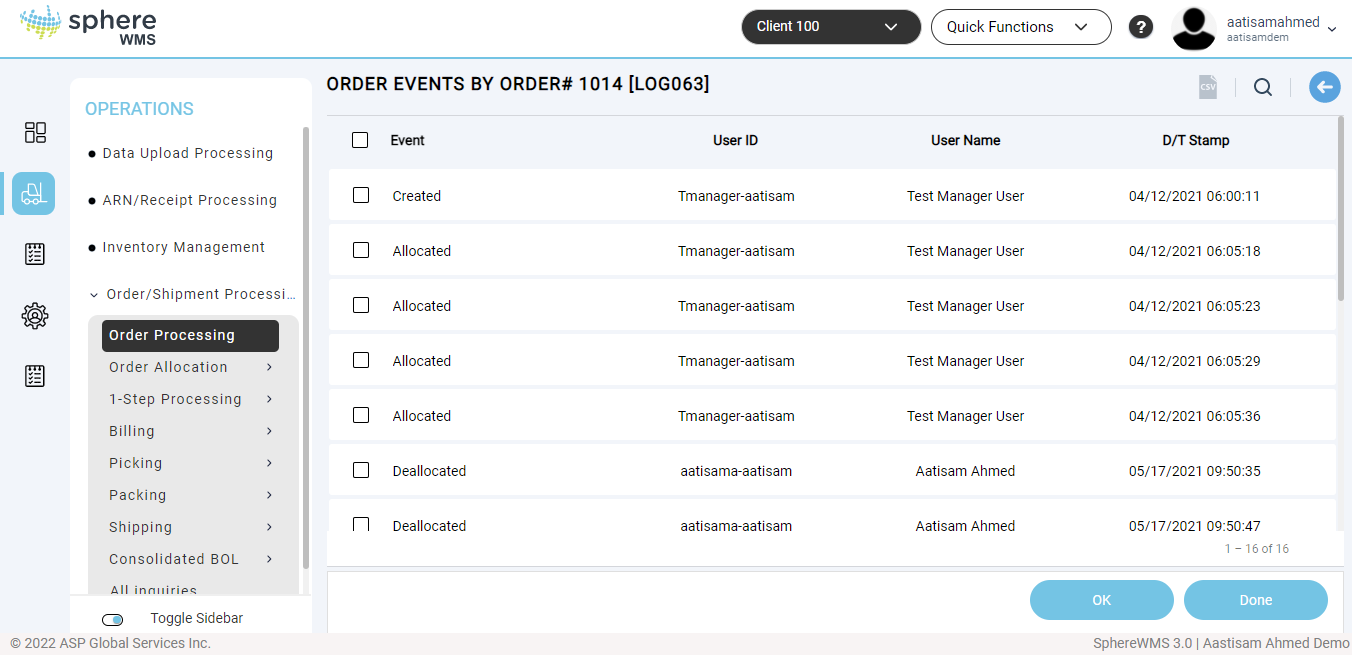1. Navigate to Operations > Order/Shipment Processing > Order Processing.
The Open Orders by Order# page will display.
2. Click the Filter icon and then navigate to History Inquiries > by Order No.
The Shipments by Order# page will display.
Viewing Shipment Display
3. Click the three dots icon in the row of the Order# for which you want to view the shipment history and details of the products in the shipment and click Shipment Display.
The Shipment History page showing the header and the lines for the selected shipment reference number will display. In the below screenshot 1 is the header for the selected shipment reference number and 2 is the lines for the selected shipment reference number.
You can further drill down to view the line item details and shipment details of the line item.
4. In the line items section, click the three dots icon in the row of the line item for which you want to view the receiving history and click Display Line Item.
The Shipment # - Line Detail page will display.
5. To view the shipment details, click the Display Ship Detail.
The Details for Shipment # page will display.
Viewing Delivery Information
6. To view the delivery information details, click Delivery Information.
The Delivery Information dialog will display.
Viewing Package Information
7. To view the package information details, click Package Information.
The Package Informatio page will display.
Managing Documents
You can upload, view, and delete documents related to the shipment reference number.
8. To attach a document, click Manage Documents.
The Documents for Ship Ref# dialog will display.
9. Click Attach Document and then select the file you want to attach from your system and upload it.
The file will be attached.
10. To view/delete the document, click the document and click OK.
The Options dialog will display.
11. Click View the Document.
The document will display in a new window.
12. To delete the document, click Delete the Document.
The document will be deleted.
Viewing Order Events
You can view all the activities/events of the order.
13. Click the three dots icon in the row of the order# for which you want to view the order events and click Order Events.
The Order Events by Order# page showing all the events of the selected order will display.