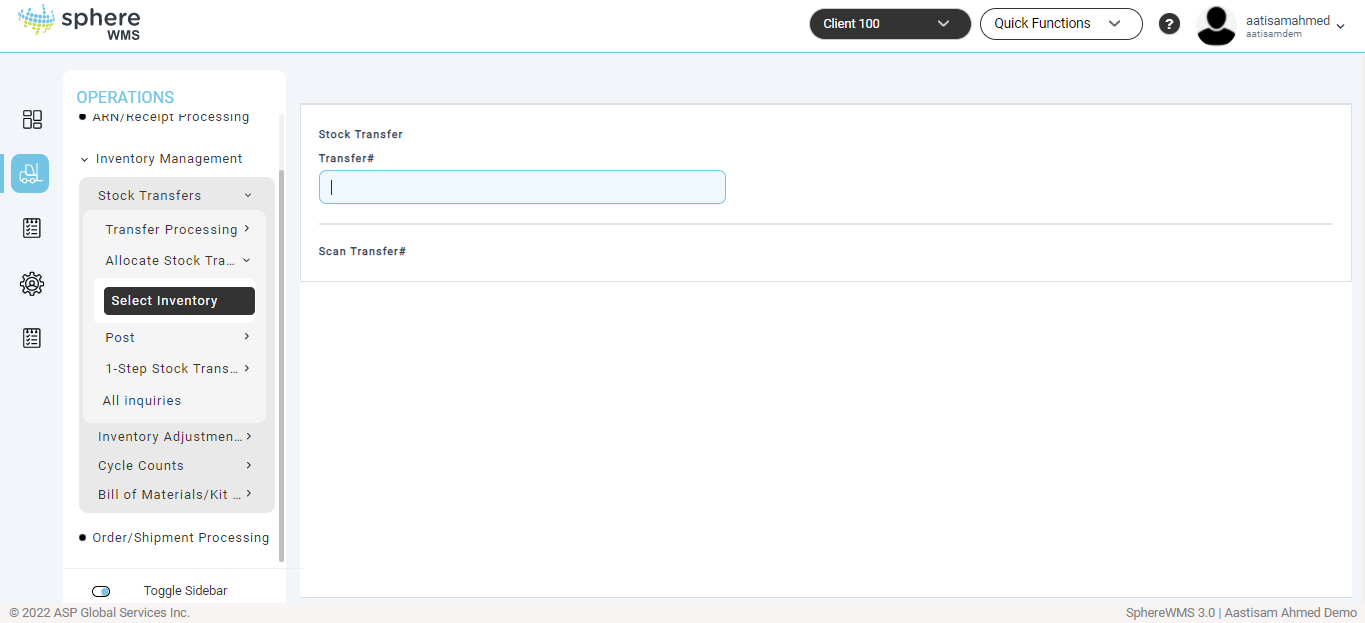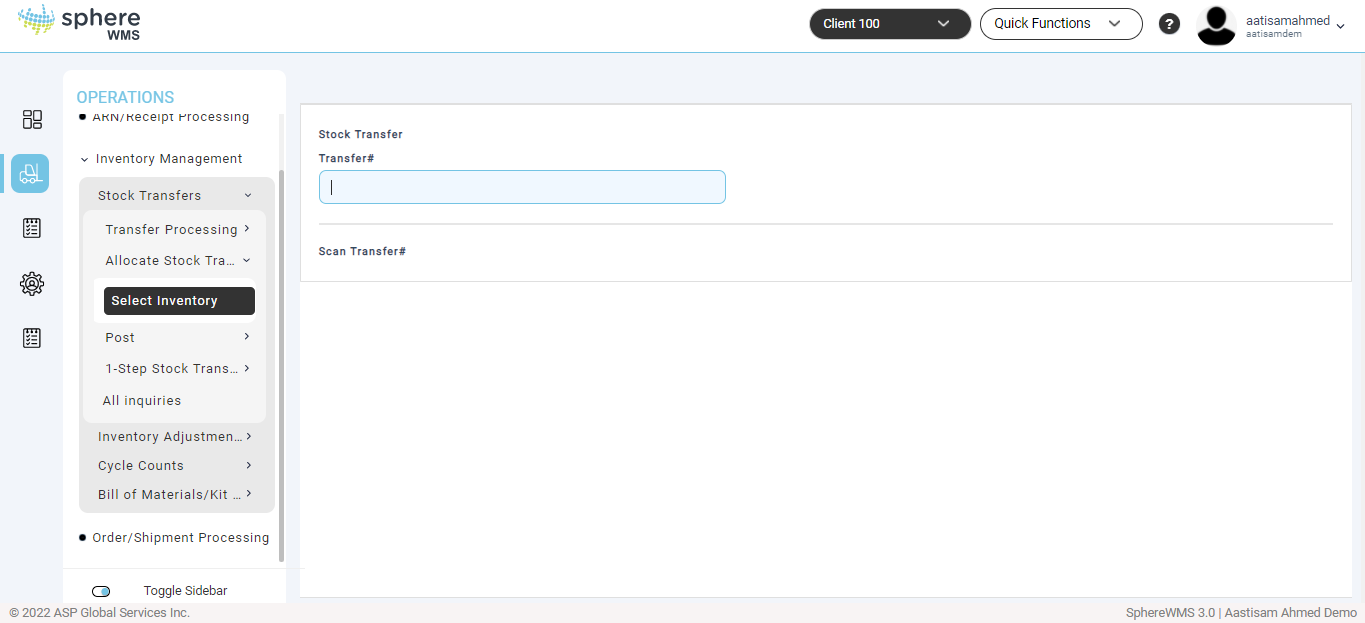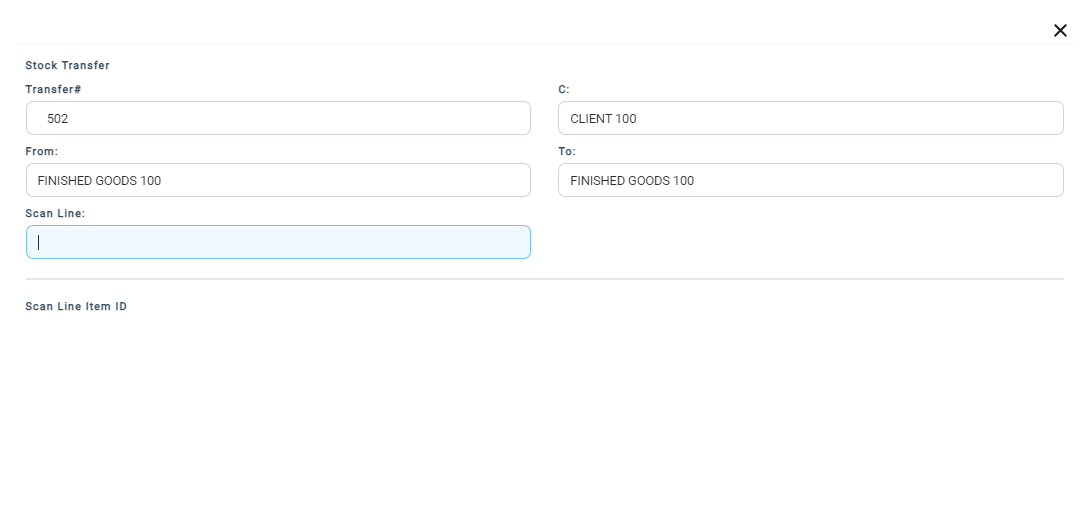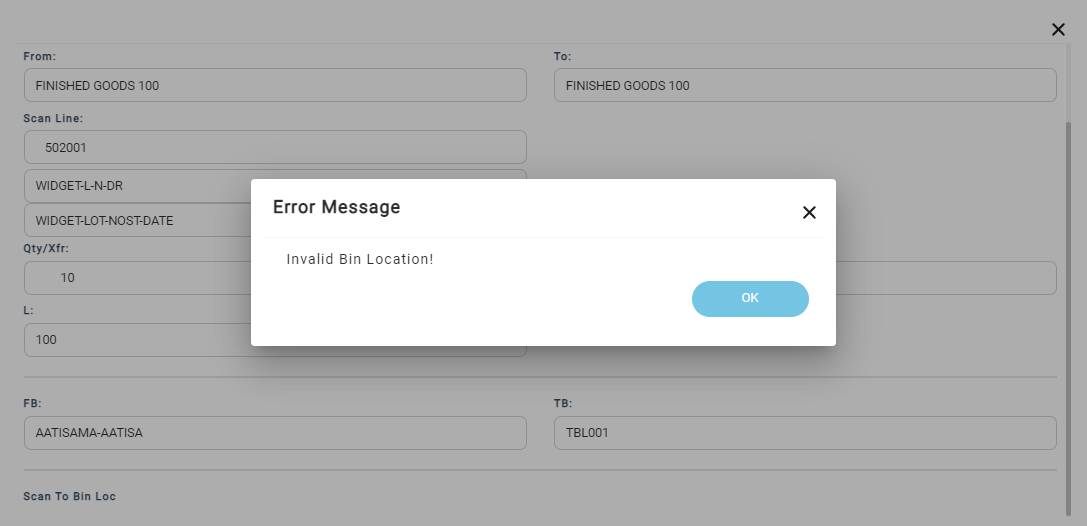A required step for every Transfer is the "Select Inventory" process. The Select Inventory process is the selecting of inventory to transfer and indicating the transfer's destination bin location.
To select inventory:
1. From the "Stock Transfer Menu", select "Select Inventory " to select inventory one record at a time.
The Stock Transfer page will display.
2. Enter the Transfer# and press Enter.
The Stock Transfer dialog showing all the details of the selected stock transfer will display.
3. The user inputs the "Scan Line". The Line ID is in the format "xxxxxxYYY" where "xxxxxx" is the Transfer Number and "YYY" is the line number.
3. After entering the Line ID, the system will display an inquiry of current inventory that matches the Transfers From Inventory Account and Product Code. Select the inventory item that is to be transferred.
4. After the inventory item is selected, the "To Bin Location" is requested. A valid Bin Location based on the Bin Location Master must be entered.
5. Next, the Quantity to Transfer is requested.
6. The system verifies whether the transfer is allowed. If the selected inventory and its quantity requested for transfer are not available for transfer, an error message displays.
7. If the selected inventory is available, the system adds the inventory to the transfer and increments the "Qty /Acc" (Qty Accumulated). As the Select Inventory process is conducted for each line item, this "Qty/Acc" increases.
Qty/Xfr (Quantity to Transfer) and Qty/Acc (Quantity Accumulated) must match before the Stock Transfer may be posted.
Exiting Select Inventory
To exit an inventory selection screen, press ESC to move up one field at a time. Pressing ESC at the "Transfer#" question exits the Inventory Selection Entry Screen and returns the user to the menu.
View/Delete Transfer Inventory Detail
Any time after the user has entered the Transfer# in the Select Inventory screen, the F5 Function Key may be selected to print a Stock Transfer Progress Report.
Any time after the user has entered the Transfer# and the Scan Line, the F4 Function Key may be selected to display a Stock Transfer Detail Inquiry.
If the user needs to remove any of the Transfer Detail entries, the delete functionality can be found in the F4 Inquiry. Double-click a record and a screen with the Transfer Detail's information displays. To delete the entry, at "DELETE?" select ‘Y' (Yes) otherwise select ‘N' (No). If "Y" is selected, the user will be asked again, "Are you sure?" before conducting the deletion.
Press ESC to exit the F4 Function Key Inquiry.